How To Fix Xbox One Random Restart Issue - Turns Off Randomly
How To Fix Xbox One Random Restart Issue | Turns Off Randomly If you’re an avid gamer, you know how frustrating it can be when your Xbox One randomly …
Read Article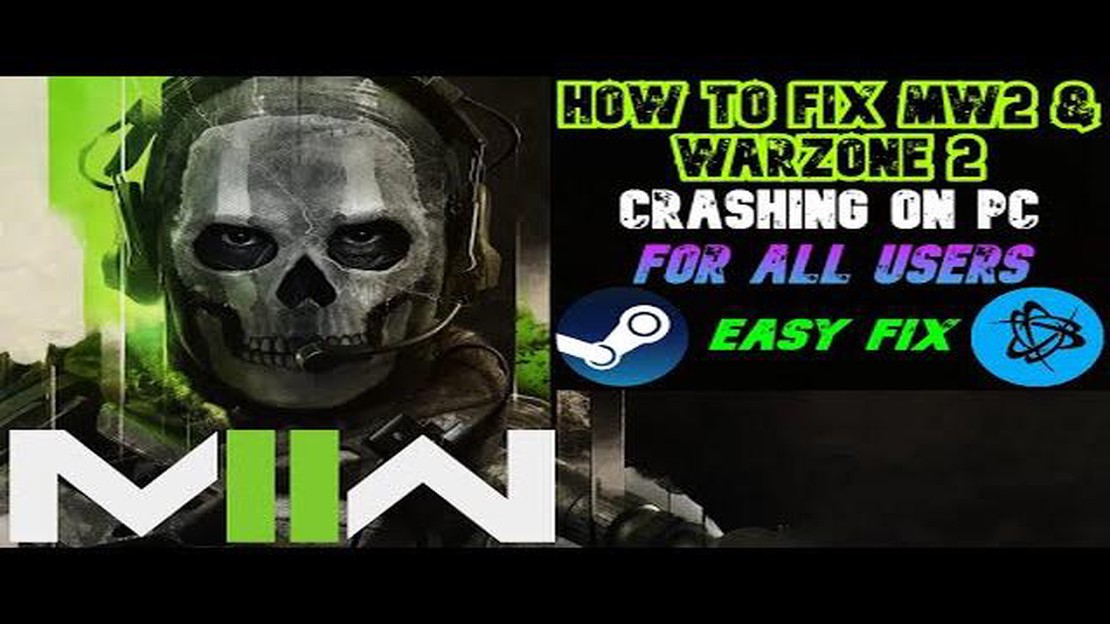
Call of Duty Warzone has become a popular game among PC gamers, offering intense multiplayer battles in a realistic warzone setting. However, some players have experienced frustrating crashing issues while playing the game, which can ruin the experience and waste valuable gaming time.
If you’re one of those players who are constantly encountering crashes in Call of Duty Warzone, you’re not alone. Many PC gamers have faced similar issues, but fortunately, there are troubleshooting steps you can take to fix these problems and get back to enjoying the game.
In this comprehensive 2023 troubleshooting guide, we will walk you through various solutions that can help resolve the crashing issues in Call of Duty Warzone. From updating your graphics drivers to adjusting in-game settings and optimizing your PC, we will cover everything you need to know to eliminate these crashes once and for all.
Crashes can happen for various reasons, and sometimes it can be difficult to pinpoint the exact cause. But by following the steps outlined in this guide, you will be able to eliminate most common causes of crashing in Call of Duty Warzone and improve the stability of your gaming experience.
Before diving into the troubleshooting steps, it’s important to ensure that your PC meets the minimum system requirements for Call of Duty Warzone. Check the game’s official website or documentation to confirm that your hardware meets the recommended specifications.
Additionally, make sure that your PC is up-to-date with the latest Windows updates, as well as the latest graphics drivers for your graphics card. Outdated drivers can often cause crashes, so it’s crucial to keep them updated.
With these preliminary steps out of the way, you’re now ready to dive into the troubleshooting process and fix the Call of Duty Warzone crashing issues on your PC. Let’s get started!
If you’re experiencing frequent crashing issues while playing Call of Duty Warzone on your PC, it can be frustrating. Crashes can occur due to various reasons, including hardware or software conflicts and outdated drivers. Luckily, there are several troubleshooting steps you can take to fix the crashing issues and enjoy a stable gameplay experience. Here are some potential solutions:
Read Also: Discover the Top 8 Internet Speed Test Apps for Android in 2023
If none of the above solutions work, you may want to consider contacting the game’s developer for further assistance. They may be able to provide additional troubleshooting steps or patches to fix the crashing issues specific to Call of Duty Warzone.
If you’re experiencing crashing issues while playing Call of Duty Warzone on your PC, here are some troubleshooting steps you can try:
Read Also: How To Delete a Profile In Netflix Account in 2023 New & Updated
By following these troubleshooting steps, you should be able to resolve most crashing issues in Call of Duty Warzone on your PC.
If you’re experiencing crashing issues while playing Call of Duty Warzone on your PC, you’re not alone. Many players have encountered this problem, and there are several solutions you can try to fix it. Here are some gaming solutions that may help:
Remember to always keep your PC and game software updated to the latest versions to ensure compatibility and stability. These solutions should help you troubleshoot and fix crashing issues in Call of Duty Warzone on your PC. Good luck and happy gaming!
There could be several reasons why Call of Duty Warzone keeps crashing on your PC. It could be due to outdated graphics drivers, incompatible hardware, conflicting software, or even a problem with the game installation. It’s important to troubleshoot and identify the specific cause in order to find a solution.
To update your graphics drivers, you can visit the website of your graphics card manufacturer (e.g., NVIDIA, AMD, Intel) and download the latest drivers for your specific graphics card model. Alternatively, you can use a driver updating software that automatically scans your system and installs the latest drivers. Make sure to restart your PC after updating the drivers and then try running Call of Duty Warzone again to see if the crashing issues are resolved.
If your PC hardware is incompatible with Call of Duty Warzone, you may experience crashing issues. In this case, you can try lowering the graphics settings in the game to reduce the strain on your hardware. You can also consider upgrading your hardware, such as your graphics card or adding more RAM, to meet the game’s recommended requirements. Additionally, you can check if there are any firmware updates available for your hardware components and install them to ensure optimal compatibility.
Yes, certain software conflicts can cause Call of Duty Warzone to crash on PC. Antivirus or firewall programs, overlay software, and even other gaming related software can sometimes interfere with the game’s smooth operation. To troubleshoot this, you can try temporarily disabling or uninstalling these software programs to see if the crashing issues persist. If the game runs without crashing after disabling certain programs, you can then look for alternative software or settings that won’t interfere with Call of Duty Warzone.
How To Fix Xbox One Random Restart Issue | Turns Off Randomly If you’re an avid gamer, you know how frustrating it can be when your Xbox One randomly …
Read ArticleHow To Fix Insignia Fire TV Black Screen Issue If you own an Insignia Fire TV and are experiencing a black screen issue, you’re not alone. Many users …
Read Article✈️ Is it Possible to Charge Your Phone During a Flight? 📱 Whether you’re a frequent flyer or just taking a short trip, one of the concerns that often …
Read ArticleHow To Fix A Samsung Galaxy M32 Can’t Connect To WiFi The Samsung Galaxy M32 is a popular smartphone that offers great features and performance. …
Read ArticleChoosing a style of photo set: the main genres that are very popular. Photography is one of the most popular arts that can capture moments and …
Read ArticleFix lag in pubg lite pc (for low end pc PlayerUnknown’s Battlegrounds (PUBG) Lite PC is a popular multiplayer game in the genre of “battle royale”, …
Read Article