How to Fix a Non-Turning Samsung Galaxy Note 2: Troubleshooting Guide
How to fix Samsung Galaxy Note 2 that won’t turn on (Troubleshooting Guide) If you own a Samsung Galaxy Note 2 that refuses to turn on, it can be …
Read Article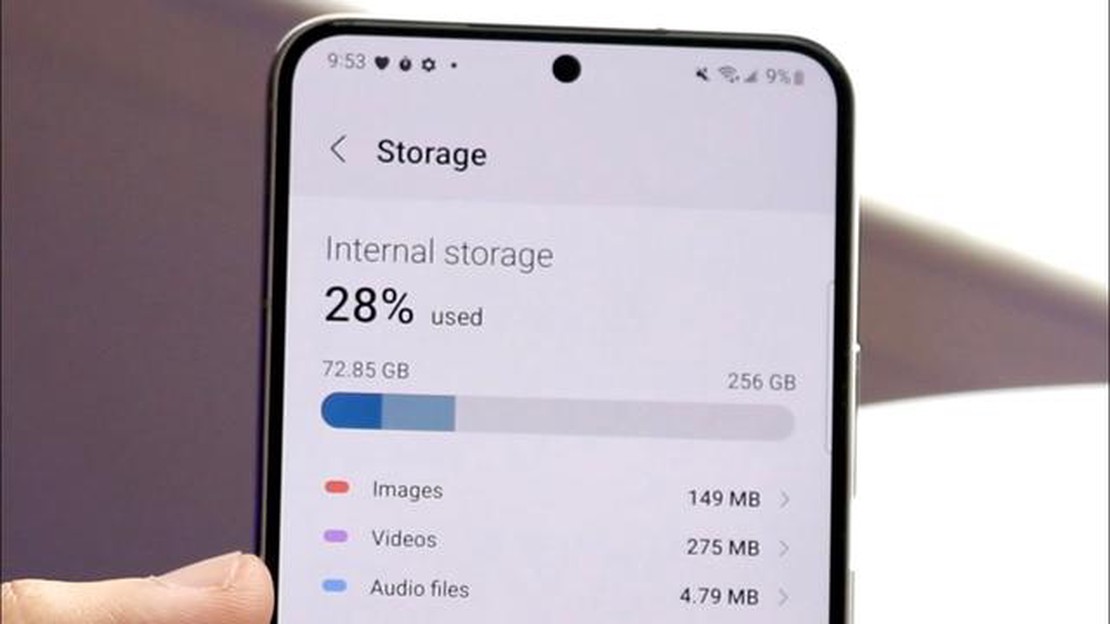
Have you ever looked at your Android phone’s storage settings and wondered what exactly is taking up all that space labeled as “Other”? This mysterious storage category can often be a significant chunk of your device’s storage, and it’s essential to understand what it comprises and how you can clear it up.
“Other” storage on Android includes various types of files that don’t fit into categories like apps, photos, videos, or documents. It can include system files, cached data, temporary files, app data, and more. Over time, these files can accumulate and take up a significant amount of storage on your device.
Clearing up “Other” storage on your Android phone can help free up space and improve device performance. One way to do this is by clearing cached data, which includes temporary files and data stored by apps to speed up their performance. You can easily clear cached data by going to Settings > Storage > Cached data and tapping on the option to clear it.
In addition to clearing cached data, you can also try deleting unnecessary files and app data to free up space. This includes removing downloaded files that you no longer need, uninstalling unused apps, and deleting large files such as videos or audio recordings.
Remember to use caution when deleting files or app data, as some files may be essential for the functioning of certain apps or your device overall. Make sure to back up any important files before deleting them to avoid losing valuable data.
Understanding and managing “Other” storage on your Android phone can help you optimize your device’s storage capacity and ensure smooth performance. By regularly clearing cached data, deleting unnecessary files, and being mindful of the space used by different apps, you can keep your Android phone running smoothly and prevent it from running out of storage.
Android smartphones often have a storage category called “Other,” which can take up a significant amount of space on your device. This “Other” storage category includes various types of files and data that do not fall into specific categories like apps, photos, or videos.
Understanding what comprises the “Other” storage on your Android phone can help you manage your device’s storage more effectively and free up space. Here are some common types of data that may be included in the “Other” storage:
To manage and clear the “Other” storage on your Android phone, you can follow these steps:
It’s important to note that not all files or data in the “Other” category can or should be deleted. Some system files are essential for the proper functioning of your device, and deleting them may cause issues. It’s always recommended to exercise caution when deleting files and data from your Android phone.
Regularly checking and managing the “Other” storage on your Android device can help you keep your phone’s storage clean and optimized. By understanding what contributes to the “Other” category, you can make informed decisions and prevent storage-related issues.
Read Also: 5 Best International SIM Card For Traveling To Ireland - Get Connected Abroad
When you check the storage usage on your Android device, you may notice a category called “Other” taking up a significant amount of space. But what exactly does this “Other” storage refer to?
“Other” storage on Android includes various types of files and data that don’t fall into the standard categories like Apps, Photos, Videos, and Audio. It consists of cached data, system files, temporary files, downloaded files, and more. Essentially, it is a catch-all category for any miscellaneous data that doesn’t fit into the predefined categories.
Here are some common types of files that fall under the “Other” storage category on Android:
It’s worth noting that the “Other” storage category can vary in size depending on how you use your device. If you frequently download large files or use apps that generate a lot of cached data, the “Other” storage can accumulate quickly.
If you find that the “Other” storage is taking up too much space on your Android device, there are ways to manage and clear it:
By managing and clearing the “Other” storage on your Android device, you can reclaim valuable storage space and ensure smooth performance.
Read Also: How to Fix the Samsung Galaxy Note 4 Randomly Shutting Off Issue & Other Power Related Problems
Having a lot of “Other” storage on your Android phone can be frustrating, as it takes up valuable space and can slow down your device. Fortunately, there are several ways to clear this “Other” storage and free up space on your phone. Here are some steps you can follow:
By following these steps, you can effectively clear “Other” storage on your Android phone and optimize the storage space on your device.
“Other” storage on Android refers to the miscellaneous files and data that are not categorized under specific app data or system files. It includes cached data, temporary files, downloaded files, and other miscellaneous files that take up space on your phone.
“Other” storage can take up a significant amount of space on your phone for various reasons. It can be accumulated through cached data from apps, temporary files, and downloaded files that haven’t been properly cleaned up. Additionally, system files and data that are not categorized under specific app data can also contribute to the “Other” storage space.
There are several ways to clear up space occupied by “Other” storage on your Android device. You can start by clearing the cache of individual apps, deleting unnecessary downloaded files, and removing temporary files. Additionally, you can use cleaning apps or built-in system tools to help identify and remove unnecessary files that are taking up space.
No, clearing “Other” storage should not delete any important files or data on your phone. However, it is always a good idea to double-check the files you are deleting and ensure that you don’t accidentally remove anything important. As a precaution, it’s recommended to back up your important files before performing any cleaning or clearing actions.
No, it is not possible to completely get rid of “Other” storage on your Android device as there will always be some miscellaneous files and data that don’t fall into specific categories. However, you can manage and minimize the amount of “Other” storage by regularly clearing cached data, deleting unnecessary files, and using cleaning tools to identify and remove unnecessary files.
“Other” storage on Android refers to the data that is not categorized into specific file types, such as apps, photos, videos, or music. It includes files like cached data, system files, temporary files, and miscellaneous data that is not easily identifiable.
“Other” storage accumulates on Android devices over time as you use various apps and perform different actions on your device. It can be caused by cached data from apps, system files, leftover files from deleted apps, temporary files, and other miscellaneous data that gets stored on your device.
How to fix Samsung Galaxy Note 2 that won’t turn on (Troubleshooting Guide) If you own a Samsung Galaxy Note 2 that refuses to turn on, it can be …
Read ArticleMarvels avengers game coming soon. In recent years, the Marvel franchise has been relentlessly delighting and surprising its fans: the Marvel …
Read ArticleHow to fix apple iphone black screen of death problem Black screen of death on iPhone is one of the most common problems that owners of Apple …
Read ArticleHow To Fix PS4 CE-30774-1 Error | NEW & Updated in 2023 Are you experiencing the PS4 CE-30774-1 error? Don’t worry, we’ve got you covered. This error …
Read Articleiphone 11 ‘rose/r1’ co-processor offers improved location tracking US-based Apple has unveiled the next generation of its iPhone 11 smartphone, which …
Read Article4 easy ways to use multiple whatsapp accounts on desktop WhatsApp is one of the most popular messengers that is used by millions of people around the …
Read Article