How to Hard Reset Samsung Galaxy Note 9: Step-by-Step Guide
How to hard reset Samsung Galaxy Note 9 If you’re experiencing issues with your Samsung Galaxy Note 9, performing a hard reset can often be a helpful …
Read Article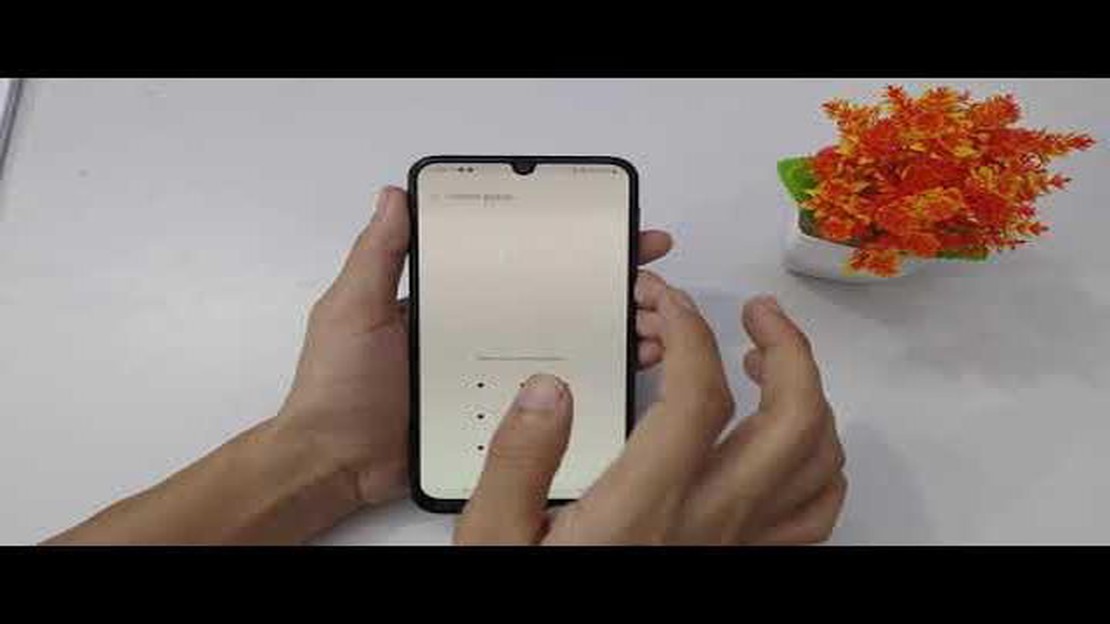
The Samsung Galaxy M32 is a popular smartphone that offers great features and performance. However, like any other device, it is not immune to connectivity issues, especially related to WiFi. If you are experiencing problems connecting to WiFi or the WiFi connection keeps dropping on your Samsung Galaxy M32, you’re not alone. Fortunately, there are several troubleshooting steps you can take to resolve these issues and get your WiFi working smoothly again.
The first step in troubleshooting WiFi connectivity issues on your Samsung Galaxy M32 is to ensure that your WiFi is enabled and turned on. This may sound obvious, but sometimes the WiFi toggle switch can be accidentally turned off, leading to connectivity problems. To check if your WiFi is turned on, go to the Settings app on your device and tap on “Connections.” From there, tap on “WiFi” and make sure the switch at the top of the screen is turned on.
If your WiFi is already turned on and you’re still experiencing connectivity issues, the next step is to forget and reconnect to the WiFi network. Sometimes, the connection between your device and the WiFi network can become unstable, causing intermittent disconnections. To forget a WiFi network, go to the WiFi settings in the Settings app, find the network you’re having trouble with, and tap on the “Forget” button. Then, reconnect to the network by selecting it from the list of available networks and entering the password if prompted.
If forgetting and reconnecting to the WiFi network doesn’t solve the issue, you can try resetting your network settings. This will remove all saved WiFi networks, Bluetooth devices, and mobile network settings from your Samsung Galaxy M32. To reset your network settings, go to the Settings app, tap on “General management,” and then select “Reset.” From there, tap on “Reset network settings” and confirm your selection. After the reset is complete, try reconnecting to your WiFi network and check if the issue is resolved.
If you are experiencing WiFi connectivity issues on your Samsung Galaxy M32, you are not alone. Many users have reported various WiFi problems on their devices, including slow or unstable connections, frequent disconnections, or inability to connect to certain networks. In this article, we will discuss some common WiFi connectivity issues on the Samsung Galaxy M32 and provide troubleshooting steps to resolve them.
1. Poor WiFi Signal Strength:
If you are getting a weak WiFi signal or experiencing slow internet speeds, try the following troubleshooting steps:
2. WiFi Authentication Error:
If you are unable to connect to a WiFi network and see an authentication error, try the following troubleshooting steps:
3. WiFi Keeps Disconnecting:
If your Galaxy M32 keeps disconnecting from the WiFi network, try the following troubleshooting steps:
4. WiFi Network Not Showing Up:
Read Also: How To Fix A Samsung Galaxy A52 That Won’t Turn On | Troubleshooting Guide
If your Galaxy M32 is unable to detect any WiFi networks, try the following troubleshooting steps:
Conclusion:
By following the troubleshooting steps mentioned above, you should be able to resolve common WiFi connectivity issues on your Samsung Galaxy M32. If the issue persists, it is recommended to contact Samsung support or visit a service center for further assistance.
If you’re experiencing trouble connecting to a WiFi network on your Samsung Galaxy M32, there are several troubleshooting steps you can try to resolve the issue.
If none of the above steps work, it’s possible that there may be a hardware issue with your Samsung Galaxy M32. In such cases, it’s recommended to contact Samsung support or bring your device to an authorized service center for further assistance.
If you’re experiencing slow WiFi speeds on your Samsung Galaxy M32, there are several troubleshooting steps you can try to improve the performance:
Read Also: 5 ways IoT is transforming the business world
If the slow WiFi speed issue persists after trying these troubleshooting steps, it may be a hardware-related problem. In such cases, it’s best to contact Samsung support or visit a service center for further assistance.
If you are experiencing frequent WiFi disconnections on your Samsung Galaxy M32, it can be frustrating and affect your online activities. However, there are several troubleshooting steps you can take to resolve this issue.
If the WiFi disconnections persist after trying the above steps, it is recommended to contact Samsung support or visit a service center for further assistance.
There can be several reasons why your Samsung Galaxy M32 keeps disconnecting from WiFi. It could be due to a weak WiFi signal, a problem with your router, software issues on your phone, or interference from other devices. To troubleshoot this issue, you can try moving closer to the WiFi router, restarting your router and phone, or resetting the network settings on your phone.
If you are experiencing slow WiFi on your Samsung Galaxy M32, there are a few steps you can take to fix the issue. First, try restarting your phone and router. This can help refresh the connection and improve speed. You can also try clearing the cache of the WiFi app on your phone or resetting the network settings. If the issue persists, you may need to contact your Internet service provider or consider upgrading your router.
If your Samsung Galaxy M32 is unable to connect to WiFi networks, there could be a few possible reasons. First, check if the WiFi network you are trying to connect to is within range and functioning properly. Also, make sure that WiFi is enabled on your phone and that you have entered the correct password for the network. If you are still unable to connect, try restarting your phone and router or resetting the network settings on your phone.
If you are having issues with the WiFi signal on your Samsung Galaxy M32, there are a few steps you can take to improve it. First, try moving closer to the WiFi router to see if that helps. If not, you can try restarting your phone and router, as well as resetting the network settings on your phone. You can also consider purchasing a WiFi range extender or using a mesh WiFi system to improve the coverage in your home or office.
If your Samsung Galaxy M32 keeps forgetting WiFi passwords, it might be due to a software issue on your phone. Try restarting your device and see if that resolves the problem. If not, you can try clearing the cache and data of the WiFi app on your phone or resetting the network settings. If the issue persists, you may need to consider updating your phone’s software or contacting Samsung support for further assistance.
If you are unable to connect to WiFi on your Samsung Galaxy M32, there could be several reasons. First, make sure that your WiFi is turned on and that you are within range of a WiFi network. Check if your WiFi network is hidden and manually enter the network’s SSID and password. If the issue persists, try forgetting the WiFi network and reconnecting to it. You may also want to restart your phone or update its software to the latest version to resolve any potential software bugs.
If you are experiencing slow WiFi on your Samsung Galaxy M32, there are a few steps you can take to improve the connection. First, make sure that you are close to the WiFi router and that there are no physical obstructions between your phone and the router. Additionally, try restarting both your phone and the router to refresh the connection. You can also try disconnecting other devices from the WiFi network to reduce the load. Finally, if the issue persists, you may want to contact your internet service provider to ensure that there are no issues with your internet connection.
How to hard reset Samsung Galaxy Note 9 If you’re experiencing issues with your Samsung Galaxy Note 9, performing a hard reset can often be a helpful …
Read Article5 Best Bluetooth Controller for Chromebook Android Games Chromebooks have become increasingly popular for gaming, thanks to their affordable price …
Read Article5 Best Gallery App For Android in 2023 In today’s digital age, our smartphones have become our personal photo albums, storing precious memories …
Read ArticleAtlas is getting ready to launch on xbox and crossplay today. Microsoft is pleased to announce the launch of Atlas on the Xbox platform and cross-play …
Read ArticleThe best survival games of 2023. Actual survival games always attract the attention of gamers with their intriguing atmosphere and extreme survival …
Read ArticleHow To Hard Reset Galaxy S10 (Android 10) If you own a Samsung Galaxy S10 running on the Android 10 operating system and are experiencing issues with …
Read Article