4 must-have add-ons for safe internet in vpn browser
4 must-have vpn browser add-ons for a safer Internet Vpn browsers are popular tools that allow the user to ensure security and anonymity when browsing …
Read Article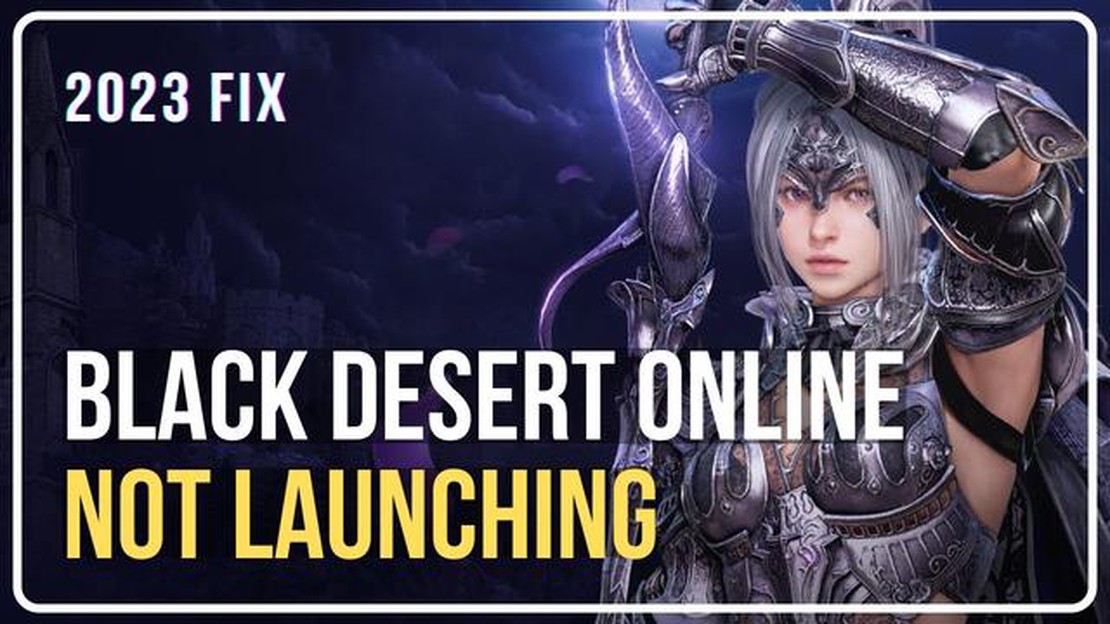
Black Desert is a popular MMO game that offers a vast open-world filled with quests, battles, and exploration. However, like any other game, Black Desert has its fair share of technical issues that can prevent it from launching properly.
If you’re experiencing difficulties with launching Black Desert, don’t worry! There are several troubleshooting steps you can take to resolve the issue and get back to your gaming adventures. In this article, we’ll guide you through some potential solutions to help you fix the issue and get back into the game.
Firstly, it’s essential to make sure that your computer meets the minimum system requirements for running Black Desert. Check the game’s official website or the documentation to verify that your hardware and software specifications meet the necessary criteria.
If your computer meets the requirements, try restarting your computer and launching the game again. Sometimes, a simple restart can fix any temporary issues that may be preventing Black Desert from launching.
Pro Tip: Updating your graphics drivers can also help resolve compatibility issues and enhance the performance of Black Desert. Visit the manufacturer’s website for your graphics card and download the latest drivers available.
If Black Desert still won’t launch, you can try verifying the game files through the game launcher or platform like Steam. This process will check the integrity of the game files and redownload any corrupted or missing files. Instructions on how to verify game files can usually be found in the game’s settings or support documentation.
Lastly, if none of the above steps work, consider uninstalling and reinstalling the game. This may be a time-consuming process, but it can often resolve persistent launch issues and ensure that you have a clean installation of Black Desert.
By following these troubleshooting steps, you should be able to fix any issues preventing Black Desert from launching and get back to enjoying the game in no time!
If you are experiencing issues with launching Black Desert, there are several steps you can take to try and fix the problem. Here are some troubleshooting methods you can try:
If you have tried all the above methods and are still unable to launch Black Desert, it may be worth contacting the game’s support team for further assistance. They may be able to provide additional troubleshooting steps or identify any underlying issues with your setup.
If you’re having trouble launching Black Desert, don’t worry, you’re not alone. This issue can happen for a variety of reasons, but luckily there are some troubleshooting steps you can take to get the game up and running again.
Before diving into the troubleshooting steps, make sure you have met the minimum system requirements for running Black Desert. Check the game’s official website or documentation for the specific requirements for your platform.
Black Desert is an online game, so a stable internet connection is essential. Make sure you have a reliable internet connection and try restarting your router or modem. You may also want to check if any firewall or antivirus software is blocking the game’s access to the internet.
Read Also: How To Fix iTunes Error 0xe80000a When Connecting iPhone On Windows
Running the game as an administrator can sometimes resolve launch issues. Right-click on the game’s shortcut or executable file and select “Run as administrator” from the context menu.
Outdated or incompatible graphics drivers can cause issues with launching Black Desert. Visit the website of your graphics card manufacturer (NVIDIA, AMD, or Intel) and download the latest drivers for your specific model. Install the drivers and then try launching the game again.
Clearing the game’s cache can help resolve various launch issues. Locate the game’s installation folder and look for a folder named “Cache” or “ClientCache”. Delete the contents of this folder, but be careful not to delete any important game files.
If some game files are corrupted or missing, it can prevent Black Desert from starting. Most gaming platforms, such as Steam or Epic Games Store, have a built-in feature to verify the integrity of game files. Use this feature to check and repair any corrupted files.
Read Also: The Fortnite Darkfire bundle is now available on all platforms
Background applications or processes running on your computer may interfere with Black Desert’s launch. Close any unnecessary applications or processes before running the game. You can also use the Task Manager to identify and end any resource-intensive processes that may be causing conflicts.
If all else fails, you can try reinstalling Black Desert. Uninstall the game completely and then download and install the latest version from the official website or the game’s platform (e.g., Steam, Epic Games Store).
Hopefully, one of these troubleshooting steps helped you resolve the issue and get Black Desert up and running again. If the problem persists, you may want to reach out to the game’s support team for further assistance.
If you’re experiencing difficulties launching Black Desert, there are several potential solutions you can try:
Try these solutions one by one and test if Black Desert launches after each step. If the issue persists, you may need to seek further support from the game’s official forums or customer support.
If you are experiencing issues with launching Black Desert, here are some steps you can take to fix them.
Hopefully, one of these solutions will help you fix any issues you are experiencing with the Black Desert Launcher. Good luck!
If Black Desert won’t launch on your computer, it could be due to several reasons. One common issue is compatibility problems with the operating system or hardware. Make sure your computer meets the minimum system requirements for the game. Another possible cause is conflicting software or antivirus programs interfering with the game’s launch. Try disabling any unnecessary software or adding an exception for Black Desert in your antivirus program. Additionally, corrupted or missing game files can also prevent the game from launching. Verify the integrity of the game files through the game launcher or reinstall the game to fix any file-related issues.
If you are facing the issue of Black Desert not launching, there are several steps you can take to fix it. First, ensure that your computer meets the minimum system requirements for the game. Update your operating system, graphics drivers, and DirectX to the latest versions. Disable any unnecessary software or antivirus programs that may be interfering with the game’s launch. Add an exception for Black Desert in your antivirus program. Verify the integrity of the game files through the game launcher or reinstall the game to fix any corrupted or missing files. If the problem persists, you can also reach out to the game’s support team for further assistance.
If Black Desert won’t launch after you click the Play button, there are a few steps you can take to try to resolve the issue. First, make sure your computer meets the minimum system requirements for the game. Update your operating system, graphics drivers, and DirectX to the latest versions. Disable any unnecessary software or antivirus programs that may be interfering with the game’s launch. Add an exception for Black Desert in your antivirus program. Try launching the game as an administrator by right-clicking the game’s shortcut and selecting “Run as administrator.” If none of these steps work, you can try verifying the integrity of the game files through the game launcher or reinstalling the game.
If Black Desert won’t launch, there are a few potential solutions to try. First, make sure your computer meets the minimum system requirements for the game. If it does, try restarting your computer and running the game again. If that doesn’t work, you can try verifying the game files through the game launcher or reinstalling the game completely. Updating your graphics card drivers and disabling any antivirus software that may be interfering with the game can also help. If none of these solutions work, you may need to contact the game’s support team for further assistance.
4 must-have vpn browser add-ons for a safer Internet Vpn browsers are popular tools that allow the user to ensure security and anonymity when browsing …
Read Article12 anonymous apps for private web browsing In today’s information society, protecting personal privacy and anonymity on the intranet is becoming …
Read ArticleDead island 2: when will our favorite zombie shooter return? Dead Island 2 is the long-awaited continuation of the famous series of games about zombie …
Read ArticleDirectx runtime error: fix it with this tweak! DirectX runtime error is one of the most common problems that gamers face. If you are experiencing …
Read Article11 best sms blocker apps for android Smartphones have become an integral part of our lives and along with that, certain problems also arise with them. …
Read ArticleGreat instagram marketing tips for small businesses. Instagram is a popular platform that can be a great tool for promoting your small business. With …
Read Article