The benefits of bitcoin: why is it better than traditional payment methods?
What are the advantages of bitcoin over traditional payment methods? Bitcoin is a cryptocurrency created in 2009 by Satoshi Nakamoto. Since then, it …
Read Article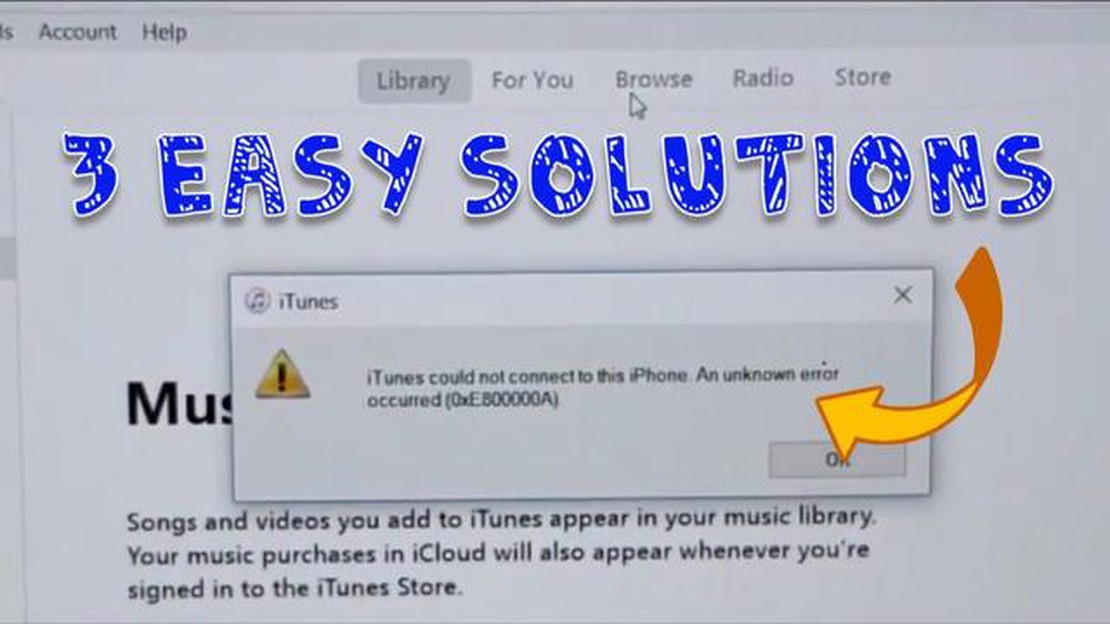
Connecting your iPhone to your Windows computer and encountering an iTunes Error 0xe80000a can be frustrating. This error typically occurs when there is a communication issue between the iPhone and the computer, preventing iTunes from properly recognizing the device. Fortunately, there are several steps you can take to troubleshoot and fix this error.
First, make sure you have the latest version of iTunes installed on your computer. Outdated software can often cause compatibility issues and errors. You can check for updates by opening iTunes, clicking on “Help” in the top menu, and selecting “Check for Updates.” If an update is available, follow the prompts to install it.
If updating iTunes does not resolve the error, try disconnecting and reconnecting your iPhone to the computer. Make sure to use a different USB port and cable, as a faulty connection can also cause the error. Additionally, verify that your iPhone is unlocked and not displaying a passcode or “Trust This Computer” prompt.
If the error persists, you may need to reset your iPhone’s settings. Go to the Settings app on your iPhone, select “General,” then scroll down and tap on “Reset.” Choose “Reset All Settings” and enter your passcode if prompted. Keep in mind that this will reset your device’s settings to their factory defaults, so make sure to back up any important data before proceeding.
If none of these steps resolve the iTunes Error 0xe80000a, you may need to reinstall iTunes on your computer. First, uninstall the existing iTunes software by going to “Control Panel,” selecting “Programs,” and clicking on “Uninstall a program.” Find iTunes in the list of installed programs, right-click on it, and select “Uninstall.” Once the uninstallation is complete, download the latest version of iTunes from the official Apple website and follow the installation instructions.
By following these troubleshooting steps, you should be able to fix the iTunes Error 0xe80000a and successfully connect your iPhone to your Windows computer. If you continue to experience issues, it may be helpful to reach out to Apple Support for further assistance.
iTunes Error 0xe80000a is a common issue that iPhone users encounter when trying to connect their device to a Windows computer. This error usually occurs when there is a problem with the communication between iTunes and the iPhone.
The error message typically appears as “iTunes could not connect to this iPhone. An unknown error occurred (0xe80000a).” This can be frustrating for users who rely on iTunes to manage their iPhone’s data, such as syncing music, videos, and other media files.
There are several possible causes for iTunes Error 0xe80000a. One common cause is outdated or incompatible software. This can include outdated versions of iTunes, outdated operating system on the computer, or outdated drivers for the iPhone. In some cases, security software or firewalls on the computer may also interfere with the connection.
To fix iTunes Error 0xe80000a, there are several troubleshooting steps that you can try:
If none of the above steps resolve the issue, you may need to contact Apple Support for further assistance. They can help diagnose the problem and provide specific solutions based on your situation.
Overall, iTunes Error 0xe80000a can be frustrating, but it is usually fixable by following the troubleshooting steps outlined above. By ensuring that your software is up to date, checking for driver updates, and temporarily disabling security software, you can resolve the issue and continue using iTunes to manage your iPhone’s data.
iTunes Error 0xe80000a is a common issue that users may encounter when connecting their iPhone to a Windows computer. This error can prevent the iPhone from being recognized by iTunes and can be frustrating for users trying to sync or backup their device.
Read Also: Motorola Unveils Moto Razr in Blush Gold - Latest News on the Newest Color Variant
There are several symptoms that indicate the presence of iTunes Error 0xe80000a:
There can be several causes for iTunes Error 0xe80000a:
These are some of the common symptoms and causes of iTunes Error 0xe80000a. Understanding these issues can help users troubleshoot and resolve the error effectively.
If you are encountering the iTunes Error 0xe80000a when connecting your iPhone to a Windows computer, don’t worry, as there are several potential solutions that can help you resolve this issue.
Read Also: Facebook releases Instagram Like Threads private app: a novelty for encrypted private messages
Method 1: Update iTunes
Method 2: Restart your iPhone and Computer
Method 3: Update Windows
Method 4: Reinstall iTunes
Method 5: Reset Trust Settings
If the above methods do not fix the iTunes Error 0xe80000a, it is recommended to contact Apple Support for further assistance.
iTunes error 0xe80000a is an error message that appears when users try to connect their iPhone to their Windows computer using iTunes. It usually occurs when there is a problem with the USB driver or a conflict with other software on the computer.
To fix iTunes error 0xe80000a, you can try several solutions. First, make sure that you have the latest version of iTunes installed on your computer. Then, try restarting your iPhone and computer, as well as reinstalling the USB driver. If the problem persists, you can also try disabling any security software or firewalls that may be blocking the connection.
Yes, iTunes error 0xe80000a is a common issue that many iPhone users encounter when connecting their devices to a Windows computer. It can be frustrating, but there are several solutions available to fix the problem.
Yes, using a different USB cable can sometimes help in fixing iTunes error 0xe80000a. A faulty or damaged USB cable can cause connection issues, so trying a new cable can help determine if that is the cause of the problem.
Yes, other software or drivers on your Windows computer can cause conflicts with iTunes and result in error 0xe80000a. It is recommended to temporarily disable any unnecessary software, such as antivirus programs or virtualization software, to see if that resolves the issue.
iTunes Error 0xe80000a occurs when there is a problem with the communication between your iPhone and the iTunes software on your Windows computer. This can be caused by various factors such as outdated iTunes software, outdated Windows software, or issues with the USB connection.
What are the advantages of bitcoin over traditional payment methods? Bitcoin is a cryptocurrency created in 2009 by Satoshi Nakamoto. Since then, it …
Read ArticleHow to Block A Number on Redmi Note 8 If you own a Redmi Note 8 smartphone and want to block a specific number from calling or texting you, you’re in …
Read Article5 Best Phones Running Android Nougat 7.1 OS Android Nougat 7.1 is the latest version of the popular operating system from Google. It brings a host of …
Read Article8 free youtube playlist downloader online. Creating playlists on YouTube is a great way to organize and group your favorite videos. However, sometimes …
Read ArticleGalaxy S9 not receiving MMS or group messages after Android 9 Pie update Are you experiencing problems with sending or receiving MMS (multimedia …
Read ArticleThe 15 best apps like omegle for chatting with strangers Omegle, a popular service for chatting anonymously with strangers, has long gained its …
Read Article