How to Run Steam with Administrative Privileges: A Step-by-Step Guide
How To Make Steam Run With Administrative Privileges Steam is a popular gaming platform that allows users to download and play a wide variety of video …
Read Article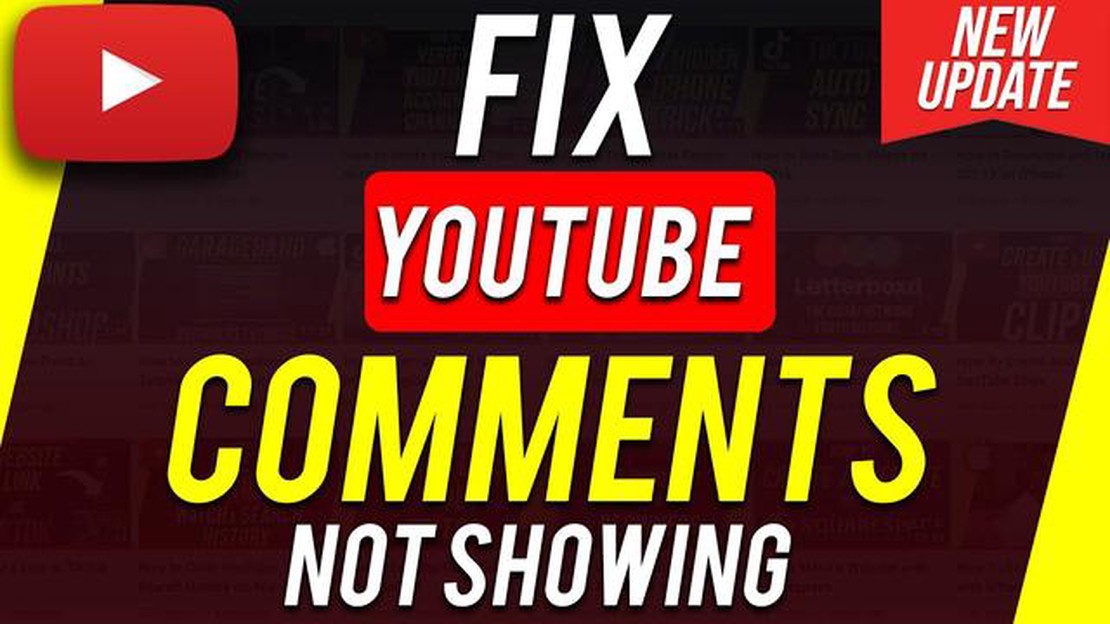
YouTube is a platform where users from all over the world share videos and comments. However, sometimes there are problems with uploading YouTube comments. In this article, we will look at 10 ways to fix this situation.
1. Check your internet connection: A poor or unstable internet connection can be the reason why comments are not loading. Check your internet speed, reboot your router or try connecting to a different network to make sure the problem is not with your network connection.
2. Refresh the page: Sometimes problems loading comments can be temporary. Try refreshing the page by pressing the F5 key or reloading your browser.
3. Clear your browser cache: Browser cache can take up a lot of space and cause loading problems. Clear your browser cache to clear temporary files and try loading comments again.
4. Update your browser or use a different one: Sometimes problems loading comments may be due to an outdated browser version or browser compatibility. Try updating your browser to the latest version or try a different browser.
5. Disable browser extensions: Browser extensions can sometimes cause problems loading comments. Try temporarily disabling all extensions or using incognito mode to see if they affect loading.
6. Check for comment lockout: Your account may be locked or restricted, causing you to be unable to upload comments. Check your account security settings and make sure comment blocking is not enabled.
7. Signing in to your Google account: Check that you are signed in to your Google or YouTube account with the correct credentials. Log in again to make sure the problem is not due to incorrect authorization credentials.
8. Update or reinstall the YouTube app: If you are using the YouTube mobile app, try updating to the latest version or reinstalling it to fix any errors.
9. Check your video settings: Comments may be disabled for some videos or certain types of content. Check your video settings to make sure comments are allowed.
**10. Contact YouTube Support:**If all of the above methods did not solve the problem, contact YouTube Support. They will be able to help you find a solution and fix the problem with uploading comments.
Hopefully, these ways will help you to fix YouTube comments not loading. Good luck!
YouTube is one of the most popular platforms for watching and sharing videos. However, if you encounter a YouTube comments upload error, it can be quite a frustrating situation. In this article, we will look at a few possible causes of this problem and offer solutions.
In most cases, one of the above solutions will help you fix the problem with uploading YouTube comments. However, if the problem persists, it is recommended that you contact YouTube support for further assistance and resolution.
The most common cause of YouTube comments not loading correctly is a problem with your internet connection. Make sure your internet connection is working properly. If you’re using Wi-Fi, make sure you have a strong and stable signal.
Your internet service provider may be malfunctioning or doing technical work. Contact them for information about possible problems or limitations.
Read Also: Solutions for Straight Talk Galaxy Note 5 SIM Card Recognition Issues and More
Also, make sure you’re not using proxy servers or VPN connections, which can affect the uploading of YouTube comments. Try disabling them and see if uploading comments works again.
One easy way to fix YouTube comment loading problem is to delete the cache and cookies in your browser. Cache and cookies are data that is stored on your computer and can sometimes cause problems when loading web pages.
To clear cache and cookies, follow these simple instructions for your browser:
Read Also: How To Fix Steam Game Won't Open (Missing Executable) - Step-by-Step Guide13. Microsoft Edge: 14. Click the menu icon at the top right of the browser window (three dots). 15. Select “Settings” from the drop-down menu. 16. Select “Clear Browser Data” from the panel on the left. 17. Check the boxes next to “Cache” and “Cookies and other site data” and click “Clear”. 18. Apple Safari: 19. Click on the “Safari” menu at the top of the screen. 20. Select “Clear History” from the drop-down menu. 21. Select a time range to clear, such as “All History”. 22. Tap “Clear History” to confirm.
After you clear the cache and cookies, reload your browser and try to load the YouTube comments page again. In most cases, this will solve the problem with unloading comments.
One of the first ways to solve the problem with YouTube comments not loading is to refresh the page and reload your browser. This may help if there are temporary glitches or connectivity issues.
If the problem persists after reloading the browser, proceed to the next fix.
If you are having trouble uploading YouTube comments, one of the reasons could be the presence of ad blockers and other extensions in your browser.
Ad blockers can disable certain elements on web pages, including YouTube comments. Therefore, it is important to check if you have such blockers disabled.
To check for ad blockers and extensions, follow these steps:
If after following these steps, the problem with uploading YouTube comments is still not resolved, try other methods from the lists in this article for a possible solution.
YouTube comments may not load for a variety of reasons. It could be due to problems with your internet connection, bugs in the YouTube platform itself, or user account settings.
There are several ways you can try to fix the YouTube comments uploading problem. Options include reloading the page, clearing your browser cache, updating the YouTube app, checking for an active internet connection, and checking for any locks on your device.
Yes, the problem with uploading comments on YouTube can be related to internet connection issues. If you have a slow or unstable connection, comments may not load or may load with a delay. If this is the case, you should check the quality of your internet connection and, if necessary, contact your internet service provider.
If YouTube comments are not loading only on your mobile device, the problem may be related to your YouTube app. Try updating the app to the latest version or restarting it. If the problem persists, also try checking your account settings and internet connection on your device.
There are several possible reasons why YouTube comments may not be loading. First, it could be due to internet connection issues. Check your connection and make sure it’s stable. Second, you may have comments disabled on the specific video you’re watching. It’s also possible that you have restrictions on posting comments due to violations of YouTube’s community guidelines. If neither of these reasons apply, try clearing your browser’s cache and cookies or updating the YouTube app on your mobile device.
How To Make Steam Run With Administrative Privileges Steam is a popular gaming platform that allows users to download and play a wide variety of video …
Read ArticleHow to Share Galaxy S21 Wi-Fi Internet via Hotspot and Bluetooth Tethering Sharing your Wi-Fi Internet connection is a useful feature that allows you …
Read ArticleTop 5 Inkjet Printers with Refillable Ink Tanks for the Best Print Quality in 2023 Are you tired of constantly buying expensive ink cartridges for …
Read ArticleFixing Steam launcher fatal error on pc Steam Launcher is a popular gaming platform where you can download and run games on your computer. However, …
Read ArticleHow to store all your passwords wisely? In the world of modern technology, keeping passwords secure is becoming an increasingly important issue. Many …
Read ArticleHow To Make Valorant Account Valorant is a popular free-to-play first-person shooter game developed by Riot Games. It features intense multiplayer …
Read Article