Samsung Galaxy A10 Troubleshooting Tips and Solutions | [Website Name]
Samsung Galaxy A10 Troubleshooting Having trouble with your Samsung Galaxy A10? Don’t worry, we’ve got you covered. This article will provide you with …
Read Article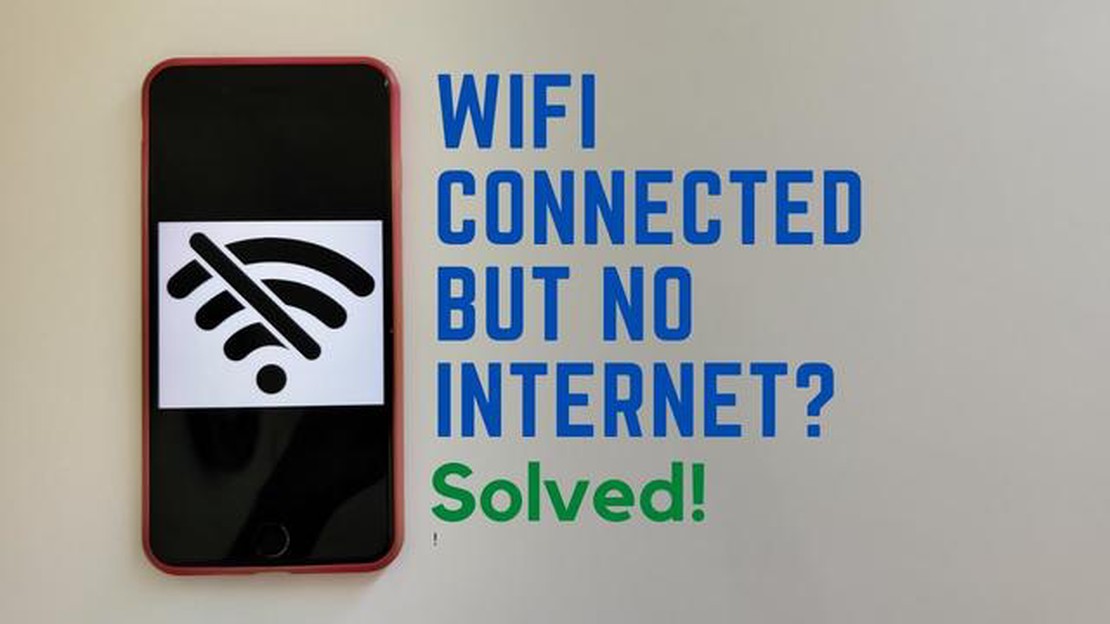
Wireless Internet connection has become an integral part of our daily life. However, sometimes a situation may arise where, despite the connection being established, Internet access remains unavailable. In this article we will look at the most common causes and possible solutions to this problem.
The first step when you have a problem with Internet access is to check the connection to your WiFi router. Make sure you are in range of the WiFi signal and are getting a strong signal. If the signal is weak, try moving closer to the router or rebooting the router.
If you are sure you are within range of a WiFi signal and are getting a strong signal, but you still cannot access the Internet, check that your password is correct. An incorrectly entered password may be the cause of the problem. Check the password and make sure it is entered correctly on your device.
If the problem is not resolved by checking the connection and correct password, try rebooting all devices associated with the wireless network (modem, router, computer, and other connected devices). Sometimes a reboot can help resolve temporary technical issues and restore Internet access.
Check the network settings on your device. Make sure your device is set to automatically obtain an IP address and DNS server. If static addresses are specified, try changing them to automatic.
Antivirus software can sometimes block access to the Internet. Temporarily disable or configure your antivirus software so that it does not block Internet access.
If the Internet access problem only occurs on one device, try connecting to WiFi from another device. If the other device successfully connects to the Internet, the problem may be related to the first device. Try performing a software update on it or contact the device manufacturer for additional support.
If all of the above methods do not solve the Internet unavailability problem, contact your service provider. The problem may be related to your provider’s network or your account. They may be able to offer additional instructions or technical support to resolve the problem.
When your WiFi connection is set up correctly, but you still can’t access the Internet, it could be due to several reasons. Let’s take a look at the most common ones:
If you are having problems accessing the Internet while connected to WiFi, it is recommended that you check the above causes and take appropriate steps to correct them. If the problem persists, you may need to seek help from a professional or your internet provider.
If you have a Wi-Fi connection but you do not have Internet access, the problem may be due to incorrect DNS settings. DNS (Domain Name System) is a service that translates domain names (like google.com) into IP addresses that computers use to communicate.
In some cases, your ISP may provide incorrect DNS settings. This can cause your computer or device to be unable to find IP addresses to access the Internet.
How to fix a problem with incorrect DNS settings:
Read Also: 5 Best Inkjet Printers with Refillable Ink Tanks | Best Ink Tank Printer in 2023
If after all these measures, the Internet connection problem still persists, the problem may lie in the settings of your router or ISP. It is recommended that you contact your ISP or technical support specialists for further assistance.
If your WiFi is connected but there is no internet access, the cause of the problem could be a malfunction or misconfiguration of your router. Here are some common router problems and how to fix them:
EXTENDED SOLUTIONS:
If the problem persists after these steps, contact your router manufacturer or ISP for further assistance.
If you have a WiFi connection but still can’t access the Internet, the problem can be caused by a variety of factors. In this article, we will look at 10 possible solutions to this problem:
In case none of these solutions helped you solve the problem of no internet access when connected to WiFi, it is recommended that you contact a technician or technical support for further diagnosis and troubleshooting.
Read Also: How to Resolve YouTube TV Not Working on Vizio Issue
One of the first steps in resolving a problem with no internet access when connected to WiFi is to reboot the router and all network related devices.
Rebooting your router can help fix temporary issues related to its operation. To do this, follow these steps:
After the router reboots, reboot all devices that are connected to the WiFi network:
If the Internet access problem has not been resolved after restarting your router and devices, proceed to the next step.
The problem may be due to a problem on your ISP’s server. Try rebooting your router and waiting a few minutes before reconnecting to WiFi.
The cause could be an IP address conflict or a problem with DNS settings on your device. Try rebooting your device or checking your network settings to fix these issues.
In such a case, first of all, check that your ISP is not having technical issues. If you are sure that the problem is not on the ISP’s side, try rebooting your router and modem. If that doesn’t work, contact your ISP’s support team.
A weak WiFi signal or a congested network may be the cause. Try moving closer to the router or using a repeater to boost the signal. Also, check for other devices that are using most of your internet speed, such as downloading large files or streaming video on another device.
If this is the case, try updating the drivers for your wireless network card or reverting back to a previous version of your device software. If all other devices still have internet access, the problem may be with the updated software version on your device.
There are several possible reasons for this problem. Your router may not be connected to your Internet Service Provider’s network. Also, the reason could be an incorrectly entered password for the WiFi network. Another possibility is a glitch on your device blocking internet access. Sometimes the problem can be on the ISP’s side, for example, due to technical work or a malfunction in the ISP’s network.
If you have a WiFi connection but can’t access the Internet, the first thing to try is to reboot your device and router. This may solve the temporary glitch. If rebooting didn’t help, check if the password for the WiFi network is correct. You can also check the internet connection on other devices to rule out a problem with your device. If all other devices are working fine, your device may be the problem. In this case, try performing a network reset on your device or contact your ISP’s technical support team.
Samsung Galaxy A10 Troubleshooting Having trouble with your Samsung Galaxy A10? Don’t worry, we’ve got you covered. This article will provide you with …
Read ArticleHow to fix Galaxy Note5 invalid SIM card error Are you experiencing the frustrating “Invalid SIM Card” error on your Galaxy Note5? Don’t worry, you’re …
Read ArticleError “not registered on the network”: 6 steps to fix the error How to fix “not registered on the network” error: 6 easy steps Table Of Contents How …
Read Article12 Best Printers For Architects in 2023 When it comes to printing architectural drawings and designs, having a reliable printer is crucial for …
Read ArticleSamsung Galaxy A7 shows “App can’t be downloaded due to an error. (194)” when installing applications If you own a Samsung Galaxy A7 and have …
Read Article5 Best SNES Emulators For Android in 2023 Are you a fan of old-school video games and miss the nostalgic charm of playing your favorite Super Nintendo …
Read Article