Guide to Clear Cache on LG TV: Step-by-Step Instructions
How To Clear Cache On LG TV Having a smart LG TV can enhance your entertainment experience with its multitude of features and apps. However, over …
Read Article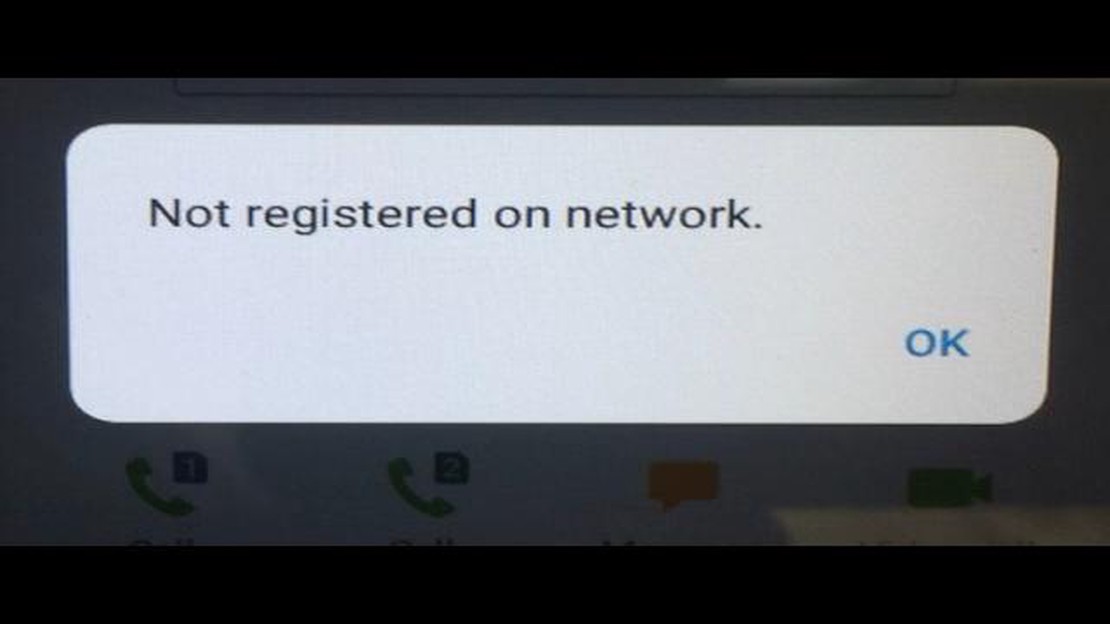
How to fix “not registered on the network” error: 6 easy steps
Often users of mobile devices encounter the error “not registered in the network” when trying to connect to a mobile operator. This problem can occur for a variety of reasons, from incorrect settings to network coverage issues. In this article, we will cover 6 simple steps that will help you fix this error and continue to use your device without any problems.
The first step to fix the “not registered on network” error is to reboot your device. Simply turn off your smartphone or tablet, wait for a few seconds and then turn it back on. This simple action can help to fix a temporary technical problem and reconnect to your mobile carrier’s network.
If rebooting doesn’t help, try inserting the SIM card into another device. The problem may be with the SIM card and not with the device itself. If the SIM card works fine on another device, then the problem is related to your phone or tablet. In this case, try the following steps.
Your network settings may not be configured correctly and this can cause a “not registered on network” error. Go to your device’s settings menu and find the “Network” or “Mobile Networks” section. Check that all settings are as per your service provider’s requirements and make the necessary changes.
If none of the previous steps helped, try updating your device’s operating system to the latest version. Often updates contain bug fixes and network improvements that can help you resolve the “not registered on network” issue. You can usually update through your device’s settings.
If all of the above steps didn’t work, try resetting your device’s network settings. This can help fix any errors in the settings that may be causing network registration issues. Go to the settings menu and find the “Network” or “Mobile Networks” section, then reset the network settings.
In case none of the previous steps resolved the problem, contact your mobile carrier. The network issue may be related to your account or you may need additional assistance from your service provider. They will be able to provide you with instructions on how to diagnose and resolve the problem.
Using these 6 simple steps, you should be able to fix the “not registered on network” error and continue to use your mobile device without problems. Remember that network problems can occur for a variety of reasons, so one step won’t always solve the problem right away. Go through different options and don’t hesitate to seek professional help if nothing helps.
The “not registered on network” error can occur on a variety of devices, including smartphones and tablets. This error indicates problems connecting to the operator’s mobile network.
If you encounter this error, follow these simple steps to fix it:
By following these simple steps, you should be able to fix the “not registered on network” error and access your mobile network again.
Rebooting your device often helps in fixing the “not registered on network” error. This is an easy way to update your network settings and fix temporary glitches.
Read Also: How To Fix Microsoft Teams Keeps Restarting: 5 Quick Solutions
For many users, this helps to restore network connectivity. If this problem persists, proceed to the next step.
One of the reasons for the “not registered on network” error may be the lack of signal from your service provider. To correct this error, you should check your carrier’s signal and take appropriate action.
First, make sure you are within your service provider’s coverage area. If you are in a remote area or inside a building, you may have a weaker or no signal. If this is the case, you can try moving to a more open area or going outside to get a better signal.
If you still don’t get a signal after moving, you should check the network settings on your device. Go to Settings -> Connections or similar menu on your device and make sure you have the correct carrier selected. Your device may have automatically switched to a different service provider, which may cause a “not registered on network” error. In this case, select your service provider manually and check the signal again.
Read Also: How to Troubleshoot and Resolve Galaxy Tab A Wi-Fi Issues: Fixing Connection Problems and Disconnecting
Additionally, you can try rebooting your device or inserting the SIM card into another device to make sure the problem is not related to the SIM card itself.
If after all these measures the signal still doesn’t appear, your service provider may be experiencing problems on their end. In such a case, you should contact your carrier’s technical support team and report the problem.
One of the reasons for the “not registered on network” error could be improper network settings.
Here are some simple steps to help you check your network settings:
If the problem persists after following all of these steps, you may need to contact your service provider for further assistance.
The “not registered on network” error can occur for a variety of reasons. One of the main reasons is a problem with your device’s network connection. This can be due to a weak Wi-Fi signal, problems with your mobile network, or incorrect settings of your mobile device. The error can also occur if your device does not support the network you are trying to connect to.
To fix the “not registered on network” error on your mobile device, you can follow a few simple steps. First, try rebooting your device and check if you are connected to the correct Wi-Fi network or mobile carrier. If that doesn’t help, try updating the operating system on your device or disabling and re-enabling Airplane Mode. If the problem persists, try resetting the network settings on your device.
If the “not registered in network” error still persists after all the previous steps, try replacing the SIM card. A poor quality or damaged SIM card may be the cause of the problem. You can also contact your service provider for more help. They can verify your account and resolve the problem with your network registration.
Yes, the “not registered on network” error can be related to your mobile operator. Your carrier may have a problem with the network or with your account. If you have fixed all the issues on your side but the error still persists, it is recommended that you contact your carrier and report the problem. They will be able to do some additional troubleshooting and resolve the network registration issue.
If a “not registered on network” error appears on your phone, you can try to fix it by following these steps:
The “not registered on network” error on your phone can be caused by a number of reasons, including problems with your SIM card, network settings, or even hardware. To determine the exact cause, you’ll need to follow a few steps to diagnose the problem.
How To Clear Cache On LG TV Having a smart LG TV can enhance your entertainment experience with its multitude of features and apps. However, over …
Read ArticleHow to fix Samsung Galaxy S7 Edge “Unfortunately, the process com.android.phone has stopped” error If you own a Samsung Galaxy S7 Edge and have been …
Read Article5 best offline puzzle strategy games in 2023 Are you a fan of puzzle strategy games? Look no further! In this article, we will be showcasing the top 5 …
Read ArticleGoogle Play Services draining battery more than other apps and services If you own an Android device, Google Play Services is an important component …
Read ArticleThe 14 best auto-tune apps to bring out the inner singer in you All of us have once dreamed of performing a song on stage in front of a crowd of …
Read ArticleHow to Add a Samsung Account on the Galaxy Note 20 Smartphone If you recently purchased a Samsung Galaxy Note 20 smartphone, it’s important to set up …
Read Article