15 ingenious ideas for reusing old smartphones: what to do with outdated gadgets?
What to do with old smartphones? 15 ingenious reuse ideas We live in an era of rapid technological advancement, where old smartphones become obsolete …
Read Article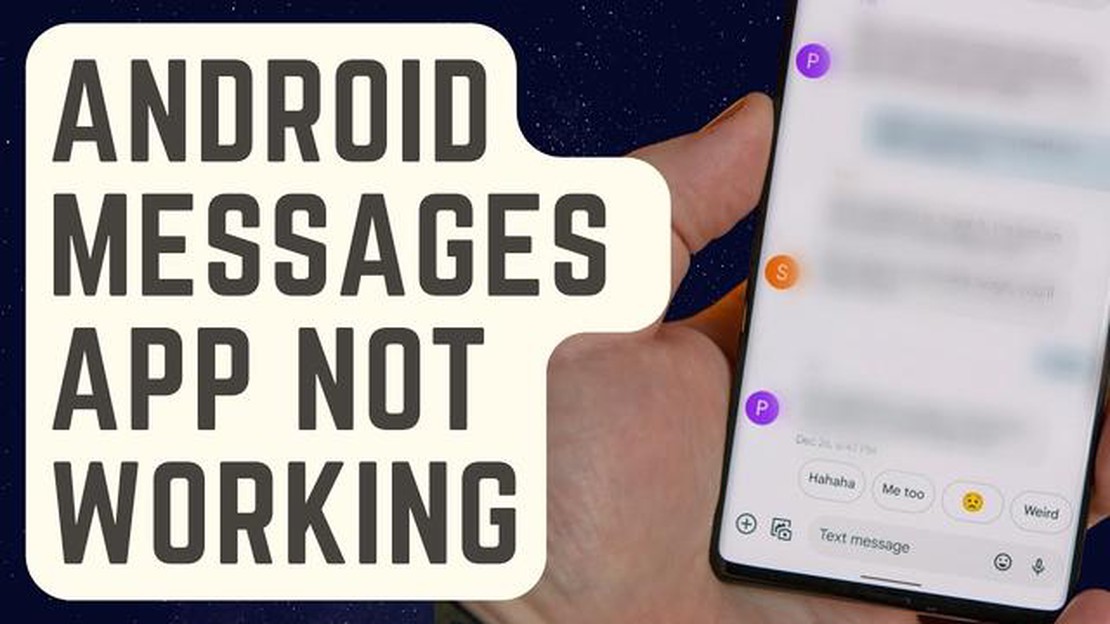
Are you experiencing issues with your Samsung Messages app constantly crashing on your Galaxy S10? Or perhaps you’re encountering problems with Samsung Messages not working at all? Don’t worry, you’re not alone. Many Galaxy S10 users have reported similar issues with the Samsung Messages app, but fortunately, there are several troubleshooting steps you can take to fix these problems.
One of the common solutions for fixing the crashing issue is to clear the cache and data of the Samsung Messages app. This can help resolve any temporary glitches or conflicts that may be causing the app to crash. To do this, go to the Settings menu on your Galaxy S10, then select Apps or Applications. Find and tap on Samsung Messages, then go to Storage. From there, tap on Clear Cache and Clear Data.
If clearing the cache and data doesn’t solve the problem, another option is to update the Samsung Messages app to the latest version. Sometimes, outdated versions of apps can cause compatibility issues with newer software updates, leading to crashes and malfunctions. To update the app, open the Google Play Store on your Galaxy S10, then search for Samsung Messages. If an update is available, tap on the Update button to install it.
If the crashing issue still persists, you can try disabling any third-party messaging apps or plugins that you have installed on your Galaxy S10. These apps and plugins might be conflicting with the Samsung Messages app and causing it to crash. To disable them, go to the Settings menu, then select Apps or Applications. Find the third-party messaging app or plugin, then tap on Disable.
It’s worth noting that if none of these methods work, you may need to consider performing a factory reset on your Galaxy S10. This will erase all data on your device, so it’s important to back up your important files before proceeding. To perform a factory reset, go to the Settings menu, then select General Management. From there, tap on Reset, then Factory Data Reset. Follow the on-screen instructions to complete the reset process.
By following these troubleshooting methods, you should be able to fix the Samsung Messages crashing issue on your Galaxy S10 or resolve any other problems with the app not working. If the issue still persists after trying these steps, you may want to contact Samsung Support for further assistance.
If you’re experiencing constant crashing of the Samsung Messages app on your Galaxy S10, there are several steps you can take to try and fix the issue. Follow these troubleshooting methods to resolve the problem:
If the crashing issue persists after trying all the above methods, you may need to contact Samsung support for further assistance. They can provide you with specific troubleshooting steps or advice based on your device and software version.
Hopefully, one of these methods will help fix the crashing problem with Samsung Messages on your Galaxy S10.
When using Samsung Messages on your Galaxy S10, you may encounter several common issues that can disrupt the messaging experience. Here are some of these issues and the troubleshooting methods to resolve them:
Read Also: 10 Best Binaural Beats Apps for Android/iOS The latest binaural rhythms for deep relaxation2. Restart your phone: Sometimes, a simple restart can fix temporary glitches in the app. 3. Clear app cache and data: Go to Settings > Apps > Samsung Messages > Storage > Clear Cache/Clear Data. Note that clearing data will delete all your message history, so make sure to back up important messages beforehand. 4. Update the app: Check for any available updates for Samsung Messages in the Google Play Store and install them. 5. Reset app preferences: Go to Settings > Apps > Menu (three dots) > Reset app preferences. This will restore any disabled app permissions or settings to their default values. 6. Messages Not Sending or Receiving If you’re having issues with sending or receiving messages on Samsung Messages, try the following troubleshooting steps:
7. Check network connection: Ensure that you have a stable network connection, whether it’s Wi-Fi or mobile data. Poor network connectivity can affect message transmission. 8. Check message center number: Go to Settings > Apps > Samsung Messages > More settings > Text messages > Message Centre. Make sure the correct message center number is entered. You can contact your network provider to get the correct number. 9. Disable Power Saving mode: Power Saving mode may restrict certain features, including messaging. Go to Settings > Device care > Battery > Power mode and make sure it’s set to Optimized or High Performance. 10. Enable airplane mode and disable it: Toggle on Airplane mode, wait a few seconds, and then turn it off. This can help refresh your network connection. 11. Notifications Not Working If you’re not receiving message notifications on your Galaxy S10, follow these troubleshooting steps:
Read Also: Discover the Best Teachers and Professors: Rate Them with these Websites and Apps12. Check app notification settings: Go to Settings > Apps > Samsung Messages > Notifications and ensure that notifications are enabled. 13. Check Do Not Disturb mode: Make sure Do Not Disturb mode is turned off. You can access this setting from the notification shade or in Settings > Sounds and vibration > Do Not Disturb. 14. Clear app cache and data: Similar to the crashing issue, clearing cache and data can help resolve notification problems as well. 15. Restart your phone: A simple restart can often solve notification issues.
If none of these troubleshooting methods work, you may consider contacting Samsung support or your network provider for further assistance.
There can be several reasons why Samsung Messages keeps crashing on your Galaxy S10. Here are some possible causes and their corresponding solutions:
By following these possible causes and solutions, you should be able to resolve the issue of Samsung Messages crashing on your Galaxy S10.
The Samsung Messages app on your Galaxy S10 may be crashing due to a software glitch or a problem with the app’s cache. It could also be caused by a conflict with another app or a lack of storage space on your device.
To fix the issue of the Samsung Messages app crashing on your Galaxy S10, you can try several troubleshooting steps. First, you can clear the cache and data of the app. You can also try updating the app or reinstalling it if necessary. If the problem persists, you may need to contact Samsung support for further assistance.
If the Samsung Messages app on your Galaxy S10 is not working at all, you can try several steps to fix the issue. First, make sure that your device is connected to a stable network connection. You can also try restarting your device or checking for any available software updates. If none of these solutions work, you may need to consider resetting your device or contacting Samsung support.
Yes, a third-party messaging app could potentially cause conflicts with the Samsung Messages app on your Galaxy S10, leading to crashes. If you have recently installed any new messaging apps, try uninstalling them to see if the issue is resolved. You can also try disabling any messaging app that you suspect may be causing the problem.
If your Samsung Messages app on your Galaxy S10 continues to crash even after trying all the troubleshooting steps, it could indicate a more serious software or hardware problem. In this case, it is recommended to contact Samsung support or visit an authorized service center to get your device checked and repaired.
There can be several reasons why your Samsung Messages app keeps crashing on your Galaxy S10. It could be due to a software glitch, outdated app version, insufficient memory, or conflicts with other apps.
What to do with old smartphones? 15 ingenious reuse ideas We live in an era of rapid technological advancement, where old smartphones become obsolete …
Read ArticleHow To Fix The LG V30 Won’t Connect To Wi-Fi Issue The LG V30 is a popular smartphone known for its impressive features and performance. However, like …
Read Article12 best cheap private proxy servers (price per unit) Using proxy servers on the Internet is becoming increasingly popular, especially among those who …
Read ArticleOverwatch may become free-to-play. Overwatch is a multiplayer team-based game from Blizzard Entertainment that attracts millions of players from …
Read ArticleHow to use discord on xbox and chat with friends online. Discord is a popular messenger originally designed for gamers, but has become widespread …
Read ArticleThe 15 best karaoke games for ps4 in 2023. Karaoke games are a great way to have fun in the company of friends or just spend time yourself. With their …
Read Article