ARK Survival Evolved Keeps Lagging? Here’s how to fix it
How to Resolve Lag Issues in ARK Survival Evolved Are you a fan of ARK Survival Evolved but frustrated by the constant lagging? Don’t worry, you’re …
Read Article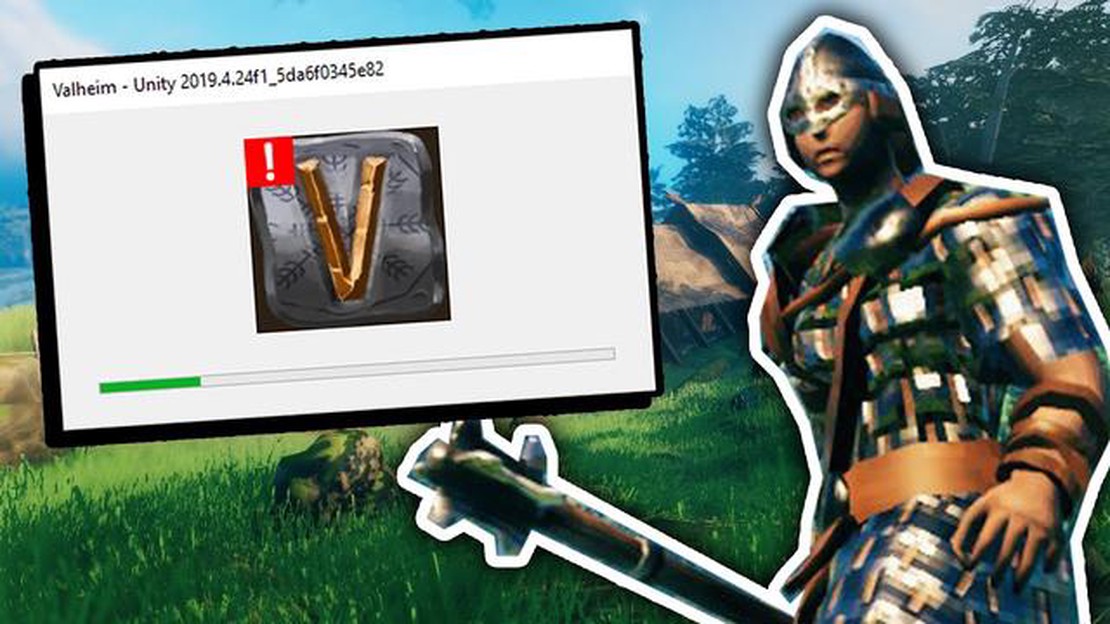
If you’re an avid gamer, you’ve probably heard of Valheim, the popular open-world survival game developed by Iron Gate AB. Since its release, Valheim has gained a massive following, captivating players with its stunning visuals and immersive gameplay. However, like any other game, Valheim is not without its flaws. One common issue that players encounter is the game crashing on Steam.
Dealing with crashes can be frustrating, especially when you’re in the middle of an intense boss battle or exploring a vast and treacherous world. Luckily, there are several steps you can take to fix the crashing issue and get back to enjoying your Valheim experience. In this updated 2023 guide, we’ll walk you through some troubleshooting methods that have proven effective for many players.
Firstly, it’s essential to ensure that your computer meets the minimum system requirements for Valheim. The game’s demanding graphics and resource-intensive gameplay can put a strain on older or underpowered machines, leading to crashes. Check the official system requirements for Valheim and compare them to your computer’s specifications. If your system falls short, consider upgrading your hardware or adjusting the in-game graphics settings to a lower level.
Another common cause of game crashes is outdated drivers. Valheim relies on various drivers to communicate with your computer’s hardware, and if these drivers are outdated or incompatible, crashes can occur. Make sure to update your graphics card drivers, as these are often the most crucial for gameplay. You can usually find the latest drivers on the manufacturer’s website or by using a driver update utility.
In addition, conflicting software or background processes can also contribute to crashes in Valheim. It’s important to close any unnecessary programs before launching the game, as they can consume system resources and interfere with the game’s performance. You can also try disabling any antivirus or firewall software temporarily, as they may be blocking Valheim’s access to necessary files or processes.
By following these troubleshooting steps, you can increase the stability of Valheim and minimize the chances of experiencing crashes on Steam. Remember, every system is unique, so it may take a bit of trial and error to find the right solution for your specific setup. Don’t get discouraged, though – the world of Valheim is waiting to be explored, and with a bit of effort, you’ll be back in the game in no time!
Valheim is a popular game on Steam, but like any game, it can sometimes crash unexpectedly. There are several common causes for Valheim crashing on Steam that players should be aware of. Here are some of the most common causes and how to fix them:
By addressing these common causes, you can reduce the likelihood of Valheim crashing on Steam and enjoy a smoother gaming experience. If the crashes persist, you may need to reach out to the game developers or consult with technical support for further assistance.
Read Also: How To Troubleshoot and Fix Call Of Duty Modern Warfare 2 Error Code TRAVIS – RILEA
If you are experiencing crashes while playing Valheim on Steam, one possible cause could be outdated graphics drivers. Graphics drivers are crucial for ensuring that your computer’s hardware works properly with the game.
To fix the issue, you can follow these steps:
Updating your graphics drivers can help resolve compatibility issues and improve performance, which may help prevent crashes while playing Valheim on Steam. It is also a good idea to regularly check for driver updates in the future to ensure your system is up to date.
If you are experiencing crashes while playing Valheim on Steam, one possible reason could be that your system does not meet the minimum requirements to run the game smoothly. Valheim is a demanding game that requires a decent gaming PC to run properly. Here are some steps you can take to ensure that your system meets the necessary requirements:
Read Also: 5 Best Phones for Call of Duty Mobile: Choose the Perfect Device for Gaming
By ensuring that your system meets the minimum requirements and following these steps, you should be able to minimize crashes and enjoy a smoother gameplay experience in Valheim.
Valheim may keep crashing on Steam due to various reasons such as outdated graphic drivers, incompatible mods, corrupted game files, or insufficient system resources. It is best to troubleshoot the issue step by step to identify the exact cause and apply the appropriate fix.
To fix Valheim crashing on Steam, you can try several troubleshooting steps. Update your graphic drivers, verify the game files integrity, disable mods, adjust game settings for performance, close unnecessary background applications, and ensure that your system meets the minimum requirements for the game.
If Valheim crashes during gameplay, you can try the following solutions: update your graphic drivers, lower the graphics settings in the game, close any unnecessary background applications, disable mods, verify the game files integrity, and ensure that your system meets the minimum requirements for Valheim.
While it’s not always possible to completely prevent Valheim from crashing on Steam, you can minimize the risk by keeping your graphic drivers up to date, avoiding incompatible mods, regularly verifying game files integrity, and ensuring that your system meets the minimum requirements for Valheim.
Valheim may crash on Steam after installing mods due to compatibility issues or conflicts between different mods. It is recommended to check the compatibility of the mods, ensure they are up to date, and install them one by one to identify any problematic mod causing the crashes. Removing or disabling the conflicting mods should resolve the issue.
The game may crash due to various reasons such as outdated drivers, incompatible mods, or conflicts with other software running on your computer.
How to Resolve Lag Issues in ARK Survival Evolved Are you a fan of ARK Survival Evolved but frustrated by the constant lagging? Don’t worry, you’re …
Read ArticleInstalling macos big sur 11.0 (step-by-step instructions). macOS Big Sur 11.0 is a new operating system from Apple that offers improved features and …
Read ArticleMoney management rules that every serious gambler should follow. Gambling is a popular form of entertainment, and many players dream of big wins. …
Read ArticleHow to fix err_connection_timed_out in windows. The err_connection_timed_out error is one of the most common problems Windows users may encounter when …
Read ArticleHow To Clear Cache Vizio TV If you own a Vizio TV, you may have noticed that over time, it starts to slow down and become less responsive. This can be …
Read ArticleHow To Change Font Style ROG Phone 3 Changing the font style on your ROG Phone 3 can be a fun and personalized way to make your device stand out. …
Read Article