Call of duty latency: how to improve network performance with these tips?
Call of duty latency: improve network performance with these tips. Call of Duty is one of the most popular multiplayer games in the world. But nothing …
Read Article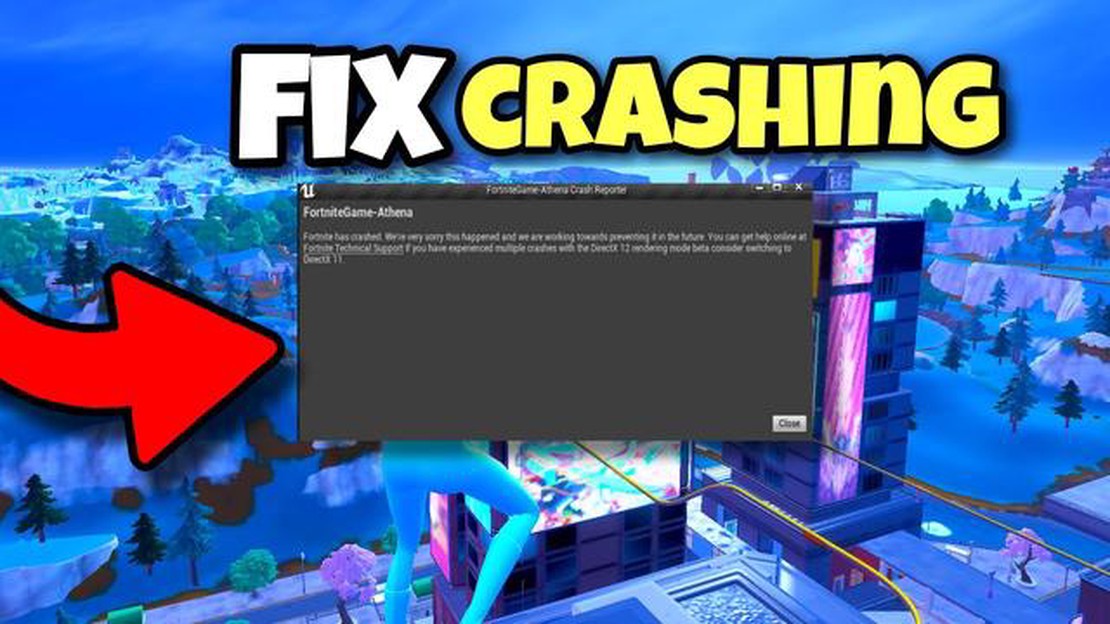
If you’re an avid Fortnite player, there’s nothing more frustrating than when the game keeps crashing on your PC. Constant crashes can ruin your gaming experience and leave you feeling helpless. But fear not, because we’ve got the ultimate guide to help you fix these crashes and get back to dominating the battlefield.
First, it’s important to understand the potential causes of the crashes. Fortnite crashing on PC can be caused by various factors, such as outdated graphics drivers, incompatible software, or even system overheating. Identifying the root cause is crucial in finding the right solution.
To begin troubleshooting, start by checking for any updates to your graphics drivers. Outdated drivers can often lead to crashes, so it’s essential to keep them up-to-date. Visit the website of your graphics card manufacturer and download the latest drivers for your specific model. Installing these updates can help resolve any compatibility issues and ensure smoother gameplay.
In addition to updating your drivers, it’s also a good idea to check for any available game updates. Developers regularly release patches and updates to address known issues and improve performance. Launch the Epic Games Launcher, go to the Fortnite tab, and select “Check for Updates” to see if any updates are available. Download and install any available updates to see if they resolve the crashing issue.
If updating your drivers and game didn’t solve the problem, it may be worth considering the possibility of conflicting software. Some programs or applications running in the background can interfere with Fortnite and cause crashes. Try closing any unnecessary programs or disabling background processes to see if it makes a difference. Additionally, you can try running Fortnite in compatibility mode by right-clicking on the game’s shortcut or executable, selecting “Properties,” and navigating to the “Compatibility” tab. Check the box that says “Run this program in compatibility mode for,” and select an older version of Windows from the drop-down menu.
Lastly, if your PC is overheating, it can cause instability and crashes. Make sure your computer’s ventila
Fortnite is a popular online multiplayer game that is played by millions of gamers around the world. However, some players may encounter the issue of the game crashing on their PC. Understanding the problem can help you troubleshoot and resolve the issue.
There can be multiple reasons why Fortnite keeps crashing on your PC, including:
In order to fix the issue of Fortnite crashing on your PC, it is important to identify the specific cause and then take appropriate steps to resolve it. This may involve updating your drivers, verifying game files, adjusting system settings, or troubleshooting your internet connection.
By understanding the problem and following the necessary steps, you can get your Fortnite game running smoothly without any crashes.
Fortnite is a popular game that can provide hours of entertainment, but sometimes it can crash unexpectedly. There are several common causes of Fortnite crashes that players may encounter. Understanding these causes can help troubleshoot and resolve the issue.
By understanding the common causes of Fortnite crashes, players can take appropriate measures to resolve the issue and enjoy uninterrupted gameplay. Performing regular updates, maintaining proper hardware compatibility, closing unnecessary programs, and ensuring a stable internet connection can greatly reduce the occurrence of crashes.
If you are experiencing constant crashes while playing Fortnite on your PC, try the following steps to fix the issue:
If none of the above steps resolve the issue, you may need to seek further assistance from Epic Games support or consider reinstalling Fortnite completely.
Read Also: Step-by-Step Guide: How to Make a Private Twitch Stream
Summary of Steps to Fix Fortnite Crashing
| Step | Action |
|---|---|
| 1 | Update graphics drivers |
| 2 | Check for system updates |
| 3 | Verify game files |
| 4 | Lower in-game settings |
| 5 | Close unnecessary background applications |
| 6 | Adjust power settings |
| 7 | Temporarily disable antivirus software |
| 8 | Update DirectX |
Fortnite is one of the most popular games of all time, but it can be frustrating when it keeps crashing on your PC. Fortunately, there are several steps you can take to troubleshoot and fix these crashes. By following the tips and solutions mentioned in this guide, you should be able to resolve most Fortnite crashing issues.
First and foremost, make sure that your PC meets the minimum system requirements for Fortnite. Outdated hardware or incompatible software can often cause crashes. Check the official Fortnite website or the game launcher for the recommended specifications and ensure that your PC meets or exceeds them.
Read Also: How to set up a wired Nintendo Switch connection: detailed instructions
If your PC meets the requirements but Fortnite still crashes, try updating your graphics drivers. Outdated or faulty drivers can cause stability issues. Visit the manufacturer’s website for your graphics card and download the latest drivers. Installing the newest driver version can often resolve crashing problems.
In addition to updating your graphics drivers, it’s also important to keep your operating system up to date. Windows updates can include patches and fixes that address compatibility issues with games. Make sure that you have the latest Windows updates installed to minimize crashing problems.
Another common cause of Fortnite crashes is third-party software interference. Some programs or background processes may conflict with the game and cause instability. To troubleshoot this, try running Fortnite in a clean boot environment. This will disable all non-essential startup programs and services, allowing you to determine if any of them are causing the crashes.
If the crashing persists, consider verifying the game files through the Epic Games launcher. This will check for any corrupted or missing files and replace them if necessary. You can do this by opening the launcher, clicking on the Library tab, right-clicking on Fortnite, and selecting “Verify.”
Lastly, if none of the above solutions work, consider reaching out to the Fortnite support team or community forums for further assistance. They may have additional troubleshooting steps or be aware of ongoing issues that could be causing the crashes.
Remember, troubleshooting and fixing Fortnite crashes can be a trial-and-error process. It’s important to be patient and try different solutions until you find one that works for your specific system. By following the steps outlined in this guide, you should have a good chance of resolving your Fortnite crashing issues and getting back to enjoying the game.
There can be several reasons why Fortnite keeps crashing on your PC. It could be due to outdated drivers, corrupted game files, insufficient system resources, or conflicts with other programs running on your computer.
To fix Fortnite crashing on your PC, you can try several solutions. First, make sure your graphics drivers are up to date. Then, verify the game files to check for any corrupted files. You can also try closing unnecessary background programs and allocating more system resources to the game.
Yes, when Fortnite crashes on PC, it may display different error messages. Some common error messages include “Fortnite has stopped working” or “Fatal error: Fortnite crashed”. These messages can provide some clues about the cause of the crash.
Yes, hardware issues can cause Fortnite to crash on PC. Outdated or faulty hardware components such as the graphics card, RAM, or hard drive can lead to crashes. Ensuring that all hardware components are functioning properly and are compatible with the game’s system requirements can help prevent crashes.
Yes, adjusting certain in-game settings can help prevent Fortnite from crashing on PC. Lowering the graphics settings, disabling unnecessary visual effects, and reducing the resolution can help improve game performance and stability. Additionally, disabling background programs and running the game in fullscreen mode can also be helpful.
There can be various reasons why your Fortnite game keeps crashing on your PC. It could be due to outdated graphics drivers, corrupted game files, incompatible software or hardware, or even issues with the game servers.
There are several steps you can take to try and fix Fortnite from crashing on your PC. First, make sure your graphics drivers are up to date. You can also try verifying the game files, disabling any incompatible software or overlays, and checking for any potential hardware issues such as overheating. If the problem persists, you may need to contact Epic Games support for further assistance.
Call of duty latency: improve network performance with these tips. Call of Duty is one of the most popular multiplayer games in the world. But nothing …
Read ArticleHow To Fix Fitbit Versa Battery Drain Issue If you own a Fitbit Versa smartwatch and have been experiencing battery drain issues, you’re not alone. …
Read Article4 of the most common myths about aws dispelled Amazon Web Services (AWS) is one of the leaders in cloud computing and provides a wide range of …
Read ArticleWhat To Do If Your Nintendo Switch Game Keeps Crashing Is your favorite Nintendo Switch game crashing and ruining your gaming experience? Don’t worry, …
Read ArticleHow can pdf combiner help you organize your documents? PDF Combiner is a handy and effective online application that will help you organize your PDF …
Read ArticleHow to change steam profile name The virtual gaming platform Steam gives players the opportunity to create their own unique profile and share their …
Read Article