Top 10 Phone Cases for Galaxy Z Flip 4 - Protect and Style Your Phone
10 Best Phone Case For Galaxy Z Flip 4 If you’re the proud owner of a Galaxy Z Flip 4, you know how important it is to protect and style your phone. …
Read Article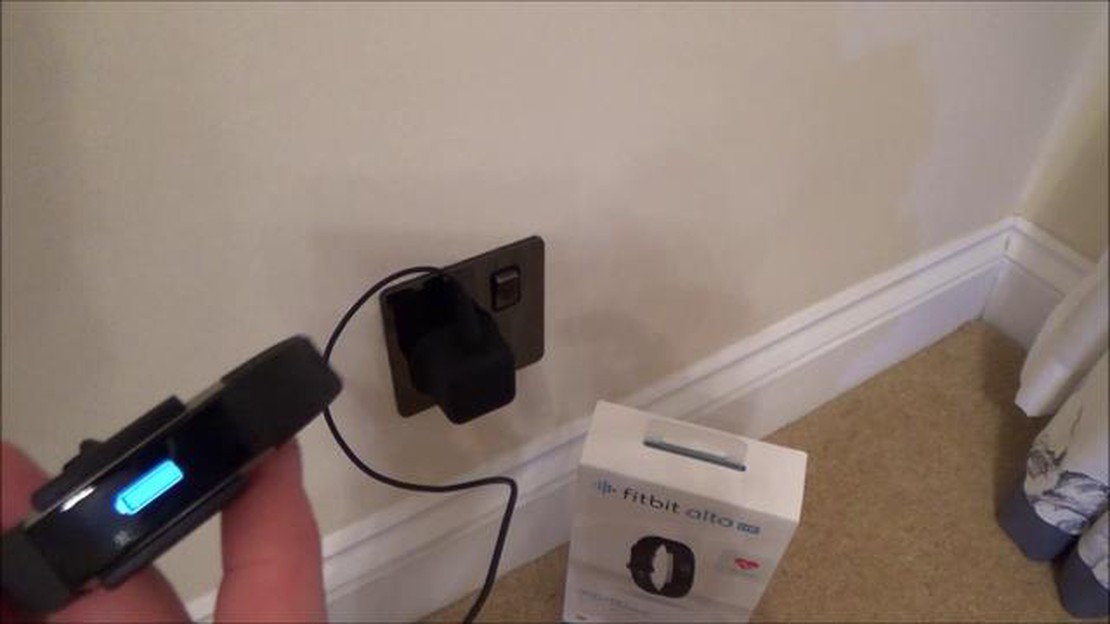
If you are experiencing issues with your Fitbit Alta HR not syncing, don’t worry - you are not alone. Many users have reported difficulties in getting their device to sync properly with their mobile devices or computers. Fortunately, there are several solutions you can try to resolve this problem.
First, make sure that Bluetooth is enabled on both your Fitbit Alta HR and your mobile device or computer. Sometimes, simply turning off Bluetooth and then turning it back on can help establish a better connection. It’s also a good idea to check if your mobile device or computer is within range of the Fitbit Alta HR, as being too far away can cause syncing issues.
If Bluetooth is enabled and you are still experiencing syncing problems, try restarting both the Fitbit Alta HR and your mobile device or computer. A simple restart can often solve minor software glitches that may be causing the syncing problem.
If the previous solutions didn’t work, try manually syncing your Fitbit Alta HR. To do this, open the Fitbit app on your mobile device or go to the Fitbit website on your computer. Tap or click on the “Sync” button and wait for the syncing process to complete. Keep in mind that the syncing process may take a few minutes, so be patient.
If none of the above solutions work, it may be worth trying to reset your Fitbit Alta HR. To do this, go to the settings menu on your device and look for the option to “Reset” or “Factory Reset” your Fitbit Alta HR. Keep in mind that resetting your device will erase all data and settings, so make sure to back up any important information before proceeding.
Note: If you have tried all the solutions mentioned above and are still experiencing syncing issues with your Fitbit Alta HR, it may be a hardware problem. In this case, it is recommended to contact Fitbit customer support for further assistance.
The Fitbit Alta HR is a popular fitness tracker that allows users to track their activity, sleep, and heart rate. However, there are times when the device may not sync properly, preventing users from accessing their data or updating their stats. If you’re experiencing issues with your Fitbit Alta HR not syncing, here are some top solutions to try:
If none of these solutions work, it may be helpful to contact Fitbit support for further assistance. They can provide more specific troubleshooting steps or help determine if there’s a hardware issue with your Alta HR.
Remember to always keep your Alta HR and the Fitbit app updated to the latest software version to ensure optimal performance and compatibility.
Read Also: iOS 16: iPhone battery indicator back in the status bar
Syncing your Fitbit Alta HR with your smartphone or computer is essential for tracking your fitness progress and receiving notifications. However, sometimes you may encounter issues with syncing the device. Here are some common issues and their possible solutions:
If your Fitbit Alta HR is not syncing properly, you can try the following steps to troubleshoot the issue:
By following these steps, you should be able to troubleshoot and resolve any syncing issues with your Fitbit Alta HR.
If your Fitbit Alta HR is not syncing properly, resetting it may be the solution. Follow these steps to reset your Fitbit Alta HR:
Note: Resetting your Fitbit Alta HR will not delete your data, but it will remove any notifications, alarms, and settings you have customized.
If resetting your Fitbit Alta HR does not solve the syncing issue, try the following additional troubleshooting steps:
Read Also: How to Fix Galaxy J7 Mobile Data Issue:TracFone Mobile Data Not Working
Following these steps should help you reset your Fitbit Alta HR and resolve any syncing issues you are experiencing.
If your Fitbit Alta HR is not syncing with your phone, there are several troubleshooting steps you can try. First, make sure your phone’s Bluetooth is turned on and your Fitbit Alta HR is within range. You can also try restarting both your phone and your Fitbit Alta HR. If that doesn’t work, you can try disconnecting and reconnecting your Fitbit Alta HR from the Fitbit app. If all else fails, you may need to contact Fitbit support for further assistance.
If your Fitbit Alta HR is not syncing with your computer, there could be several reasons why. First, make sure you have the latest version of the Fitbit Connect software installed on your computer. You should also check that your Fitbit Alta HR is charged and within range of your computer. Additionally, make sure the USB port you are using is functioning properly. If you are still having trouble, you can try restarting your computer and your Fitbit Alta HR, or contact Fitbit support for further assistance.
Yes, you can manually sync your Fitbit Alta HR by following these steps: 1. Open the Fitbit app on your phone or tablet. 2. Tap the Account icon in the top left corner. 3. Scroll down and tap on “Alta HR”. 4. Tap on “Sync Now”. Your Fitbit Alta HR will attempt to sync with the app. If it is successful, you will see a confirmation message on the screen.
If your Fitbit Alta HR keeps disconnecting from your phone, there are a few things you can try to fix the issue. First, make sure your phone’s Bluetooth is turned on and your Fitbit Alta HR is within range. You should also check that the Fitbit app is up to date on your phone. If the problem persists, you can try restarting both your phone and your Fitbit Alta HR, or disconnecting and reconnecting your Fitbit Alta HR from the app. If none of these steps work, you may need to contact Fitbit support for further assistance.
If your Fitbit Alta HR is not syncing with the Fitbit app, there could be a few reasons why. First, make sure your Fitbit Alta HR is charged and within range of your phone or tablet. You should also check that the Bluetooth on your phone or tablet is turned on. If the problem persists, you can try restarting both your Fitbit Alta HR and your phone or tablet. If that doesn’t work, you can try disconnecting and reconnecting your Fitbit Alta HR from the app. If none of these steps work, you may need to contact Fitbit support for further assistance.
There can be several reasons why your Fitbit Alta HR is not syncing. It could be due to a poor internet connection, outdated firmware on the device, low battery, or a problem with the Fitbit app. To fix this, make sure you have a stable internet connection, update the firmware on your device, charge the battery fully, and try restarting your phone or the Fitbit app.
10 Best Phone Case For Galaxy Z Flip 4 If you’re the proud owner of a Galaxy Z Flip 4, you know how important it is to protect and style your phone. …
Read ArticleHow To Fix PS4 WS-37403-7 Error | Easy Solutions | NEW in 2023! If you’re a PlayStation 4 owner and you’ve encountered the WS-37403-7 error code, …
Read ArticleHow to create a smart medical practice in 2023 Global medicine continues to progress, and every year new technologies initiate innovative practices in …
Read ArticleThe 15 best sites similar to craigslist, best alternatives to craigslist. Craigslist is one of the most popular online classifieds portals in the …
Read ArticleFix task manager has been disabled by your administrator in windows 11/10 Task Manager is an important tool that allows you to monitor the activity of …
Read ArticleHow To Fix Error Occurred While Starting Roblox | NEW in 2023 If you are an avid gamer and love playing Roblox, there’s nothing more frustrating than …
Read Article