How to fix DirectX graphics errors in Fortnite Chapter 3 on PC
Fix fortnite chapter 3 directx graphics errors on pc. Fortnite has become one of the most popular games in the world due to its addictive gameplay …
Read Article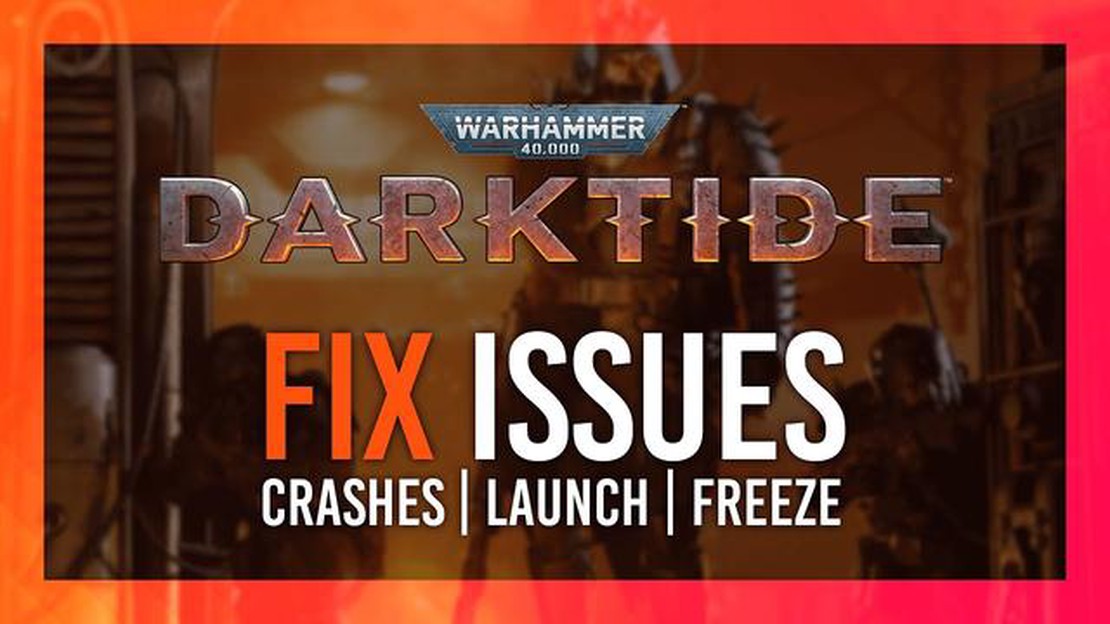
Warhammer 40000 Darktide is an intense first-person shooter game set in the grim dark universe of Warhammer 40,000. However, like many PC games, it can sometimes experience crashes and technical issues that can be frustrating for players. If you’re encountering crashes while playing Warhammer 40000 Darktide on your PC, don’t worry - we’re here to help. In this step-by-step guide, we’ll walk you through some troubleshooting steps to get your game running smoothly again.
Step 1: Update Your Graphics Drivers
If you’re experiencing crashes in Warhammer 40000 Darktide, the first thing you should do is make sure your graphics drivers are up to date. Outdated or incompatible drivers can often cause crashes and performance issues in games. Visit the website of your graphics card manufacturer and download the latest drivers for your specific graphics card model.
Step 2: Verify Game Files
If updating your graphics drivers didn’t solve the crashing issue, the next step is to verify the integrity of your game files. Sometimes, corrupted or missing game files can cause crashes. To do this, open your Steam client, go to the Library section, right-click on Warhammer 40000 Darktide, and select Properties. In the Properties window, go to the Local Files tab and click on the “Verify integrity of game files” button. Steam will then check your game files and replace any missing or corrupted files.
Step 3: Lower Graphics Settings
If the crashes still persist, it’s possible that your PC is struggling to handle the game’s graphics settings. Try lowering the graphics settings in Warhammer 40000 Darktide to see if that resolves the crashing issue. Open the game’s settings menu and adjust options such as resolution, texture quality, and anti-aliasing. Lowering these settings can reduce the strain on your PC’s hardware and improve stability.
Step 4: Disable Overclocking
If you have overclocked your CPU or GPU, it’s possible that the increased clock speeds are causing instability in Warhammer 40000 Darktide. Disable any overclocking settings in your BIOS or graphics card control panel and test the game again. Running your hardware at stock speeds can help eliminate crashes caused by overclocking instability.
Step 5: Check for Overheating
Overheating hardware can also cause crashes in PC games. Use monitoring software to check the temperatures of your CPU and GPU while playing Warhammer 40000 Darktide. If the temperatures are reaching dangerous levels (above 80°C or 176°F), make sure your PC is properly ventilated and remove any dust from the cooling fans and heatsinks. Consider using a cooling pad or upgrading your PC’s cooling solution if necessary.
Read Also: Steps to Fix Steam Won’t Go Online or Stuck in Offline Mode | SiteName
By following these troubleshooting steps, you should be able to identify and resolve the crashing issue in Warhammer 40000 Darktide on your PC. If the crashes still persist, it may be worth reaching out to the game’s developer or support team for further assistance. Good luck, and may the Emperor guide your path!
If you’re experiencing crashes while playing Warhammer 40000 Darktide on your PC, don’t worry. There are several troubleshooting steps you can take to resolve the issue and get the game running smoothly. Here’s a step-by-step guide to help you troubleshoot Warhammer 40000 Darktide crashing on PC:
If you’re still experiencing crashes after trying all these troubleshooting steps, it’s recommended to reach out to the game’s support team or community forums for further assistance. They may be able to provide additional guidance or identify specific issues related to your hardware or software configuration.
In order to troubleshoot Warhammer 40000 Darktide crashing on your PC, it is important to ensure that your system meets the minimum requirements for the game. Here are the recommended system requirements:
If your system meets or exceeds these requirements, you should also make sure that your drivers are up to date. Outdated or incompatible drivers can cause crashes and performance issues. To update your drivers, follow these steps:
After updating your drivers, restart your computer for the changes to take effect. This can help resolve any compatibility issues and improve the overall stability of your system.
Read Also: How to Resolve YouTube TV Not Working on Vizio Issue
One of the common causes of game crashes is corrupted game files. To fix this issue and ensure that your game is up to date, follow these steps:
Verifying game files helps to fix any corrupted or missing files that could be causing the game to crash. Updating the game ensures that you have the latest bug fixes and optimizations, which can also address crash issues.
If you are experiencing crashing issues with Warhammer 40000 Darktide on your PC, it could be due to incompatible or unstable graphics settings. Adjusting your graphics settings and disabling overclocking can help resolve the problem. Follow the steps below:
By adjusting your graphics settings and disabling overclocking, you can troubleshoot and resolve crashing issues in Warhammer 40000 Darktide on your PC. If the problem persists, you may need to seek further support from the game developers or consider troubleshooting other factors such as hardware compatibility or system requirements.
There can be several reasons why Warhammer 40000 Darktide is crashing on your PC. It could be due to outdated graphics drivers, insufficient system requirements, conflicts with other software, or corrupt game files.
Reinstalling the game can sometimes help fix crashing issues, especially if the game files are corrupt or incomplete. However, before reinstalling, it’s recommended to verify the integrity of game files through the Steam client to ensure that any missing or corrupt files are replaced automatically. If the issue persists after verifying the game files, you can try reinstalling the game.
There can be several reasons why Warhammer 40000 Darktide keeps crashing on your PC. It could be due to hardware or software issues, such as outdated drivers, incompatible system requirements, or conflicts with other programs.
Fix fortnite chapter 3 directx graphics errors on pc. Fortnite has become one of the most popular games in the world due to its addictive gameplay …
Read ArticleOnline games that you can play with friends In this day and age where communication with friends and family is often done over the internet, online …
Read Article10 coolest professions in india that you should definitely check out India is a country with a rich culture and lots of career opportunities. The …
Read ArticleZynga Launches Farmville 2: Country Escape For Android Devices Attention all Farmville fans! Zynga has just launched the highly anticipated Farmville …
Read ArticleHow to Share Steam Game Library on Steam Deck The Steam Deck is a handheld gaming device created by Valve Corporation that allows you to play your …
Read ArticleHow To Fix PUBG Mobile Can’t Connect To Server | Connection Issues PUBG Mobile is one of the most popular games in the world, with millions of players …
Read Article