How to Troubleshoot Samsung Galaxy A9 Alarm Randomly Going Off
How To Fix Samsung Galaxy A9 Alarm Randomly Goes Off If you own a Samsung Galaxy A9 and have been experiencing the issue of the alarm randomly going …
Read Article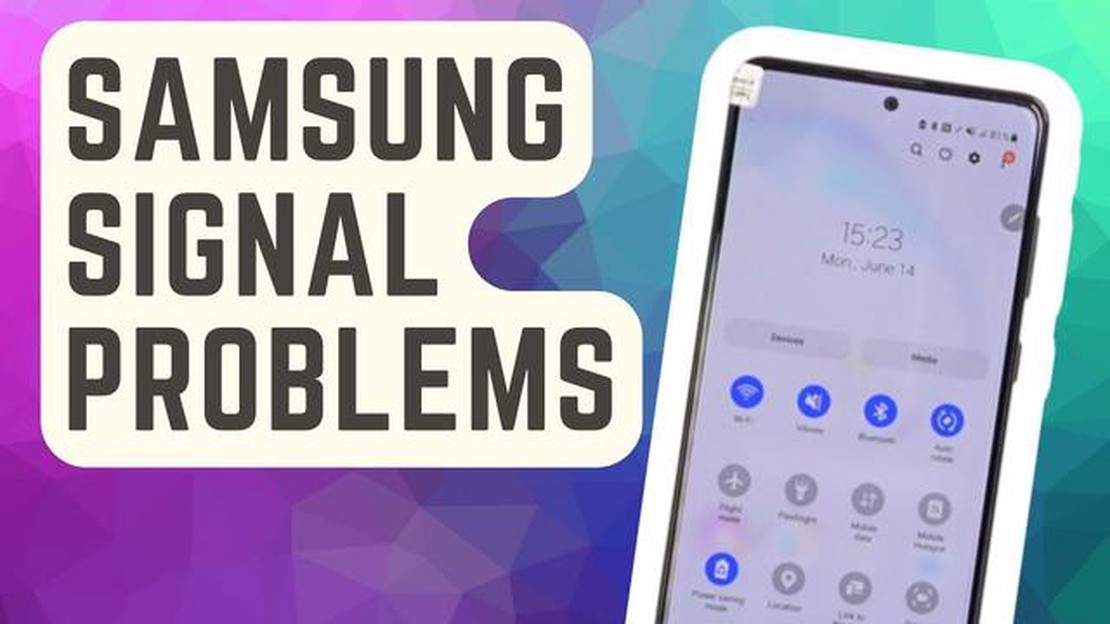
Are you experiencing the frustrating “Mobile Network Not Available” bug on your Galaxy Note8? This issue can be a major inconvenience, as it prevents you from making calls or accessing the internet. Fortunately, there are several troubleshooting methods you can try to fix this problem. In this guide, we will discuss ten effective ways to resolve the “Mobile Network Not Available” bug on your Galaxy Note8.
Firstly, a simple restart may solve the issue. Turn off your device, remove the SIM card, and then reinsert it. Power on your phone and check if the problem persists. If it does, move on to the next solution.
Secondly, make sure your device is up to date with the latest software. Go to Settings, tap on “Software Update,” and select “Download updates manually.” If there are any available updates, download and install them. Updating your device can often fix software bugs and compatibility issues.
If the above solutions did not work, try resetting your network settings. Go to Settings, tap on “General Management,” and select “Reset.” From there, choose “Reset network settings” and confirm the action. Keep in mind that this will erase all saved Wi-Fi networks and Bluetooth connections, so make sure you have the necessary details for reconnecting to them.
Another troubleshooting option is to toggle airplane mode on and off. Swipe down from the top of your screen to access the quick settings panel, and tap on the airplane icon. Wait a few seconds, and then tap the icon again to turn airplane mode off. This can help refresh your device’s network connections.
If none of these methods work, you can try switching between different network modes. Go to Settings, tap on “Connections,” and select “Mobile networks.” From there, tap on “Network mode” and choose a different option, such as 4G/3G/2G (auto connect). Test various modes to see if any of them solve the issue.
In conclusion, the “Mobile Network Not Available” bug on your Galaxy Note8 can be frustrating, but there are several troubleshooting methods you can try. Restarting your device, updating the software, resetting network settings, toggling airplane mode, and switching network modes are all potential solutions. If none of these methods work, it may be necessary to contact your service provider or bring your device to a professional for further assistance. Hopefully, one of these methods will resolve the issue and restore your mobile network connection.
If you are experiencing the “Mobile Network Not Available” bug on your Galaxy Note8, don’t worry. There are several troubleshooting steps you can try to fix this issue.
By following these ten troubleshooting steps, you should be able to fix the “Mobile Network Not Available” bug on your Galaxy Note8. If the issue persists, it may be a hardware problem, and you might need to contact the manufacturer or visit a service center for further assistance.
Read Also: How to Fix 'The Last USB Device You Connected to This Computer Malfunctioned'
If you are experiencing a “Mobile Network Not Available” bug on your Galaxy Note8, the first thing you should do is check your network coverage. This issue may occur if you are in an area with weak or no network signal.
To check your network coverage, follow these steps:
If after checking network coverage and trying the above steps you still experience the “Mobile Network Not Available” bug, it is recommended to contact your network provider for further assistance. They may be able to troubleshoot the issue or provide specific instructions to resolve the problem.
One of the simplest troubleshooting steps to resolve the “Mobile Network Not Available” bug on your Galaxy Note8 is to restart your device. This can help refresh the system and clear any temporary glitches that may be causing the issue.
Once your device has restarted, check if the “Mobile Network Not Available” bug persists. If it does, move on to the next troubleshooting step.
One of the simplest troubleshooting steps to try when encountering the “Mobile Network Not Available” bug on your Galaxy Note8 is to toggle Airplane Mode. This can sometimes resolve network connectivity issues by forcing the device to reconnect to the network.
Read Also: How to Fix Nintendo Switch Wi-Fi Issues: Can't Connect, Find Network
If the issue persists after toggling Airplane Mode, continue with the troubleshooting steps mentioned in the article to further diagnose and fix the problem.
If you are experiencing the “Mobile Network Not Available” bug on your Galaxy Note8, one of the first troubleshooting steps you can take is to update your network settings.
If updating your network settings did not resolve the “Mobile Network Not Available” bug on your Galaxy Note8, you can try other troubleshooting steps listed in the article.
If you’ve exhausted all the troubleshooting steps and your Galaxy Note8 still shows the “Mobile Network Not Available” error, you may need to contact your network provider for further assistance. They can check if there are any network issues in your area or provide additional troubleshooting steps specific to your device and network.
There can be several reasons why your Galaxy Note8 keeps losing network connectivity. It could be due to network issues in your area, problems with your SIM card, software glitches, or even hardware issues with your phone’s antenna. It’s best to troubleshoot the issue by following the steps mentioned in the article to identify and fix the specific cause of the problem.
Yes, a software update can potentially fix the “Mobile Network Not Available” error on your Galaxy Note8. Software updates often include bug fixes and improvements that can resolve network connectivity issues. Make sure to regularly check for and install any available software updates on your phone.
Yes, there are several troubleshooting steps you can try before resorting to a factory reset. These include toggling Airplane Mode, restarting your phone, removing and reinserting your SIM card, checking for a good network signal, resetting network settings, and updating your phone’s software. Only perform a factory reset as a last resort, as it will erase all data on your phone.
How To Fix Samsung Galaxy A9 Alarm Randomly Goes Off If you own a Samsung Galaxy A9 and have been experiencing the issue of the alarm randomly going …
Read ArticleThe best new movies to watch on the internet today Every day the Internet offers us a huge amount of new and interesting materials on various topics. …
Read ArticleSamsung Galaxy Note 4 Won’t Update to Marshmallow Issue & Other Related Problems Are you having trouble updating your Samsung Galaxy Note 4 to the …
Read Article5 Best Dual SIM Phones With Dedicated Expandable MicroSD Card Slot in 2023 In today’s fast-paced world, having a dual SIM phone with a dedicated …
Read ArticleHow to find and install netflix 2023 games Netflix is a popular online platform for watching movies, series and TV shows, but every year it keeps …
Read ArticleInternet safety tips: top tips for parents! . Today’s world certainly favors children’s development in the world of technology and the internet. …
Read Article