How To Fix Steam Was Unable To Sync Your Files Error (Updated 2023)
Solving the Steam Was Unable to Sync Your Files Error: Updated Solutions for 2023 If you are a gaming enthusiast and use Steam as your preferred …
Read Article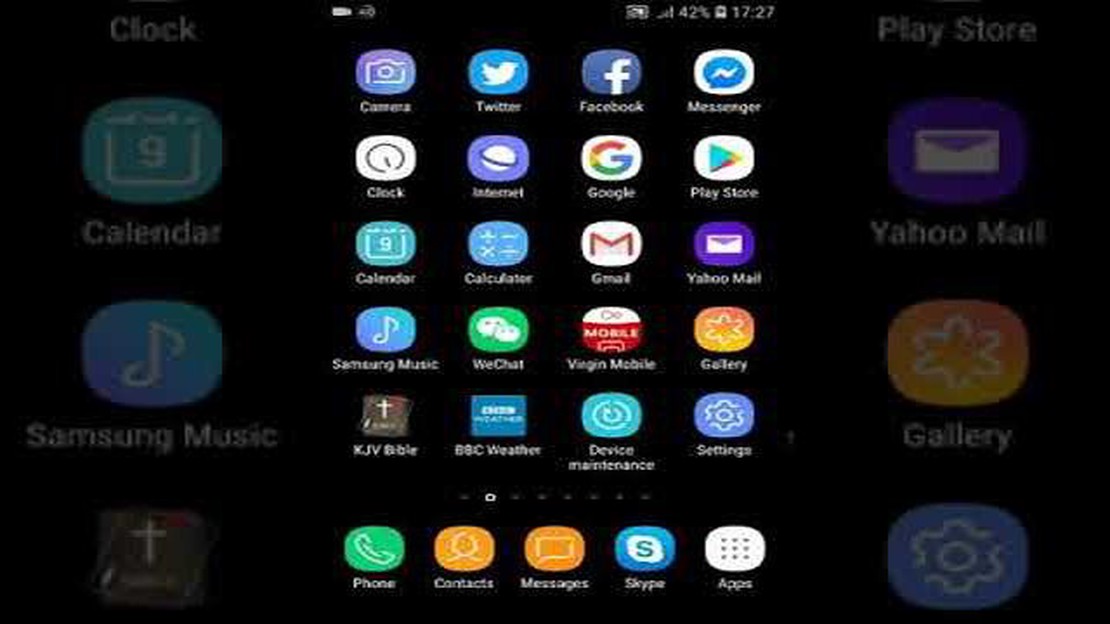
If you own a Samsung Galaxy A9 and have been experiencing the issue of the alarm randomly going off, you are not alone. This can be a frustrating problem, especially if it happens during important meetings or when you are trying to sleep. In this article, we will discuss some troubleshooting steps to help you resolve this issue.
First, it is important to check if you have any third-party alarm apps installed on your Samsung Galaxy A9. These apps may interfere with the default alarm app, causing it to malfunction. Try disabling or uninstalling any third-party alarm apps to see if that resolves the issue.
If you don’t have any third-party alarm apps installed, the next step is to check if there are any pending software updates for your device. Sometimes, outdated software can cause issues with the alarm function. Go to the settings menu on your Samsung Galaxy A9, navigate to “Software Update,” and check if there are any updates available. If there are, make sure to install them and see if that fixes the problem.
Another possible cause for the random alarm issue is a glitch in the default alarm app. In this case, you can try clearing the cache and data of the app. To do this, go to the settings menu, then select “Apps,” find the default alarm app, and tap on it. From here, you will see the option to clear cache and data. After doing so, restart your device and check if the problem persists.
If none of the above solutions work, you may need to reset your Samsung Galaxy A9 to its factory settings. This should be a last resort, as it will erase all your data and settings. To perform a factory reset, go to the settings menu, select “Backup and reset,” and then choose “Factory data reset.” Make sure to backup your important data before proceeding with this step.
Remember, if you are still experiencing the issue of the alarm randomly going off after trying the troubleshooting steps mentioned above, it is advisable to contact Samsung support or visit a Samsung service center for further assistance. They will be able to diagnose the issue and provide a solution.
If you are experiencing issues with your Samsung Galaxy A9 where the alarm randomly goes off, it can be quite frustrating. Here are some troubleshooting steps you can try to resolve this problem:
Make sure that the alarm settings on your Galaxy A9 are configured correctly. Check the time, frequency, and sound settings to ensure everything is set up as desired.
A simple restart can often fix various software glitches. Hold down the power button on your Galaxy A9 and select “Restart” to reboot your device.
Clearing the cache can help resolve conflicts and issues with the alarm app. Go to Settings > Apps > Alarm and tap on “Clear cache”. Restart your phone and check if the problem persists.
Read Also: Minecraft login error: how to fix in Windows 11?
Make sure that your Galaxy A9 is running on the latest software version. Go to Settings > Software update and check for any available updates. Install them if necessary.
If you have any third-party alarm apps installed on your device, try disabling or uninstalling them to see if the issue persists. Sometimes, conflicts between different alarm apps can cause problems.
If all else fails, you can try performing a factory reset on your Galaxy A9. However, make sure to back up your important data before proceeding, as a factory reset will erase all your personal information and settings.
Here are the steps to perform a factory reset:
Read Also: My Galaxy S10 Turned Off After Android 10 Update? Here's the Fix!
If none of these troubleshooting steps resolve the issue, it may be best to contact Samsung support or visit a Samsung service center for further assistance.
If you are experiencing issues with your Samsung Galaxy A9 alarm randomly going off, there are several steps you can take to troubleshoot the problem. Follow the steps below to resolve the issue:
If the issue persists after following these steps, it may indicate a hardware problem with your device. In this case, it is recommended to contact Samsung support or visit a service center for further assistance.
There could be several reasons why your Samsung Galaxy A9 alarm randomly goes off. It could be due to a software bug, interference from other apps, incorrect alarm settings, or a hardware issue. To troubleshoot the problem, you can try restarting your phone, updating the software, checking your alarm settings, or contacting Samsung support for assistance.
If your Samsung Galaxy A9 alarm keeps going off at the wrong time, you can try adjusting the alarm settings. Make sure the correct time and days are selected for the alarm, and double-check the alarm volume and sound options. If the issue persists, you can also try deleting the alarm and setting it up again. If none of these steps work, there may be a software or hardware issue with your phone, and you should consider contacting Samsung support for further assistance.
If your Samsung Galaxy A9 alarm is not going off at all, there are a few steps you can take to troubleshoot the issue. First, make sure that the alarm is set correctly and not turned off or in silent mode. If that doesn’t work, try restarting your phone and checking for any software updates. You can also try deleting the alarm and setting it up again. If the problem persists, there may be a hardware issue with your phone’s alarm system, and you should contact Samsung support for further assistance.
If your Samsung Galaxy A9 alarm goes off even when it’s turned off, it could be due to a software glitch or interference from other apps. Try restarting your phone and checking for any software updates. If the problem persists, you can try disabling any third-party alarm clock apps or clearing the cache of the default alarm app. If none of these steps work, there may be a hardware issue with your phone’s alarm system, and you should contact Samsung support for further assistance.
Yes, there is a way to completely disable the alarm on your Samsung Galaxy A9. You can go to the Clock app on your phone, select the Alarm tab, and then toggle off any alarms that are set. This will stop the alarms from going off, even if they are still saved in the app. If you want to delete all alarms, you can go to the Alarm tab, tap on the three-dot menu icon, and select “Delete all” to remove all saved alarms.
If your Samsung Galaxy A9 alarm is randomly going off, you can try a few troubleshooting steps to resolve the issue. First, check if you have any third-party alarm apps installed on your device, as they may be conflicting with the default alarm app. Uninstall any unnecessary apps and try using the default alarm app to see if the issue persists. Additionally, make sure your device is running the latest software update, as bug fixes and stability improvements are often included in these updates. Restarting your device can also help resolve any temporary glitches. If none of these steps work, you may need to factory reset your device to rule out any software-related issues. Remember to back up your important data before performing a factory reset.
Solving the Steam Was Unable to Sync Your Files Error: Updated Solutions for 2023 If you are a gaming enthusiast and use Steam as your preferred …
Read ArticleU.S. Navy bans tiktok from government-issued cell phones The U.S. Navy has announced a ban on the use of the popular “TickTock” application on …
Read ArticleAndroid 10 Update for the Verizon LG G8 ThinQ Includes a New ‘Desktop Mode’ Verizon LG G8 ThinQ users have a reason to rejoice as the highly …
Read ArticleHow To Fix Bose Sport Earbuds Will Not Turn On Problem The Bose Sport Earbuds are premium wireless earbuds that deliver high-quality sound and are …
Read Article4 satisfactory asmr apps to help you relax ASMR (from Autonomous Sensory Meridian Response) is a phenomenon in which certain sounds such as clicks, …
Read ArticleFix Google Play Store keeps stopping or crashing on your Nokia 6 2019 Google Play Store is an essential application for Android users, as it allows …
Read Article