How To Troubleshoot Halo Infinite Crashes on PC: The Ultimate Guide
How To Fix Halo Infinite Keeps Crashing On PC Are you tired of experiencing crashes while playing Halo Infinite on your PC? Don’t worry, you’re not …
Read Article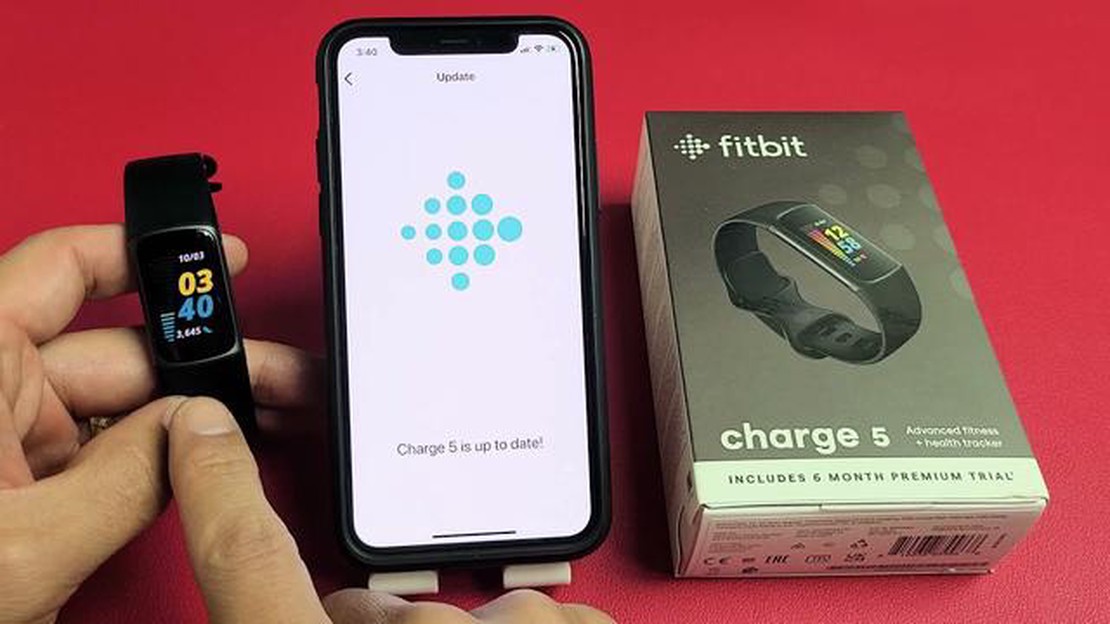
Fitbit Charge 5 is a popular fitness tracker that offers a range of features to help you stay active and monitor your health. Like any other smart device, it is important to keep your Fitbit Charge 5 up-to-date to ensure you have the latest features and improvements. In this step-by-step guide, we will walk you through the process of updating your Fitbit Charge 5 to the latest firmware version.
To begin, ensure that your Fitbit Charge 5 is connected to your smartphone via Bluetooth and that both devices have a stable internet connection. Open the Fitbit app on your smartphone and navigate to the “Today” tab. Tap on your profile picture in the top left corner to access your account settings. Scroll down and select “Charge 5” from the list of devices.
Once you are on the Charge 5 device page, scroll down and tap on “Software Updates”. You will be prompted to check for updates. If a new firmware version is available, tap on “Update Firmware”. The app will begin downloading the update and transfer it to your Fitbit Charge 5. Keep your device near your smartphone to ensure a stable Bluetooth connection during the update process.
After the update is downloaded, your Fitbit Charge 5 will restart to apply the new firmware. This process may take a few minutes, so be patient. Once the update is complete, you will see a notification on your smartphone confirming the successful update. You can also manually check for updates by tapping on “Check for Updates” on the Software Updates page.
Updating your Fitbit Charge 5 regularly will ensure that you have access to the latest features and improvements. It is recommended to check for updates at least once a month or whenever you notice any issues with your device. By keeping your Fitbit Charge 5 up-to-date, you can make the most of your fitness tracker and stay on top of your health goals.
Note: It is important to keep your Fitbit Charge 5 charged during the update process to avoid any interruptions. Make sure your device has at least 50% battery life before starting the update.
Updating your Fitbit Charge 5 is essential to ensure that you have the latest features, bug fixes, and improvements. Follow the steps below to update your device:
Note: It is recommended to keep your Fitbit connected to Wi-Fi and regularly check for updates to ensure that you have the latest features and improvements.
By following these step-by-step instructions, you can easily update your Fitbit Charge 5 and enjoy the benefits of the latest software version.
Before updating your Fitbit Charge 5, there are a few things you need to do to ensure a smooth and successful update process. Follow these steps to prepare:
By completing these steps, you will be ready to update your Fitbit Charge 5 and enjoy the latest features and improvements.
Read Also: Huawei will unveil the Mate 30 and Mate 30 Pro today: an impressive debut for the new smartphone lineup
Keeping your Fitbit Charge 5 up to date with the latest software is essential to ensure you have the most current features and improvements. Updating your Fitbit device is a simple process that can be done using the Fitbit app on your smartphone.
Follow these steps to update your Fitbit Charge 5:
It is important to note that the update process may take several minutes to complete, so it is recommended to have your Fitbit Charge 5 connected to a power source during the update to ensure it does not run out of battery.
Updating your Fitbit Charge 5 regularly will ensure you have access to the latest features, bug fixes, and improvements, enhancing your overall Fitbit experience.
Read Also: What is multiversus? Introduction to the comic universe
If you’re experiencing issues while trying to update your Fitbit Charge 5, there are a few troubleshooting steps you can try:
Remember to follow the instructions provided by Fitbit carefully when updating your Charge 5. This will ensure a smooth and successful update process.
The latest version of Fitbit Charge 5 is version 1.0.11.
You can update your Fitbit Charge 5 by following these steps: 1. Make sure your Fitbit device is charged and connected to Wi-Fi or Bluetooth. 2. Open the Fitbit app on your phone. 3. Tap on the Account icon in the top left corner. 4. Scroll down and tap on the device name for your Fitbit Charge 5. 5. Tap on “Update Firmware” and follow the on-screen instructions to complete the update.
Updating your Fitbit Charge 5 is important as it can bring new features, bug fixes, and improvements to the device’s performance. It can also enhance the functionality and compatibility with other devices.
No, you cannot update your Fitbit Charge 5 without the Fitbit app. The Fitbit app is required to download and install firmware updates for your device.
If the update for your Fitbit Charge 5 fails, you can try the following steps: 1. Make sure your Fitbit device is charged. 2. Restart your Fitbit device by following the instructions in the Fitbit app. 3. Check if there’s enough storage space on your phone to complete the update. 4. Check your internet connection and make sure it’s stable. 5. Contact Fitbit support for further assistance.
The latest software version for Fitbit Charge 5 is version 1.0.12.
Updating your Fitbit Charge 5 is important as it ensures that you have the latest features, improvements, and bug fixes. It also keeps your device running smoothly and optimally.
How To Fix Halo Infinite Keeps Crashing On PC Are you tired of experiencing crashes while playing Halo Infinite on your PC? Don’t worry, you’re not …
Read Article7 Best Photo Collage Maker App for Android Are you tired of scrolling through your camera roll and wanting to do something creative with your photos? …
Read ArticleRussian man sues apple for allegedly making him gay A new high-profile lawsuit in the West involving Apple is once again focusing attention on issues …
Read ArticleHow To Fix Nintendo Switch Slow Wifi Download And Upload Speeds The Nintendo Switch is a popular gaming console that allows users to play both at home …
Read ArticleThe 5 best chromebooks for linux in 2023 (verified). Chromebooks are inexpensive and compact laptops that run on the Chrome OS operating system …
Read ArticleHow To Fix The Vivo Y93 Screen Flickering Issue If you own a Vivo Y93 and have been experiencing screen flickering issues, you’re not alone. Many …
Read Article