Best online games: top games to play with friends
The best online games to play with friends. Online games have become one of the most popular pastimes among the youth. The ability to play with …
Read Article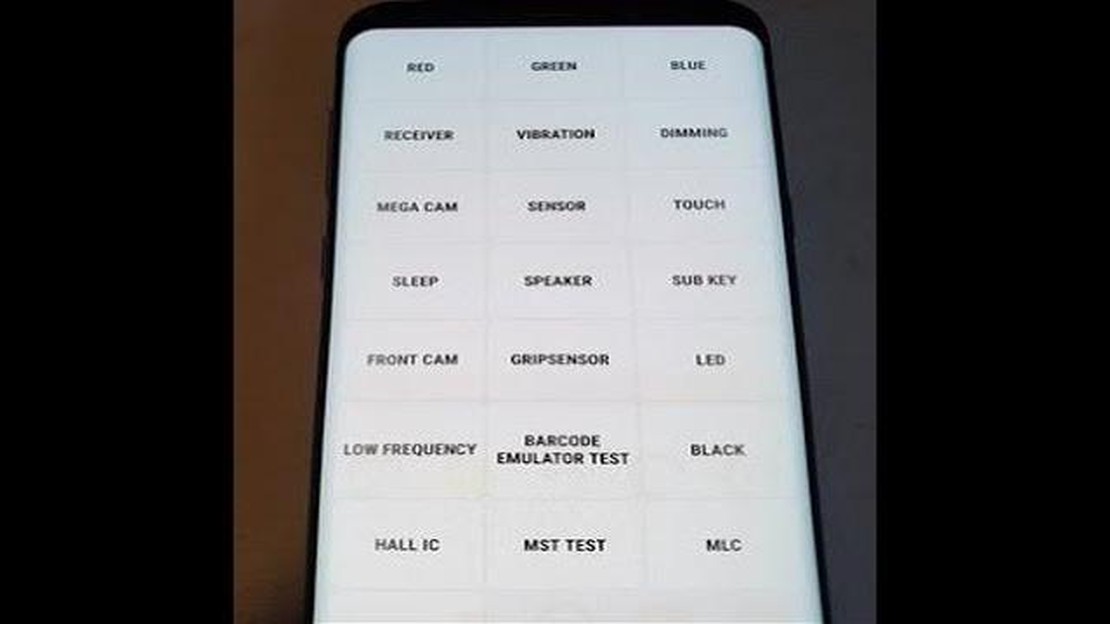
If you’re a proud owner of the Samsung Galaxy S9 and you’re experiencing issues with voice calling, particularly when using the speaker mode, you’re not alone. Many users have reported that callers are unable to hear them properly when they have the speaker mode enabled on their device. This can be frustrating, especially if you rely on the speaker mode for hands-free calls or conference calls.
In this article, we’ll explore some possible solutions to help you resolve this issue on your Galaxy S9. It’s important to note that these troubleshooting steps may vary depending on the specific model and software version of your device. Therefore, it’s a good idea to make sure your phone is updated to the latest software version before attempting any fixes.
One possible cause of this issue is a software glitch or bug. Sometimes, a simple restart of your device can help resolve temporary software issues. Try turning off your Galaxy S9 and then turning it back on after a few seconds. This can often clear out any temporary bugs or glitches that may be causing the speaker mode problem.
If the issue persists after restarting your device, try disabling and re-enabling the speaker mode. This can sometimes recalibrate the settings and resolve any conflicts that may be causing callers to be unable to hear you. To disable the speaker mode, simply tap the speaker icon during a call. Wait a few seconds, and then tap it again to re-enable the speaker mode. Test the call with a friend or family member to see if the issue has been resolved.
If the above steps didn’t solve the problem, you may want to consider resetting the network settings on your Galaxy S9. This can help clear out any network-related issues that may be causing the problem. To do this, go to the Settings app, then tap on “General Management,” followed by “Reset.” From there, select “Reset Network Settings” and confirm your decision. Keep in mind that resetting network settings will remove saved Wi-Fi networks and Bluetooth pairings, so you’ll need to set them up again.
If none of the previous solutions worked, it could be worth contacting Samsung support or your service provider for further assistance. They may be able to provide more specific troubleshooting steps or offer a hardware repair if necessary.
By following these steps and trying out the suggested fixes, you should be able to resolve the issue with callers being unable to hear you properly when using the speaker mode on your Galaxy S9. Hopefully, these solutions will help you continue to enjoy your device without any calling problems.
If callers are unable to hear you when you are using the speaker mode on your Galaxy S9, there are several troubleshooting steps you can try to resolve the issue:
If the problem still persists after trying all the troubleshooting steps mentioned above, it is recommended to contact Samsung support or visit an authorized service center for further assistance.
If callers are unable to hear you in speaker mode on your Galaxy S9, the issue might be related to the microphone. Here are some steps to check the microphone:
If the microphone issue persists and callers are still unable to hear you in speaker mode, it may indicate a hardware problem. In such cases, it is recommended to contact a professional technician or the manufacturer for further assistance.
If callers are unable to hear you when you are using the speaker mode on your Galaxy S9, it may be caused by the noise cancellation feature. You can try disabling noise cancellation to see if it resolves the issue. Here’s how:
Read Also: How To Fix Overwatch 2 Error LC-208 On PS5 | Disconnected From Game Server (Updated 2023)
By disabling noise cancellation, you are turning off a feature that reduces background noise during calls. While this may improve the audio quality for the other person, it can also sometimes cause issues where the other person is unable to hear you in speaker mode.
After disabling noise cancellation, try making a call in speaker mode to see if the issue has been resolved. If the problem persists, you may need to troubleshoot further or consider seeking technical support.
Read Also: Learn How to Take a Screenshot on Samsung Galaxy Z Flip 4
If you’re experiencing voice calling issues on your Galaxy S9 where callers are unable to hear you in speaker mode, one possible solution is to update the software on your device. Software updates often include bug fixes and improvements that can help resolve issues like this.
To check for software updates on your Galaxy S9, follow these steps:
It is recommended to connect your device to a stable Wi-Fi network and ensure that your device has sufficient battery level before downloading and installing the update.
After the update is installed, restart your device and test the voice calling function in speaker mode to see if the issue has been resolved.
If updating the software doesn’t fix the issue, you can also try other troubleshooting steps such as resetting network settings, clearing cache partition, or performing a factory reset as a last resort.
If callers can’t hear you when your Galaxy S9 is in speaker mode, there are a few possible causes for this issue. Firstly, check if the microphone is blocked or covered. Make sure you are not accidentally covering the microphone with your hand or a case. Additionally, you can try cleaning the microphone with a soft cloth or compressed air. Another possible cause could be a software issue. Try restarting your phone or updating the software to see if it resolves the problem. If the issue persists, you may need to contact Samsung support or visit a service center to have your device inspected and repaired.
If you are experiencing a voice calling issue on your Galaxy S9, there are a few steps you can try to fix the problem. First, check if the signal strength is strong in your current location. Weak signal can affect call quality. If the signal is weak, try moving to a different location with better reception. You can also try toggling the speakerphone on and off during a call to see if it improves the audio. Additionally, make sure your microphone is not blocked or covered. If none of these steps work, you can try restarting your phone or performing a factory reset. If the issue still persists, contact your mobile carrier or Samsung support for further assistance.
If callers can’t hear you when your Galaxy S9 is in speaker mode, there are a few troubleshooting steps you can try. First, check if the microphone is not blocked or covered. Ensure that your hand or any case is not obstructing the microphone. You can also clean the microphone gently with a soft cloth or compressed air. Restarting your phone or updating the software may also help resolve the issue. If none of these steps work, it is recommended to contact Samsung support or visit a service center for further assistance and possible repairs.
If the sound is not working on your Galaxy S9 when you use speaker mode for calls, there are a few possible causes for this issue. Firstly, check if the microphone is not blocked or covered. Make sure that there are no obstructions around the microphone that can affect sound quality. Additionally, try adjusting the volume settings during a call to see if it makes a difference. If the issue persists, restarting your phone or updating the software may help resolve the problem. If none of these steps work, consider reaching out to Samsung support or visiting a service center for further assistance.
If callers cannot hear you when your Galaxy S9 is in speaker mode, there are a few possible causes for this issue. Firstly, check if the microphone is not obstructed or covered. Ensure that there are no blockages around the microphone that can affect sound transmission. If the microphone is clean and unobstructed, try restarting your phone or updating the software to see if it resolves the issue. If the problem persists, it is recommended to contact Samsung support or visit a service center for further assistance and potential repairs.
The best online games to play with friends. Online games have become one of the most popular pastimes among the youth. The ability to play with …
Read ArticleMalware po spitting cash out of ATMs has spread around the world In recent years, there has been a rapid spread of malware that is capable of spitting …
Read ArticleHow To Fix “Your IT Administrator Has Limited Access” Error Are you encountering the frustrating “Your IT Administrator Has Limited Access” error on …
Read ArticleXiaomi confirms android 11 for more xiaomi and redmi smartphones. Xiaomi has officially announced the release of Android 11 update for several models …
Read ArticleHow to screenshot on Samsung Galaxy J7 The Samsung Galaxy J7 is a popular smartphone that offers a range of features and capabilities. One of the most …
Read ArticleHow to Change the Default Screenshot Format on Galaxy S20 The Samsung Galaxy S20 comes with impressive screenshot capabilities, allowing you to easily …
Read Article