Solution to the Content Not Supported Error in Android Phone
How to Fix the Content Not Supported Error in Your Android Phone: Effective Solutions and Troubleshooting Tips Are you encountering the frustrating …
Read Article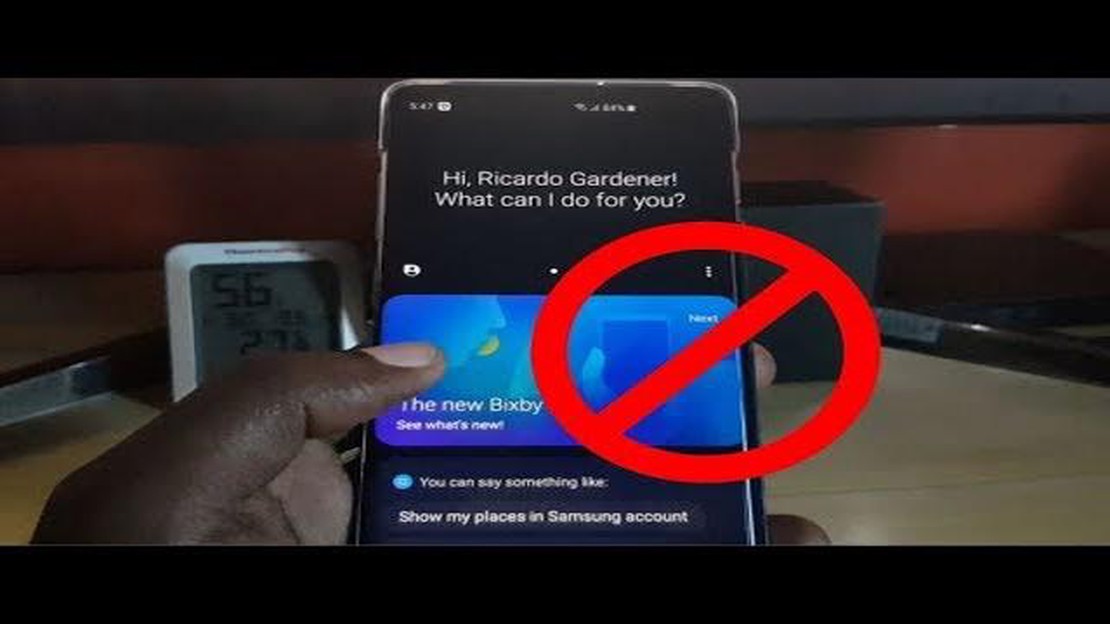
If you own a Samsung Galaxy S10, you may be familiar with Bixby, the virtual assistant that comes preloaded on the device. While Bixby offers a range of features and functionality, not every user wants or needs to use it. If you find Bixby to be more of an annoyance than a helpful tool, you can easily disable it on your Samsung Galaxy S10.
Disabling Bixby on your Samsung Galaxy S10 can be done in a few simple steps. First, you’ll need to access the Bixby settings by swiping to the right on your home screen to open the Bixby Home panel. Once there, tap on the three vertical dots in the top-right corner of the screen to open the menu, and then select “Settings.”
Once in the Bixby settings menu, scroll down and locate the “Bixby Key” option. This option controls the dedicated Bixby button on the side of your phone. Tap on “Bixby Key” to open its settings, and then select the “Don’t open anything” option. This will disable the Bixby button, preventing accidental activations of the virtual assistant.
Next, go back to the Bixby settings menu and scroll down to the “Voice Wake-Up” option. Tap on it to open its settings, and then toggle the switch to turn off voice wake-up for Bixby. This will prevent Bixby from being activated by voice commands, further disabling the virtual assistant on your Samsung Galaxy S10.
By following these steps, you can easily disable Bixby on your Samsung Galaxy S10 and enjoy a more streamlined user experience. Whether you simply prefer to use other virtual assistants or find Bixby to be unnecessary, disabling it can help improve the overall functionality of your device.
If you’re tired of accidentally triggering Bixby, or simply prefer to use other virtual assistants, you’ll be glad to know that you can easily disable Bixby on your Samsung Galaxy S10. Follow these simple steps to turn off Bixby:
Once you’ve followed these steps, Bixby will be effectively disabled on your Samsung Galaxy S10. You can now use other virtual assistant options without Bixby interfering.
To disable Bixby on your Samsung Galaxy S10, you will need to access the Bixby settings. Follow the steps below:
In the Bixby key menu, you will find options to customize the Bixby key or completely disable it. Keep in mind that disabling the Bixby key will not disable Bixby voice commands or the Bixby Home screen.
Read Also: Easy Steps to Resolve Invalid SIM Error on iPhone - Complete Guide
After disabling the Bixby button, you also have the option to disable Bixby Voice on your Samsung Galaxy S10. Here’s how you can do it:
Once you’ve completed these steps, Bixby Voice will be disabled on your Samsung Galaxy S10. You won’t be able to use voice commands to control Bixby anymore.
Read Also: Latest Tips to Fix Twitch Buffering in Windows 10 2023 | Easy & Effective Solutions
The Bixby Key is the physical button on the side of your Samsung Galaxy S10 that is designed to launch the Bixby assistant. If you want to disable this button to prevent accidental activation of Bixby, follow these steps:
After disabling the Bixby key, it will no longer launch the Bixby assistant when pressed. This can be helpful if you prefer to use a different virtual assistant or if you simply want to prevent accidental activation of Bixby.
Yes, you can disable Bixby on your Samsung Galaxy S10. Bixby can be an annoying feature for some users, but fortunately, there is a way to turn it off.
Bixby is a virtual assistant developed by Samsung that is available on their Galaxy S10 smartphones. It can perform various tasks such as setting reminders, answering questions, and controlling device settings.
There are several reasons why you might want to disable Bixby. Some users find it annoying or unnecessary, while others prefer to use other virtual assistants like Google Assistant. Disabling Bixby can also help extend battery life by preventing it from running in the background.
Yes, you can re-enable Bixby after disabling it. The steps to enable Bixby are similar to the steps to disable it. Just follow the instructions mentioned earlier, but toggle the options on instead of off.
No, you cannot completely remove Bixby from your Samsung Galaxy S10. However, you can disable most of its features and prevent it from launching unintentionally. Follow the steps mentioned earlier to disable Bixby and its key on your device. Additionally, you can also go to the “Apps” section in your device’s settings, find the Bixby app, and disable or force stop it. This will prevent Bixby from running in the background and minimize its presence on your device.
How to Fix the Content Not Supported Error in Your Android Phone: Effective Solutions and Troubleshooting Tips Are you encountering the frustrating …
Read Article5 Best Portable Power Bank Charger For Moto G7 When you’re on the go, having a reliable power source for your smartphone is essential. With so many …
Read ArticleTop 4 Book Writing Apps for Android in 2023: Enhance Your Writing Experience with These Cutting-edge Apps In the age of smartphones and tablets, …
Read Article7 Best Motorcycle Phone Mounts in 2023 Are you tired of fumbling with your phone in your pocket while riding your motorcycle? If so, it’s time to …
Read ArticleHow To Fix Windows Store Crashes If you’ve been experiencing crashes while using the Windows Store on your computer, you’re not alone. Many users have …
Read ArticleHow to get free skins in fortnite. Fortnite is a popular multiplayer game in which players battle each other on a huge map. One of the important …
Read Article