Fix COD Modern Warfare Disc Read Error 3.1 on PS4 - NEW 2023 Guide!
How To Fix COD Modern Warfare Disc Read Error 3.1 | PS4 | NEW in 2023! Are you a fan of Call of Duty: Modern Warfare on your PS4 but frustrated by the …
Read Article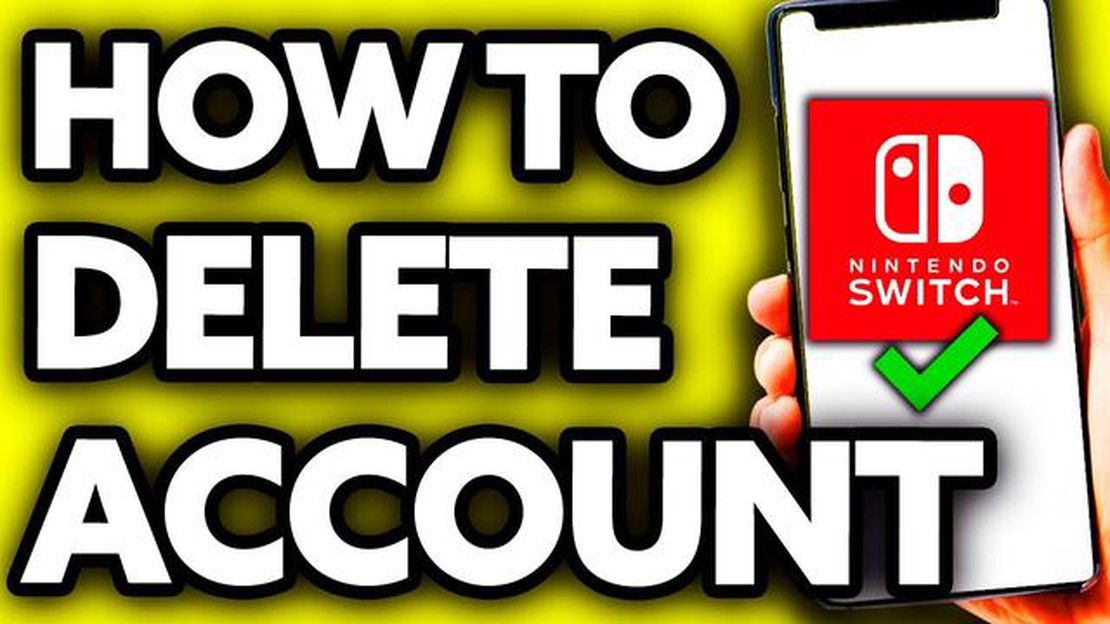
Deleting a user profile on your Nintendo Switch can be a useful option if you no longer need a specific account or want to clear up some space on your console. Whether you’re looking to remove a secondary account or start fresh with a brand new profile, this step-by-step guide will walk you through the process.
First, navigate to the System Settings on your Nintendo Switch. You can find this option on the home menu, represented by a gear icon. Select the System Settings and scroll down to find the “User” option.
Once you’re in the User section, you’ll see a list of all the user profiles on your Nintendo Switch. Find the profile that you want to delete and select it. A menu will appear with various options related to that profile.
Scroll down through the options until you find the “Delete User” button. Select this option. You will then be prompted with a warning message, letting you know that all save data and software associated with the profile will be deleted. Make sure to backup any important data before proceeding.
After confirming that you want to delete the profile, the Nintendo Switch will begin the deletion process. This may take a few moments, depending on the amount of data associated with the profile. Once the process is complete, the user profile will be removed from your Nintendo Switch.
If you are looking to delete a user profile on your Nintendo Switch console, follow these step-by-step instructions:
It’s important to note that deleting a user profile will remove all saved game data and settings associated with that profile. Make sure to back up any important data before proceeding with the deletion.
By following these steps, you can easily delete a Nintendo Switch user profile in 2023.
Read Also: Game recording programs: best recording application for Windows 11 - detailed review
Before deleting a user profile on your Nintendo Switch, it is important to backup your game data to ensure you do not lose any progress or save files. Here are the steps to backup your game data:
Once you have successfully backed up your game data, you can proceed with deleting the user profile from your Nintendo Switch without worrying about losing your progress. Remember to regularly backup your game data to keep it safe and secure.
To delete a user profile on your Nintendo Switch, you will first need to access the User Settings. Follow these steps:
Note: You must have the necessary privileges to access the User Settings menu. If you don’t have the required permissions, you may need to enter a PIN or ask the account administrator to grant you access.
Read Also: Step-by-Step Guide: How to Delete Your Credit Card from Amazon
Follow the steps below to delete a user profile on your Nintendo Switch:
It is important to note that deleting a user profile will also delete all associated save data and game progress, so make sure to back up any important data before proceeding with the deletion process.
Yes, you can delete a user profile on your Nintendo Switch by following a few simple steps.
When you delete a user profile on your Nintendo Switch, all data associated with that profile, including saved games and screenshots, will be permanently removed from the console.
No, unfortunately, deleting a user profile on your Nintendo Switch will result in the loss of all game progress associated with that profile.
No, it is not possible to transfer game progress from one user profile to another on a Nintendo Switch. Each user profile has its own separate game progress and cannot be combined or transferred.
If you no longer have access to the Nintendo Switch console, you can contact Nintendo customer support for assistance with deleting a user profile.
How To Fix COD Modern Warfare Disc Read Error 3.1 | PS4 | NEW in 2023! Are you a fan of Call of Duty: Modern Warfare on your PS4 but frustrated by the …
Read ArticleHonor 50 pro plus flagship will get a large 2k display and snapdragon 888 chip The company honor is preparing to release its new flagship smartphone - …
Read ArticleUnacademy net worth 2022: how much did unacademy earn this year? Unacademy is an innovative education platform that offers online courses, tutorials …
Read ArticleHow To Delete Credit Card From Amazon Amazon is one of the largest online retailers, and many people rely on it for their shopping needs. However, if …
Read ArticleThe internet has destroyed us in a pandemic. The COVID-19 pandemic has changed our lives on all fronts, including our online world. Since the …
Read ArticleA Troubleshooting Guide: Tips for Resolving Discord Messages Failed to Load Error and Restoring Functionality If you are an avid user of Discord, you …
Read Article