How To Fix Valorant Error Code 4: Your Display Name Is Invalid - Easy Solutions
How To Fix Valorant Error Code 4 Your Display Name Is Invalid If you are a fan of online gaming, especially first-person shooters, then you have …
Read Article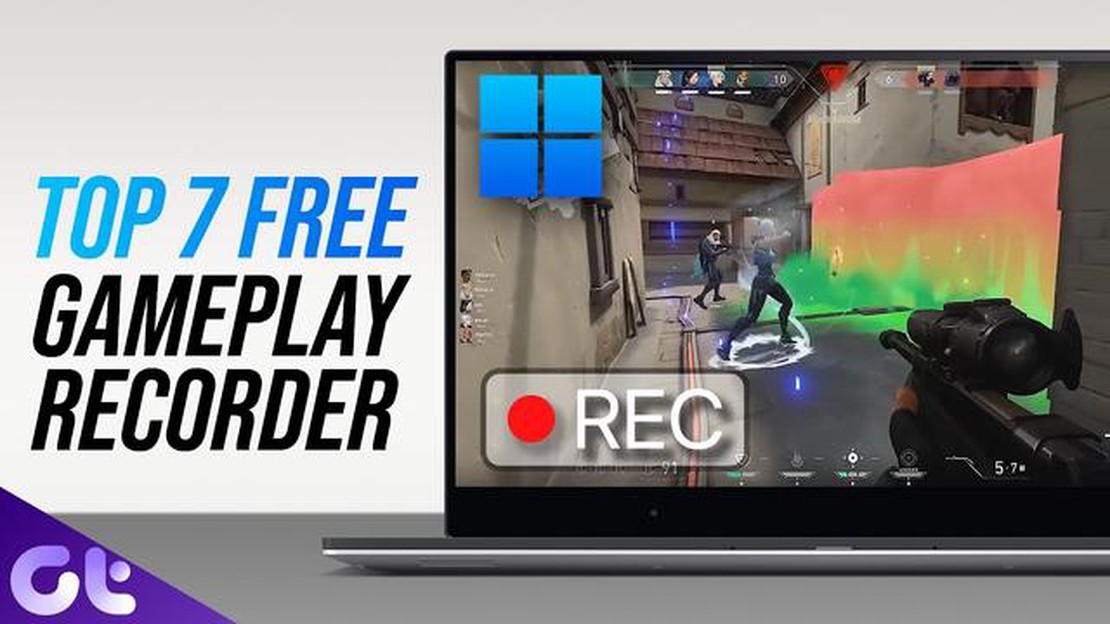
The gaming industry is growing at a rapid pace these days, and players are increasingly interested in recording their gameplay. Recording your games can be useful for creating content for video blogs, streams or just for preserving and remembering your achievements. In this review, we will take a look at the best game recording application for Windows 11.
There are many game recording programs on the market, but not all of them offer the same level of functionality and recording quality. However, with the release of Windows 11, there is a new program that has emerged as a leader among its competitors. It has a number of features that make it an ideal choice for the gaming community.
It’s no secret that for many gamers, the quality of game recording is one of the main criteria when choosing a program. The new Windows 11 game recording application is capable of recording video in high resolution and at frame rates of up to 60 frames per second, which ensures a clear and smooth picture. It also supports high quality audio recording, allowing you to fully immerse yourself in the gaming atmosphere.
One of the key advantages of the program is its ease of use. Even beginners can quickly master the basic functions and start recording their games without unnecessary difficulties. The intuitive interface, easy setup and the ability to record using hotkeys make this program an ideal choice for gamers of all skill levels.
However, the main argument in favor of this program is its compatibility with Windows 11. It is fully adapted to the new operating system, which ensures stable operation and no glitches in the recording process. Thanks to this, gamers can focus on the game without distractions and be sure that their recordings will be saved in the best quality.
Windows 11 offers many options for recording games, and choosing an app can be a daunting task. However, there are a few apps that stand out from the rest with their functionality and ease of use.
OBS Studio is a free and open source program that allows you to record games on Windows 11. It provides many settings and features, including the ability to record in resolutions up to 1080p, customize video and audio quality, and stream gameplay in real time.
Fraps is a paid program that is widely used to record games on Windows 11. It offers several recording modes including screen recording, audio recording and game video recording. Fraps also provides the ability to record game screenshots and monitor the frame rate of games.
Both of these apps are great tools for recording games on Windows 11. Choosing between the two will depend on your needs and preferences.
Game recording can be useful in many situations. You can make recordings of your victories, create training videos, or simply save your memories of the most exciting gaming moments. To do this, you need to use special programs for game recording, which provide high quality recording and user-friendly interface.
When choosing a program to record games, you should consider several factors:
Read Also: How to profit from bitcoin trading: don't ignore these valuable tips
After carefully analyzing these factors, you will be able to choose a game recording program that is perfect for your needs. Feel free to try different programs and read reviews from other users to learn about their experiences with different game recording programs.
Comparison of popular game recording programs
Read Also: The most exciting apps of the first half of 2023
| Program name | Recording quality | Usability | Functionality | Compatibility | Price | | OBS Studio | High | Medium | Wide range of features | Windows, macOS, Linux | Free | | Bandicam | High | Simple | Basic functionality | Windows | Paid | Paid | | Nvidia ShadowPlay | High | Simple | Limited functionality | Windows | Free | Free |
It is important to remember that game recording programs can consume your system resources, so it is recommended to check the system requirements of the program before installing. Also, don’t forget to save the recorded files to external drives or the cloud to free up space on your computer’s hard drive.
Windows 11 offers a wide range of game recording programs, but finding the best one among them can be a daunting task. To help you make the right choice, we have prepared a list of features that should be present in the best game recording program for Windows 11.
These are just some of the features that should be featured in the best game recording program for Windows 11. Remember that each user may have their individual requirements, so choose the program that best meets your needs and preferences.
Programs that can be used to record games on Windows 11 include OBS Studio, Bandicam, XSplit Gamecaster, Nvidia ShadowPlay, and Fraps.
The best program to record games on Windows 11 depends on your needs and requirements. Some of the best programs in this area include OBS Studio, which is free and offers a wide range of features, XSplit Gamecaster, which has a simple and easy to use interface, and Nvidia ShadowPlay, which offers good integration with Nvidia graphics cards.
If you have a weak computer, we recommend using the OBS Studio program. It’s quite lightweight and doesn’t require a lot of processing power. You can also try Bandicam, which has low system requirements.
If you need streaming capabilities, you should choose either OBS Studio or XSplit Gamecaster. Both of these programs offer extensive options for streaming games to platforms such as Twitch or YouTube.
Yes, you can record games on Windows 11 without using a special program. Windows 11 has a built-in screen recording feature that allows you to record games and other videos from your screen. To use this feature, just press the Win+G key while playing a game and select “Record”.
How To Fix Valorant Error Code 4 Your Display Name Is Invalid If you are a fan of online gaming, especially first-person shooters, then you have …
Read ArticleHow To Add Friends In Epic Games in 2023 | Updated Guide Adding friends in Epic Games is an essential feature for gamers, as it allows you to connect …
Read ArticleHow To Fix World of Warcraft Won’t Connect Issue World of Warcraft is one of the most popular and immersive online multiplayer games, boasting …
Read ArticleHow To Fix DirecTV Error Code 775 Issue Quick and Easy Fix If you’re a DirecTV customer, you may have encountered the dreaded Error Code 775. This …
Read Article5 Best Calendar App For Galaxy S10 The Samsung Galaxy S10 is a powerful device that offers a wide range of features to help you stay organized. One …
Read Article10 Best Mid Range Phone in 2023 As technology continues to advance at a rapid pace, smartphones have become an essential part of our daily lives. With …
Read Article