The 12 best Mobdro alternatives for watching free live streaming News & Reviews
12 best mobdro alternatives for watching free live streaming Mobile devices have become an integral part of our daily lives and we are increasingly …
Read Article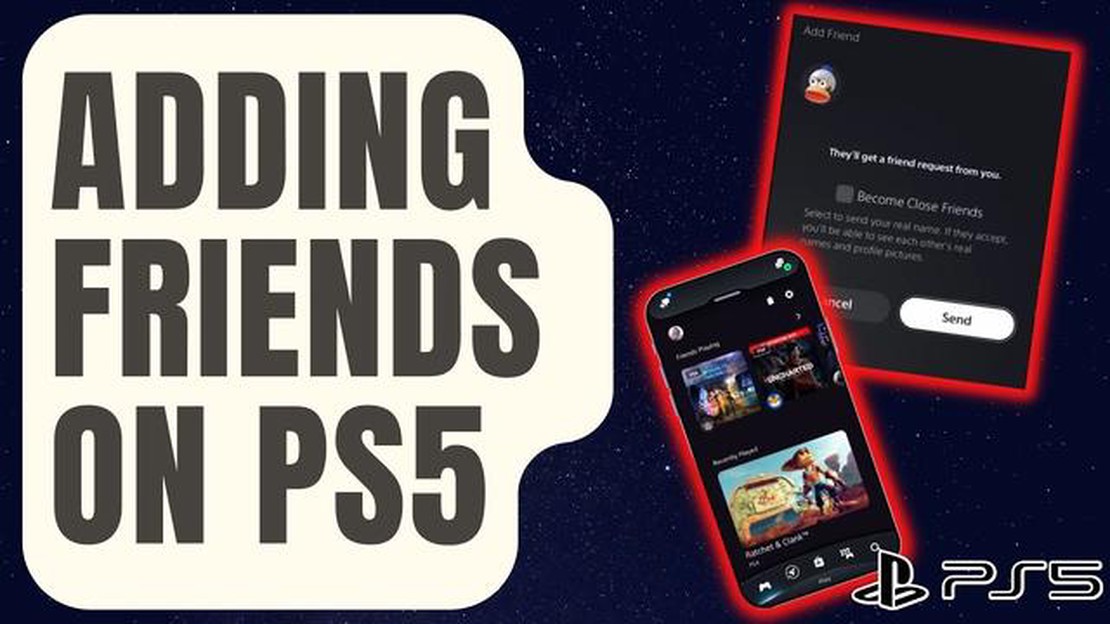
Adding friends on the PS5 is a straightforward process that allows you to connect with other players and enjoy multiplayer gaming experiences. Whether you want to team up for competitive matches or simply chat and share game progress, adding friends on the PS5 is essential for enhancing your gaming experience.
To begin, make sure you have a stable internet connection and have signed in to your PS5 account. From the home screen, select the “Friends” icon, which is located on the top toolbar next to the time and date. This will open the Friends tab, where you can manage your friend list and add new friends.
Once you are in the Friends tab, select the “Add Friends” button. This will bring up a search screen where you can enter the PSN ID or username of the person you want to add. If you don’t know their exact username, you can also search by their real name if it is linked to their PS5 account.
After entering the PSN ID or username, select the search button. If the person you are looking for has a public profile, their information will appear in the search results. You can then select their profile and choose the “Add Friend” option. If their profile is private, you will need to send them a friend request, and they will need to accept it for you to become friends.
Once you have sent a friend request or accepted a friend request from someone, they will appear in your friend list. You can access your friend list by selecting the “Friends” icon on the top toolbar of the home screen. From there, you can see your friends’ online status, send them messages, and join their gaming sessions if they are currently playing.
Overall, adding friends on the PS5 is a simple process that allows you to connect with other players and enhance your gaming experience. Whether you are a casual gamer or competitive player, having friends on the PS5 opens up a world of gaming opportunities and social interaction. So, go ahead and start adding friends to your PS5 today!
Adding friends on your PS5 console is a great way to connect and play games with people you know. If you’re new to the PS5 or just need a refresher, follow these step-by-step instructions to add friends on your PS5 console.
Adding friends on your PS5 is a straightforward process that allows you to connect and play games with people you know. Follow these step-by-step instructions to add friends and start enjoying the multiplayer experience on your PS5 console.
Adding friends on the PlayStation 5 (PS5) console is a simple process that allows you to connect and play games with friends and family. By adding friends on your PS5, you can see their online status, invite them to join your game, and chat with them during gameplay.
Here are the steps to add friends on PS5:
Read Also: Top 8 WiFi USB Adapters for 2023: Find the Best Options9. A confirmation window will appear asking if you want to send a friend request. Select “Send Request” to send the friend request. 10. The person you sent the friend request to will receive a notification on their PS5 console. If they accept your friend request, they will be added to your friends list. 11. You can view your friends list by navigating to the “Friends” tab in the “Game Base” area. Your friends will be listed here along with their online status.
By following these steps, you can easily add friends on your PS5 and start playing games together. Remember, it’s important to respect others and follow community guidelines when interacting with friends on the PS5 platform.
One of the great features of the PS5 is the ability to connect with friends and play together. If you’re new to the PS5 and want to add friends, here’s a step-by-step guide to help you get started:
Read Also: How To Fix Overwatch 2 Rendering Device Lost Error (Updated 2023)
That’s it! You are now ready to connect with your friends on the PS5 and start enjoying multiplayer gaming together.
Yes, you can. Adding friends on PS5 is a simple process that allows you to connect and play games with your friends.
No, there is no specific limit to the number of friends you can have on PS5. However, there may be a limit on the total number of friends you can have across all PlayStation Network platforms.
Yes, you can add friends on PS5 using their real names if they have chosen to share their real names on their PlayStation Network profile. This can be done through the “Friends” tab on the home screen by searching for their real name instead of their username or gamertag.
12 best mobdro alternatives for watching free live streaming Mobile devices have become an integral part of our daily lives and we are increasingly …
Read Article5 Best Portable Battery Charger in 2023 for Your Android Phone Are you tired of your Android phone running out of battery in the middle of the day? If …
Read ArticleThe 10 best garageband apps for musicians (android/ios). GarageBand is one of the most popular and powerful music creation apps available on Android …
Read Article10 best gamecube emulators for android pc. The GameCube is one of Nintendo’s most popular game consoles that was released in 2001. It was a …
Read ArticleHow To Block Spam And Robo Calls On Samsung Galaxy If you’ve ever been bothered by spam or robo calls on your Samsung Galaxy device, you’re not alone. …
Read Article5 Best Free Roku Channels in 2023 Roku has revolutionized the way we watch television, offering a wide range of streaming options that cater to every …
Read Article