Best Bluetooth Bookshelf Speakers of 2023 | Top 5 Speakers Reviewed
5 Best Bluetooth Bookshelf Speaker in 2023 When it comes to finding the perfect bookshelf speakers, Bluetooth capability has become a must-have …
Read Article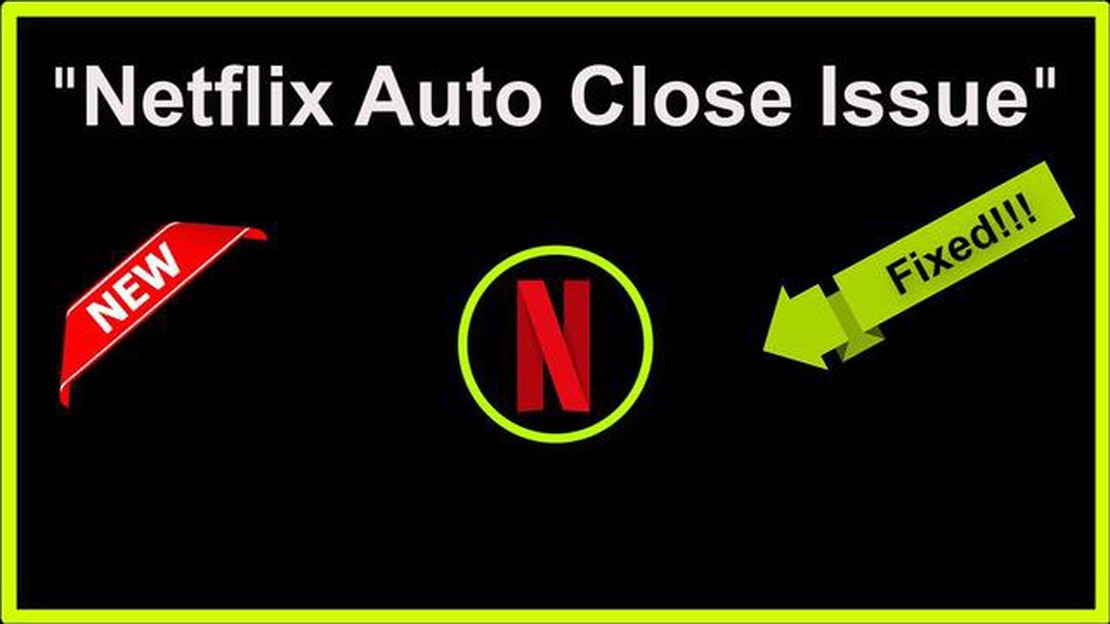
If you’re a Galaxy Note10+ user and you’re experiencing issues with Netflix, you’re not alone. Many users have reported problems with Netflix not working on their device. Luckily, there are several troubleshooting steps you can take to resolve these issues and get back to enjoying your favorite movies and TV shows.
1. Check your internet connection: One of the most common reasons for Netflix not working on any device is a poor internet connection. Make sure your Galaxy Note10+ is connected to a stable Wi-Fi network or has a strong cellular connection.
2. Clear Netflix app data: Sometimes, accumulated data and cache in the Netflix app can cause issues. To fix this, go to Settings on your Galaxy Note10+, then Apps or Application Manager, and find the Netflix app. Tap on it, then select Storage. Finally, tap on Clear Data and Clear Cache.
3. Update the Netflix app: Outdated versions of apps can also lead to compatibility issues. Open the Google Play Store on your Galaxy Note10+, search for Netflix, and check if there is an update available. If so, install the latest version and see if the problem is resolved.
4. Restart your Galaxy Note10+: Restarting your device can sometimes fix minor software glitches that may be causing Netflix not to work properly. Simply press and hold the power button on your device, then select Restart.
5. Uninstall and reinstall the Netflix app: If all else fails, you can try uninstalling the Netflix app from your Galaxy Note10+ and then reinstalling it. To do this, go to Settings, Apps or Application Manager, find the Netflix app, and tap on Uninstall. Then, go to the Google Play Store, search for Netflix, and reinstall the app.
By following these troubleshooting steps, you should be able to fix any issues with Netflix not working on your Galaxy Note10+. If you continue to experience problems, you may want to reach out to Netflix support or contact Samsung for further assistance.
If you’re experiencing issues with Netflix not working on your Galaxy Note10+, there are a few troubleshooting steps you can try to resolve the problem.
If none of the above steps resolve the issue, you may want to contact Netflix support for further assistance or consider reinstalling the app entirely.
Read Also: Mario Kart Tour: launching for Android and iOS today! Get ready for exciting races!
If Netflix is not working on your Galaxy Note10+, the first thing you should check is your internet connection. A stable and fast internet connection is necessary for streaming content on Netflix. Here are some steps to troubleshoot your internet connection:
By following these steps, you can ensure that your internet connection is not the cause of the Netflix not working issue on your Galaxy Note10+.
Read Also: How To Fix Disney Plus Not Working on Samsung TV Issue
If you are experiencing issues with Netflix on your Galaxy Note10+, one of the first troubleshooting steps you can try is restarting your device. Restarting your device can help resolve any temporary software glitches or conflicts that may be causing the Netflix app to malfunction.
To restart your Galaxy Note10+, follow these steps:
After your Galaxy Note10+ has restarted, launch the Netflix app and check if the issue is resolved. If Netflix is still not working, you can try other troubleshooting methods to fix the problem.
If you’re experiencing issues with Netflix not working on your Galaxy Note10+, clearing the app cache and data can often help. Here’s how you can do it:
After clearing the cache and data, try opening Netflix again to see if the issue has been resolved. If not, you may need to try other troubleshooting steps or contact Netflix support for further assistance.
If Netflix is not working on your Galaxy Note10+, there could be several reasons. It could be due to a poor internet connection, outdated Netflix app, cache issues, or a problem with your device’s software. To fix this, restart your device, check your internet connection, update the Netflix app, and clear the app cache.
To restart your Galaxy Note10+, press and hold the power button until the power menu appears. Then, tap on the “Restart” option and wait for your device to reboot. After the restart, check if Netflix is working properly.
5 Best Bluetooth Bookshelf Speaker in 2023 When it comes to finding the perfect bookshelf speakers, Bluetooth capability has become a must-have …
Read ArticlePubg mobile india: apk download links will reportedly be available on the official website Pubg Mobile India is one of the most popular mobile games …
Read ArticlePuma and ninja x adidas gamer socks. Gamers and video game enthusiasts are always eager to express their passion for gaming culture not only through …
Read Article10 best pubg mobile controllers for android/ios One of the main challenges of playing PUBG Mobile on mobile devices is using an on-screen joystick to …
Read Article8 apps to play youtube videos in the background (android/ios) YouTube is one of the most popular video hosting sites in the world, but it has one …
Read ArticleHow to watch US Disney+ from abroad using NordVPN If you’re a Disney fan living outside the United States, you may be frustrated by the fact that you …
Read Article