10 easy ways to fix Youtube not working on iPhone
10 easy ways to fix youtube not working on iphone. Youtube not working on your iPhone? No problem! In this article we will tell you 10 simple ways …
Read Article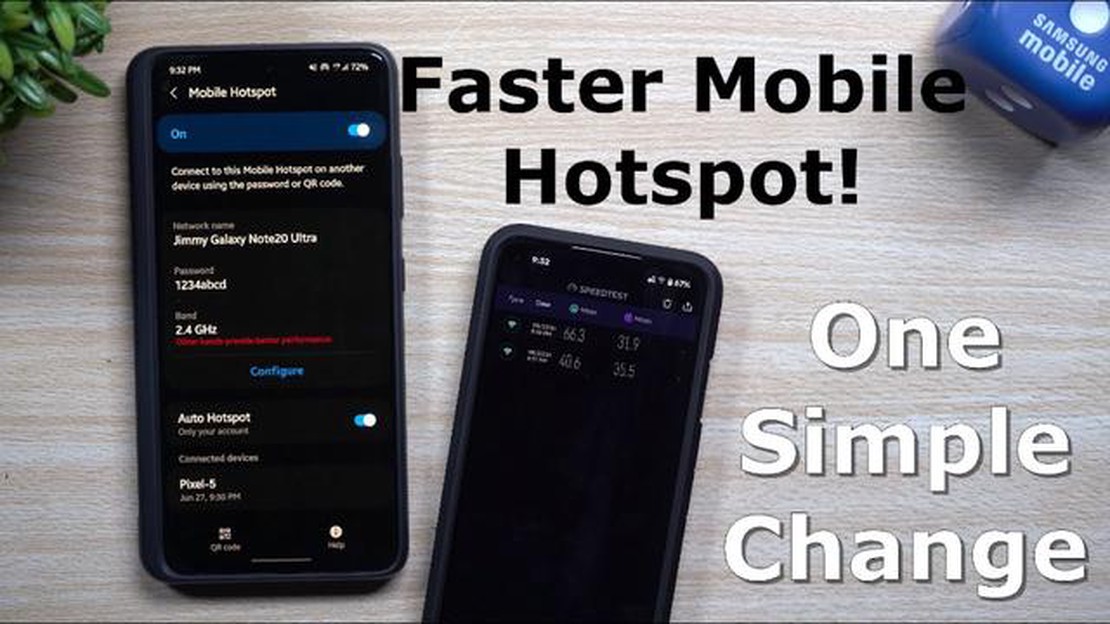
If you rely on your Android device’s mobile hotspot for internet access, you know how frustrating it can be when the speed is slow. Slow mobile hotspot speeds can make it difficult to browse the web, stream videos, or download files. However, there are several simple tips you can follow to boost your mobile hotspot speed and ensure a smoother internet experience.
1. Move closer to your mobile network’s tower: Mobile hotspot speeds can be affected by your proximity to the nearest tower. Moving closer to the tower can help improve the signal strength and boost your hotspot speed. If possible, try to position yourself in a location where you have a clear line of sight to the tower.
2. Limit the number of connected devices: The more devices connected to your mobile hotspot, the slower the speed will be. To boost your speed, try disconnecting any unnecessary devices and limit the number of devices connected to your hotspot. This will help ensure that the available bandwidth is not being used up by multiple devices.
3. Disable background data usage: Some apps on your Android device may be using data in the background, even when you’re not actively using them. This can consume your bandwidth and slow down your mobile hotspot speed. To maximize your speed, go into your device’s settings and disable background data usage for apps that you do not need to use while connected to the hotspot.
4. Use Wi-Fi 5GHz band: If your Android device and the connected devices support it, switch to the 5GHz band for your mobile hotspot. The 5GHz band offers faster speeds and less interference compared to the more common 2.4GHz band. This can help improve your hotspot speed and provide a smoother internet experience.
5. Clear cache and optimize your device: Over time, your Android device may accumulate unnecessary files and data that can slow down its overall performance. Clearing the cache and optimizing your device can help improve its speed, including the speed of your mobile hotspot. You can do this by going into your device’s settings and finding the option to clear cache and optimize your device.
Conclusion: By following these simple tips, you can boost your mobile hotspot speed on Android and enjoy a faster and more reliable internet connection. Experiment with these suggestions and see which ones work best for you. Remember to regularly check your mobile hotspot speed to ensure that you’re getting the best possible performance.
When using your Android device as a mobile hotspot, it’s important to maximize its speed to ensure a smooth and fast internet connection for connected devices. Here are some simple tips to help you boost the speed of your mobile hotspot on Android devices:
Read Also: How to read other people's messages in WhatsApp without accessing your phone?
By following these tips, you can maximize the speed of your mobile hotspot on Android devices and enjoy a fast and reliable internet connection on your connected devices.
Optimizing your network settings can significantly improve the speed and performance of your mobile hotspot. Here are some tips to help you optimize your network settings:
By following these tips, you can optimize your network settings and enjoy a faster and more reliable mobile hotspot experience on your Android device.
When you’re using your Android device as a mobile hotspot, it’s important to manage the devices that are connected to your hotspot to ensure the best possible speed and performance. Here are some tips for managing connected devices:
By following these tips, you can effectively manage the devices connected to your Android mobile hotspot and optimize the speed and performance of your internet connection.
One of the simplest ways to boost your mobile hotspot speed on Android is to upgrade your data plan. Most mobile service providers offer different tiers of data plans with varying speeds and data allotments. By upgrading to a higher tier plan, you can typically enjoy faster hotspot speeds and more data to use.
Read Also: Red Dead Redemption 2 players explored how vomiting can help prevent fall injuries
Before upgrading, it’s important to consider your usage needs and budget. Evaluate how much data you typically use and how often you rely on your mobile hotspot. If you frequently use your hotspot for tasks that require high-speed internet, such as streaming videos or online gaming, it may be worth investing in a plan with faster speeds.
Additionally, some mobile service providers offer plans specifically designed for hotspot usage. These plans may include unlimited or higher data allowances for hotspot usage at faster speeds. Consider exploring these options if you heavily rely on your mobile hotspot for internet connectivity.
When upgrading your data plan, be sure to check for any available promotions or discounts. Mobile service providers often run special offers or bundle deals that can help you save money while getting better hotspot speeds. Compare different plans and providers to find the best option that suits your needs and budget.
Yes, you can use your Android phone as a mobile hotspot to share your cellular data connection with other devices.
There can be several reasons why your mobile hotspot on Android is slow, such as network congestion, distance from the hotspot, interference, or outdated software. In order to boost the speed, you can try some simple tips such as changing the hotspot channel, moving closer to the hotspot, or updating your device’s software.
The best channel for mobile hotspot on Android can vary depending on the Wi-Fi interference in your area. In general, it is recommended to use either channel 1, 6, or 11 as they do not overlap with each other. You can also use Wi-Fi analyzer apps to determine the least congested channel in your vicinity.
To update the software on your Android phone, you can go to the “Settings” menu, then select “System”, and finally choose “System updates”. If an update is available, you can download and install it from there. Make sure to connect to a stable Wi-Fi network before downloading the update to avoid data charges.
10 easy ways to fix youtube not working on iphone. Youtube not working on your iPhone? No problem! In this article we will tell you 10 simple ways …
Read ArticleHow to create a random address to protect your online identity while gaming Many people face the problem of protecting their personal information …
Read Article5 Best Android Mini PC in 2023 Looking for a compact and versatile device to enhance your digital experience? Android mini PCs are a popular choice …
Read ArticleMethods how to download facebook chat history. Facebook is one of the most popular and almost indispensable social networking sites today. We often …
Read ArticleHow to remove virus from Galaxy A9: phone sends texts and SOS messages on its own and screen turns black The Galaxy A9 is a powerful and …
Read ArticleHow To Fix Windows 10 Update Error 0x80080008 Simple Steps to Resolve Windows 10 Update Error 0x80080008 Table Of Contents Simple Steps to Fix Windows …
Read Article