Quick Tips: Adjusting Pointer Speed on Google Pixel 7 - Step-by-Step Guide
How to Adjust Pointer Speed on Google Pixel 7 If you find that the pointer speed on your Google Pixel 7 is too fast or too slow, you can easily adjust …
Read Article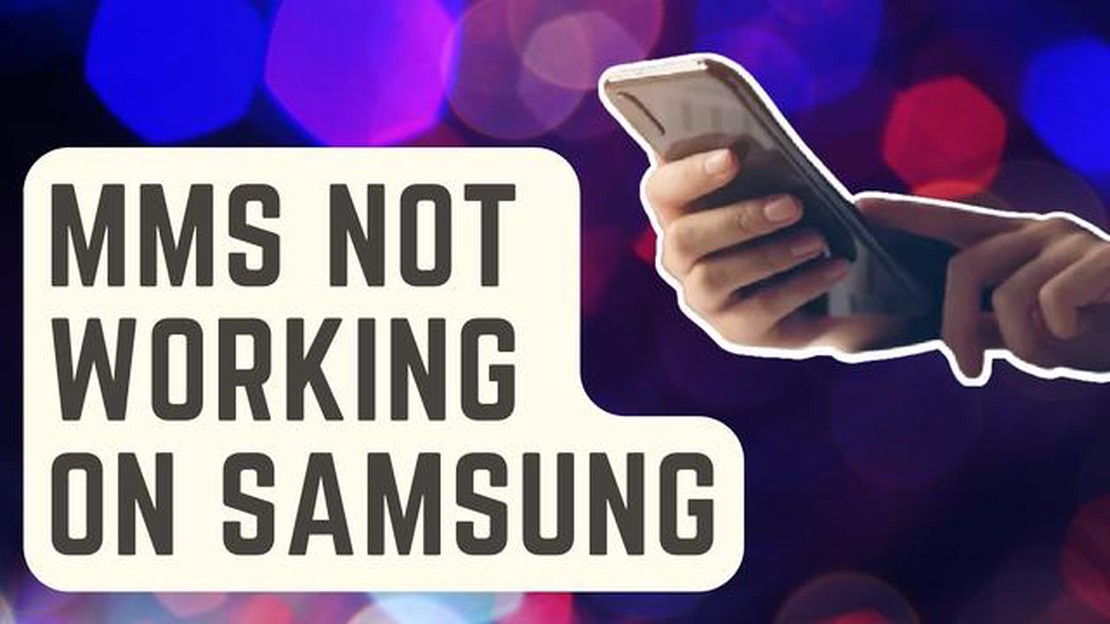
If you own a Samsung Galaxy S5 and are experiencing issues with sending or receiving MMS (Multimedia Messaging Service) messages, you’re not alone. Many users have reported encountering problems with MMS on their Galaxy S5 devices. Fortunately, there are several troubleshooting steps you can take to resolve these issues and ensure that you can send and receive MMS messages without any problems.
One common issue that Galaxy S5 users face is the inability to send MMS messages. This can be frustrating, especially if you frequently need to send images or videos to friends and family. If you’re experiencing this issue, one possible solution is to check your mobile data connection. MMS messages require a mobile data connection to be sent, so make sure that your mobile data is enabled. You can check this by going to your device’s settings and selecting “Mobile network” or “Connections” and ensuring that mobile data is toggled on.
Another potential solution is to check your MMS settings. Sometimes, incorrect APN (Access Point Name) settings can prevent MMS messages from being sent. To check your APN settings, go to your device’s settings and select “Mobile network” or “Connections”. Then, select “Access Point Names” and ensure that the correct APN settings for your carrier are entered. You can check with your carrier or search online for the correct APN settings if you’re unsure.
If you’re having issues with receiving MMS messages on your Galaxy S5, there are a few troubleshooting steps you can take. First, check your device’s storage space. If your device’s storage is full, it may not be able to receive MMS messages. Delete any unnecessary files or apps to free up space on your device. Additionally, check your message settings to make sure that MMS is enabled and that there are no restrictions on receiving MMS messages. You can access your message settings by opening the default messaging app on your device and going to the settings menu.
By following these troubleshooting steps, you should be able to resolve any MMS sending and receiving issues you may be experiencing on your Samsung Galaxy S5. If the problems persist, it may be worth contacting your carrier or seeking further assistance from a professional.
If you are experiencing issues with sending and receiving MMS messages on your Samsung Galaxy S5, there are several common problems and solutions you can try.
If you find that you are unable to send MMS messages from your Samsung Galaxy S5, try the following solutions:
If you are unable to receive MMS messages on your Samsung Galaxy S5, try the following solutions:
If none of the above solutions work, you may need to contact your carrier for further assistance or consider resetting your device to factory settings as a last resort.
Remember to back up any important data before performing a factory reset, as this will erase all data and settings on your Samsung Galaxy S5.
If you own a Samsung Galaxy S5 and are experiencing issues with sending or receiving MMS messages, you are not alone. Many users have reported various problems with MMS on their Galaxy S5 devices. Here are some common problems and possible solutions:
Read Also: How to Troubleshoot and Fix Anker Soundcore Motion Boom Not Turning On Problem
If you have tried the above solutions and are still experiencing issues with MMS on your Samsung Galaxy S5, it is recommended to contact your mobile carrier or visit a service center for further assistance.
Note: The troubleshooting steps mentioned here are general solutions and may not work for all users. It is advisable to contact a professional or the manufacturer for personalized assistance in case of persistent issues.
If you are experiencing problems with sending MMS on your Samsung Galaxy S5, there are a few troubleshooting steps you can try to fix the issue.
1. Check Mobile Data Connection:
Read Also: How to fix 'fortnite crash reporter directx' error and continue playing the game without crashing
2. Verify APN Settings:
3. Clear Cache and Data of Messaging App:
4. Reset Network Settings:
5. Update Software:
If none of these steps resolve the MMS sending issues on your Samsung Galaxy S5, you may need to contact your carrier or Samsung support for further assistance.
If you are experiencing problems with receiving MMS on your Samsung Galaxy S5, there are a few troubleshooting steps you can try to resolve the issue:
Note: It’s a good idea to backup your important MMS messages before attempting any troubleshooting steps that involve clearing data or resetting the messaging app. This will ensure that you don’t lose any important messages.
By following these troubleshooting steps, you should be able to fix the MMS receiving issues on your Samsung Galaxy S5 and start receiving MMS messages again. If the problem persists, you may need to consider contacting your carrier for further assistance or seeking professional help.
There can be several reasons why you can’t send MMS on your Samsung Galaxy S5. It could be due to a weak network signal, incorrect APN settings, or a problem with the messaging app. To fix this issue, make sure you have a strong network signal, double-check your APN settings, and try using a different messaging app.
How to Adjust Pointer Speed on Google Pixel 7 If you find that the pointer speed on your Google Pixel 7 is too fast or too slow, you can easily adjust …
Read ArticleRooting a Samsung Galaxy Note N7000 with Android 4.1.2 XXLSZ Jelly Bean If you own a Samsung Galaxy Note N7000 and want to gain administrative …
Read ArticleHow to Restart Samsung Galaxy Watch 4 Is your Samsung Galaxy Watch 4 acting up or experiencing glitches? Restarting your device might be the solution …
Read ArticleHow To Watch The Big Bang Theory Live Online Without Cable If you’re a fan of the hit TV show, The Big Bang Theory, but don’t have cable, you may be …
Read ArticleHow To Fix Call Of Duty Mobile Lagging Or Freezing Issue If you’re an avid gamer, chances are you’ve experienced lagging or freezing issues while …
Read ArticleHow To Fix PS4 Controller Won’t Turn On | PlayStation 4 If you’re a gaming enthusiast, you know how frustrating it can be when your PlayStation 4 …
Read Article