Step-by-Step Guide: How to Change Clock Face on Fitbit Sense
How To Change Clock Face On Fitbit Sense If you own a Fitbit Sense smartwatch, you might be interested in customizing its appearance by changing the …
Read Article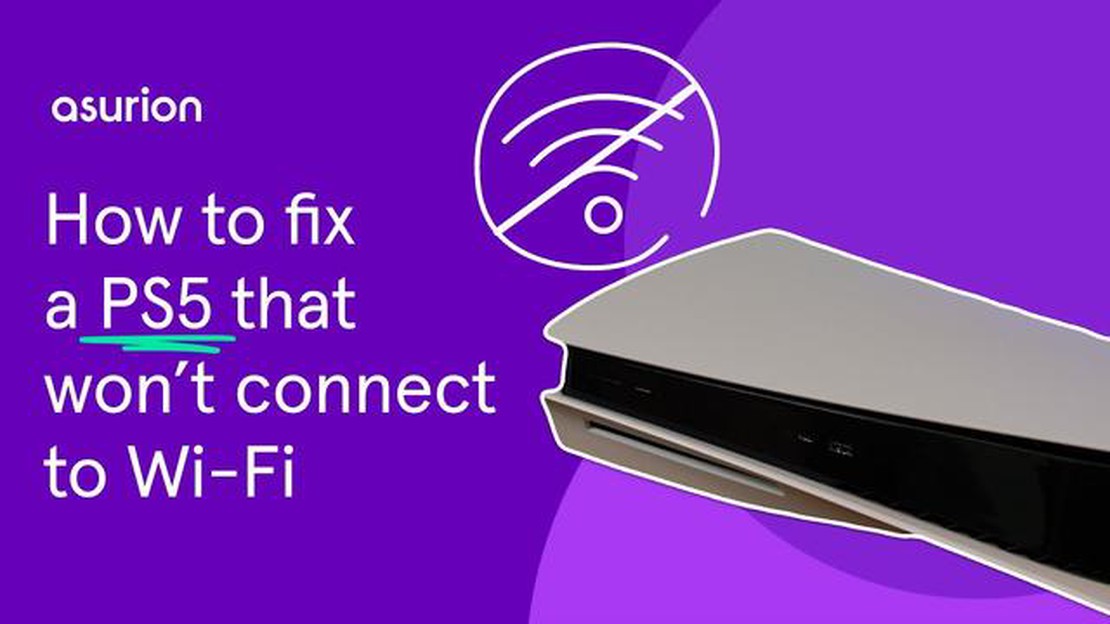
If you’re one of the lucky owners of the highly sought-after PlayStation 5 (PS5), you may have encountered some issues when trying to connect to the internet. Don’t worry, though - we’ve got you covered! In this comprehensive guide, we’ll walk you through the steps to troubleshoot and fix any connectivity issues you may be experiencing.
Step 1: Check your internet connection
The first thing you’ll want to do is make sure your internet connection is up and running. Check that your modem or router is powered on and that the cables are securely plugged in. You can also try resetting your modem or router by unplugging it for a few seconds and then plugging it back in. Once your internet connection is confirmed to be working, move on to the next step.
Step 2: Update your PS5 software
Outdated software can often cause connectivity issues. Make sure your PS5 is running the latest software version. To check for updates, go to the settings menu on your PS5, select “System,” and then choose “System Software Updates.” Follow the on-screen instructions to update your console if an update is available.
Step 3: Configure your network settings
If your internet connection is working and your PS5 software is up to date, but you’re still having trouble connecting to the internet, you may need to configure your network settings. Go to the settings menu on your PS5, select “Network,” and then choose “Set Up Internet Connection.” Follow the on-screen instructions to manually enter your network settings or select the automatic option for an easier setup.
Step 4: Troubleshoot network hardware
If you’ve followed the previous steps and are still unable to connect to the internet, the issue may lie with your network hardware. Try disconnecting and reconnecting the Ethernet cable or restarting your Wi-Fi router. You can also try connecting your PS5 directly to the modem to bypass any potential issues with the router.
Step 5: Contact PlayStation support
If all else fails, don’t hesitate to reach out to PlayStation support for further assistance. They have a team of experts who can help you troubleshoot and fix any connectivity issues you may be experiencing with your PS5. You can contact them through their website or by phone.
By following these steps, you should be able to resolve any internet connectivity issues you may be facing with your PS5. Happy gaming!
Image source: https://thedroidguy.com/wp-content/uploads/2020/12/PS5-console-and-controller.jpg
If you’re experiencing issues with your PS5 not connecting to the internet, don’t worry! We’ve got you covered with our new 2023 guide. Follow these steps to get your PS5 back online and gaming in no time.
If none of these steps resolve the issue, it may be worth contacting Sony support for further assistance. They may be able to provide additional troubleshooting steps or determine if there’s a hardware issue with your PS5.
Don’t let a connectivity problem keep you from enjoying your PS5. Follow our guide and get back to gaming online with your friends!
If your PS5 is having trouble connecting to the internet, there are a few steps you can take to resolve the issue.
Read Also: Macbooks with the M1 chip will no longer be compatible with Intel processors
1. Check your network connection:
2. Restart your modem and router:
3. Check your network settings:
4. Update your PS5 software:
5. Reset your network settings:
If your PS5 still can’t connect to the internet after trying these troubleshooting steps, you may need to contact your internet service provider for further assistance.
Read Also: How to Send and Receive Text Without a Phone Plan or SIM Card - Texting Without a Phone Number
Is your PS5 experiencing connectivity issues? Don’t worry, we’ve got you covered with some tips on how to optimize your internet settings for a smoother online gaming experience.
Make sure your internet connection is stable and working properly. Try restarting your modem and router to refresh the connection. If possible, connect your PS5 directly to the router using an Ethernet cable for the best performance.
Ensure your PS5 is running the latest firmware version. Sony periodically releases updates that include bug fixes and improvements. Updating your console can help resolve any network-related issues.
Consider changing your DNS settings to improve internet connectivity. You can either use the default DNS provided by your internet service provider or use a third-party DNS for potentially faster and more stable connections. To change DNS settings on your PS5, go to Settings > Network > Set Up Internet Connection > Custom > DNS Settings.
Universal Plug and Play (UPnP) allows devices on your network to automatically set up port forwarding and other network configurations. Enabling UPnP on your router can help facilitate a smoother online gaming experience. To enable UPnP, access your router’s settings and look for the UPnP option. Consult your router’s manual or manufacturer’s website for specific instructions.
If you have multiple devices connected to your home network, they might be competing for bandwidth and causing latency issues. Consider prioritizing your PS5 for network traffic to ensure the best gaming experience. Most modern routers have Quality of Service (QoS) settings that allow you to allocate bandwidth based on device or application. Explore your router settings to find the QoS settings and prioritize your PS5.
Make sure your home network is secure by using a strong Wi-Fi password and enabling network encryption (WPA2 or WPA3). A secure network can prevent unauthorized access and potential disruptions to your gaming experience.
By following these tips, you can optimize your PS5 internet settings and enjoy a smoother online gaming experience. If the issue persists, you may need to contact your internet service provider or Sony support for further assistance.
If you are experiencing issues with your PS5 connecting to the internet, it may be necessary to contact customer support for further assistance. Here are some steps you can take to reach out to the customer support team:
Remember to be patient and polite when contacting customer support. They are there to assist you and will do their best to resolve your issue. Be sure to provide accurate information and follow any instructions given by the support team. Good luck!
There could be several reasons why your PS5 is unable to connect to the internet. It could be due to network connectivity issues, incorrect network settings, or problems with your router or modem.
To fix the internet connection issue on your PS5, you can try several troubleshooting steps. First, make sure your network cables are properly connected and your router and modem are turned on. Then, restart your PS5 and check if the internet connection is restored. If not, you can try resetting your network settings on the PS5 or contacting your internet service provider for further assistance.
No, the PS5 can connect to any Wi-Fi network, as long as it is within range and you have the correct network credentials. However, if there are restrictions or security settings on the Wi-Fi network, you may need to adjust the network settings on your PS5 to ensure a successful connection.
Yes, Sony regularly releases software updates for the PS5 that can help fix various issues, including internet connection problems. It’s a good idea to check for any available updates in the Settings menu of your PS5 and install them to ensure you have the latest software version, which may include bug fixes and improvements for internet connectivity.
If none of the troubleshooting steps work and your PS5 still can’t connect to the internet, it may be a hardware issue or a problem with your internet service provider. In this case, you may need to contact Sony support or your ISP for further assistance. They will be able to provide more specific troubleshooting steps or arrange for a repair or replacement if necessary.
There could be several reasons why your PS5 is not connecting to the internet. It could be due to a problem with your Wi-Fi network, an issue with your ISP, or a problem with the PS5’s network settings. We recommend checking your Wi-Fi network connection, restarting your router, and ensuring that your PS5’s network settings are configured correctly.
How To Change Clock Face On Fitbit Sense If you own a Fitbit Sense smartwatch, you might be interested in customizing its appearance by changing the …
Read Article5 Best Flashlight App For Android in 2023 In today’s fast-paced and technologically advanced world, having a reliable flashlight app on your Android …
Read Article5 Best Digital Cameras Under $100 in 2023 Are you in search of a quality digital camera that fits your budget? Look no further! In this article, we …
Read ArticleGalaxy S7 can’t encrypt SD card, other issues The Samsung Galaxy S7 is a popular smartphone that offers many features and capabilities. However, like …
Read ArticleSamsung Galaxy S22 Can’t Send SMS or Text Messages If you own a Samsung Galaxy S22 and are experiencing issues with sending SMS or text messages, …
Read ArticleTroubleshooting Guide: Resolving Google Pixel 7 Screen Flickering Problem following Firmware Update If you recently updated the firmware on your …
Read Article