The 7 top smartphone trends that will be relevant in 2023
The 7 latest smartphone trends to watch out for in 2023. Every year smartphones are becoming more powerful and functional. They are becoming an …
Read Article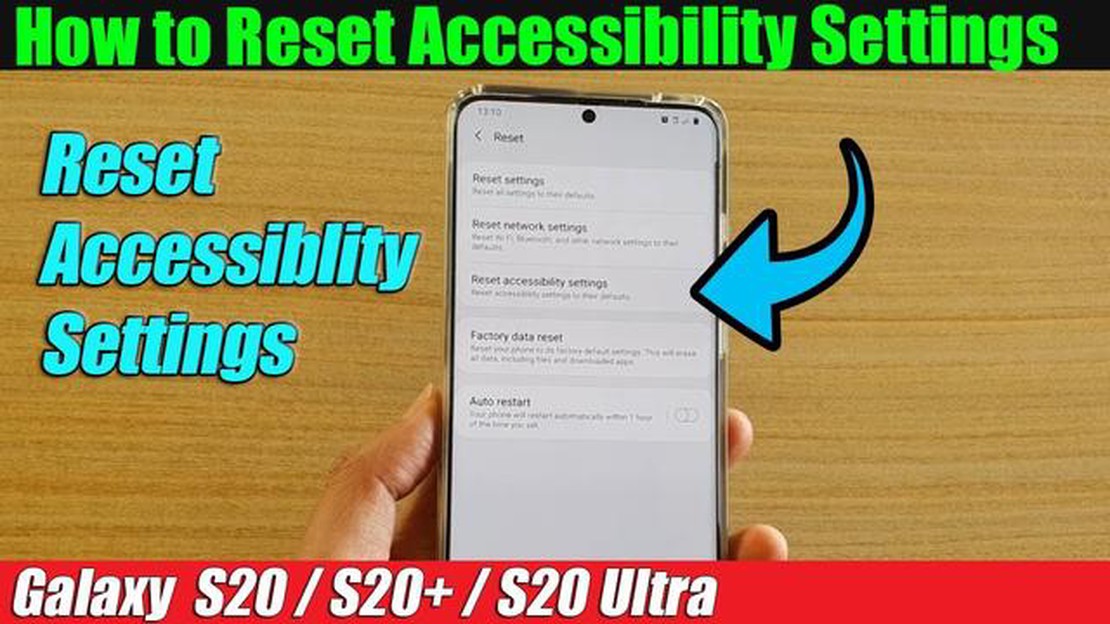
If you own a Samsung Galaxy S20 and have been experiencing issues with your accessibility settings, you may need to reset them to their default state. Accessibility settings are designed to make your phone easier to use for individuals with disabilities, but sometimes they can become misconfigured or cause unintended issues. In this article, we will guide you through the process of resetting the accessibility settings on your Galaxy S20.
Step 1: To begin, navigate to the “Settings” menu on your Galaxy S20. You can access this menu by swiping down from the top of the screen and tapping on the gear icon in the top-right corner, or by finding the “Settings” app in your app drawer.
Step 2: In the settings menu, scroll down and tap on the “Accessibility” option. This will open the accessibility settings for your Galaxy S20.
Step 3: In the accessibility settings, you will see a list of options and features that you can enable or disable. To reset the accessibility settings to their default state, tap on the three-dot menu icon in the top-right corner and select “Reset” from the dropdown menu.
Step 4: A confirmation dialog will appear, asking if you want to reset all accessibility settings. Tap on “Reset settings” to proceed with the reset.
Note: Resetting accessibility settings will not affect any other settings or personal data on your Galaxy S20.
Once the reset is complete, your accessibility settings will be restored to their default state. If you were experiencing any issues with the accessibility features on your Galaxy S20, they should now be resolved. If you continue to experience issues or have any questions, you can reach out to Samsung support for further assistance.
Pro tip: If you frequently modify your accessibility settings or have specific preferences, you may want to take note of your customizations before resetting. This way, you can easily reapply them after the reset.
Read Also: This Autonomous Trackless Tram - The Future of Mass Transportation
If you are having issues with the accessibility settings on your Galaxy S20, you may need to reset them. Resetting the accessibility settings can help resolve any problems you may be experiencing with features like magnification, font size, and gestures. Here’s how you can easily reset the accessibility settings on your Galaxy S20:
After the reset is complete, you can go back into the Accessibility menu to customize the settings according to your preferences. This can include enabling features like TalkBack, font size adjustment, and color inversion.
Resetting the accessibility settings on your Galaxy S20 can often resolve any issues you may be experiencing. It provides a fresh start for the accessibility features and allows you to personalize them based on your needs.
Follow the steps below to easily reset accessibility settings on your Samsung Galaxy S20:
That’s it! You have successfully reset the accessibility settings on your Samsung Galaxy S20.
Resetting accessibility settings on your Galaxy S20 can provide several benefits:
Read Also: Shadowban on instagram: ways to tell if your account is blocked
Overall, resetting accessibility settings can help optimize your device’s performance, resolve compatibility issues, and provide a fresh start for customizing your accessibility experience on the Galaxy S20.
To reset the accessibility settings on your Galaxy S20, go to the Settings app, select “Accessibility,” and then tap on the three-dot menu in the top right corner. From there, you can choose “Reset,” which will reset all accessibility settings to their default values.
Yes, resetting the accessibility settings will remove any customized options that you have set. It will revert all accessibility settings back to their default values.
If you accidentally reset your accessibility settings, you can simply go back into the Settings app, select “Accessibility,” and reconfigure the settings to your preferences. It may take some time to set everything up again, but it should not be too difficult.
Yes, you can also access the accessibility settings directly from the quick settings panel. Simply swipe down from the top of the screen to open the panel, then swipe left to access additional quick settings. From there, you can tap the “Accessibility” icon to access the settings.
Yes, resetting the accessibility settings on your Galaxy S20 will not affect your other personal data, such as photos, messages, or apps. It will only reset the accessibility settings to their default values. However, it’s always a good idea to back up your important data before making any changes to your device.
The 7 latest smartphone trends to watch out for in 2023. Every year smartphones are becoming more powerful and functional. They are becoming an …
Read ArticleDirectx runtime error: fix it with this tweak! DirectX runtime error is one of the most common problems that gamers face. If you are experiencing …
Read Article9 Best Racing Games For PS5 If you own a PlayStation 5 and are a fan of racing games, you’re in luck. The PS5 offers an incredible gaming experience …
Read ArticleHow To Invite Or Play With Friends On Among Us | PC Steam | NEW in 2023! If you’re a fan of the popular online multiplayer game Among Us, you may have …
Read ArticleUnderstanding GSM Unlocked: A Comprehensive Guide to Help You Navigate the World of Mobile Devices In today’s fast-paced world, staying connected is …
Read ArticleSamsung Galaxy S8 Software Update Interrupted Error If you own a Samsung Galaxy S8, you may have encountered the frustrating experience of a software …
Read Article