How to Troubleshoot Sound Issues on Samsung Galaxy Note 9: Fixing Audio Problems
How to fix a Samsung Galaxy Note 9 that has no sound, audio functions stopped working? Samsung Galaxy Note 9 is a powerful smartphone that offers a …
Read Article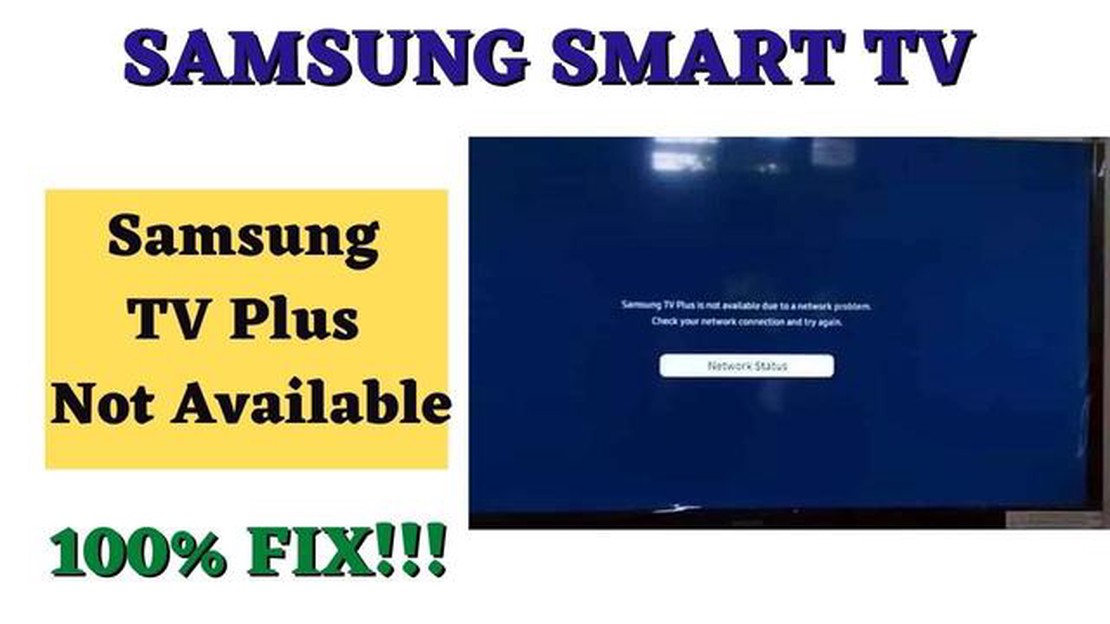
If you’re facing issues with Samsung TV Plus not working, you’re not alone. Many users have reported problems with the streaming service not functioning properly. In this article, we’ll explore some troubleshooting steps you can take to resolve the issue and get your Samsung TV Plus up and running again.
Check your internet connection: The first step in troubleshooting any streaming service issue is to ensure that your internet connection is stable and strong. Check if other devices in your home can connect to the internet without any problems. If you’re using Wi-Fi, try moving closer to your router or connecting via an Ethernet cable for a more reliable connection.
Update the Samsung TV Plus app: Outdated apps can often cause compatibility issues and prevent them from working correctly. Check if there are any updates available for the Samsung TV Plus app and install them if necessary. You can do this by accessing the app store on your Samsung TV, searching for the app, and selecting the update option.
Clear cache and data: Sometimes, accumulated cache and data can interfere with the functioning of the Samsung TV Plus app. Clearing the cache and data can help resolve this issue. Go to the settings on your Samsung TV, locate the apps section, and find the Samsung TV Plus app. From there, you can clear the cache and data. Keep in mind that clearing data will reset any preferences or settings you’ve customized within the app.
Contact Samsung support: If none of the above solutions work, it’s recommended to reach out to Samsung support for further assistance. They have dedicated support channels to help resolve issues with their products and services. Provide them with details about the problem you’re experiencing, any error messages you receive, and the troubleshooting steps you’ve already taken. They should be able to provide you with more specific guidance to resolve the Samsung TV Plus not working issue.
By following these troubleshooting steps, you should be able to resolve the Samsung TV Plus not working issue and enjoy your favorite content again. Remember, it’s always a good idea to keep your apps and devices updated to avoid any compatibility issues. Happy streaming!
If you are unable to resolve the issues with Samsung TV Plus on your own, it is recommended to contact Samsung support or consult the user manual for further assistance.
If you are facing issues with Samsung TV Plus not working, there are several troubleshooting steps you can try to resolve the problem:
Read Also: Easy Ways to Redeem PS4 Code for DLCs and PS Membership in 2023
If the Samsung TV Plus not working problem persists after trying all the troubleshooting steps, you may need to contact Samsung support for further assistance.
If you are experiencing playback issues with Samsung TV Plus, there are several troubleshooting tips you can try to resolve the problem. Here are some suggestions:
Read Also: How to Automatically Record Calls in ROG Phone 3
If the issue persists after trying all these tips, you may want to contact Samsung support for further assistance.
If you’re experiencing issues with the Samsung TV Plus app not loading on your TV, here are some troubleshooting steps you can try:
If the Samsung TV Plus app still doesn’t load after trying these troubleshooting steps, you may need to contact Samsung support for further assistance or consider reaching out to a professional technician.
If you are unable to access Samsung TV Plus on your Samsung TV, there could be several reasons for the issue. First, make sure that your TV is connected to the internet and that you have a stable internet connection. If your internet connection is working fine, try restarting your TV and check if the issue persists. It is also recommended to update the software on your TV to the latest version. If none of these steps resolve the issue, you may need to contact Samsung support for further assistance.
If Samsung TV Plus is not working after a software update, there are a few troubleshooting steps you can try. First, restart your TV and check if the issue persists. If it does, try clearing the cache and data of the Samsung TV Plus app. You can do this by going to the settings of your TV, selecting Apps, and then choosing Samsung TV Plus. From there, you can clear the cache and data. If the issue still persists, try deleting and reinstalling the Samsung TV Plus app. If none of these steps work, it is recommended to contact Samsung support for further assistance.
If you are unable to find certain channels on Samsung TV Plus, there could be a few reasons for this issue. First, make sure that your TV is connected to the internet and that you have a stable internet connection. Some channels may require a stronger or more stable internet connection. Additionally, some channels may only be available in certain regions or countries. Check if the channels you are looking for are available in your region. If you are still unable to find the channels, try clearing the cache and data of the Samsung TV Plus app. You can do this by going to the settings of your TV, selecting Apps, and then choosing Samsung TV Plus. From there, you can clear the cache and data. If the issue persists, it is recommended to contact Samsung support for further assistance.
If there is no audio on Samsung TV Plus, there are a few troubleshooting steps you can try. First, make sure that the volume is turned up on both your TV and the Samsung TV Plus app. You can adjust the volume by using the remote control or the volume buttons on your TV. If the volume is turned up but there is still no audio, try restarting your TV and check if the issue persists. Additionally, check if there are any external devices connected to your TV, such as a soundbar or speaker system, and make sure they are properly connected and powered on. If none of these steps resolve the issue, it is recommended to contact Samsung support for further assistance.
How to fix a Samsung Galaxy Note 9 that has no sound, audio functions stopped working? Samsung Galaxy Note 9 is a powerful smartphone that offers a …
Read ArticleMinecraft skin: this is how you can customize your minecraft character. Minecraft is one of the most popular games in the world, allowing players to …
Read ArticleFix battlefield 2042 update your nvidia geforce driver error. Nvidia GeForce driver update error in Battlefield 2042 can be a real headache for …
Read ArticleHow to download twitch clips. Saving exciting moments from Twitch streams in video format has become a popular and popular solution among many fans of …
Read ArticleHow To Fix Connection Was Interrupted Error On Chrome Google Chrome is one of the most popular web browsers, known for its speed and reliability. …
Read Article10 best proxy browsers for windows mac. Nowadays, protecting your online activity and data privacy is becoming more and more important. One effective …
Read Article