How to activate sleep mode in Windows 10: a complete guide
Here’s how you can enable sleep mode in windows 10. The sleep mode in Windows 10 operating system provides a convenient way to save the current state …
Read Article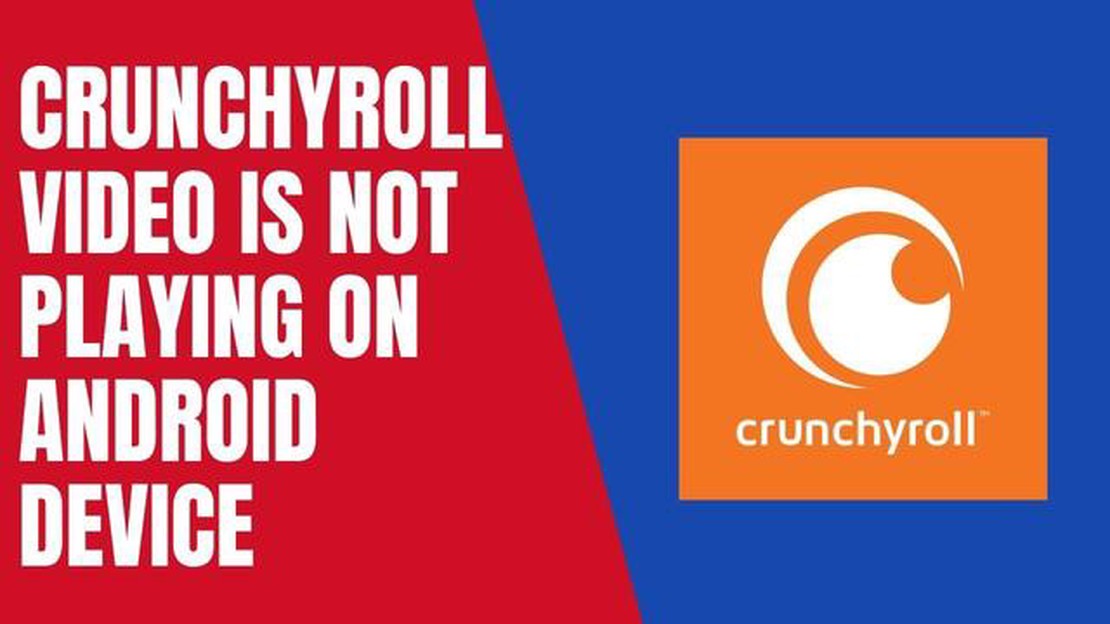
Crunchyroll is a popular streaming platform for anime and manga fans, offering a wide range of content to enjoy. However, sometimes users may encounter issues with videos not playing on their Android devices. This can be frustrating, especially when you’re in the middle of watching your favorite anime series.
If you’re facing the Crunchyroll video no play issue on your Android device, there are several troubleshooting steps you can try to resolve the problem. This article will guide you through some common solutions that may help you get back to enjoying your favorite anime content.
1. Check your internet connection: The first step in troubleshooting the Crunchyroll video no play issue is to ensure that you have a stable internet connection. A poor or unstable connection can prevent videos from loading or playing properly. Try switching to a different Wi-Fi network or using mobile data to see if the issue persists.
2. Update the Crunchyroll app: Outdated versions of the Crunchyroll app can sometimes cause playback issues. Check if there are any updates available for the app on the Google Play Store and install them if necessary. Updating the app can often fix bugs and improve overall performance.
3. Clear cache and data: Clearing the cache and data of the Crunchyroll app can help fix playback issues. Go to your device’s settings, find the Apps or Applications section, locate Crunchyroll, and then clear the cache and data. This will remove any temporary files or corrupted data that may be causing the problem.
4. Disable VPN or proxy: If you’re using a VPN or proxy service while accessing Crunchyroll, try disabling it temporarily. Some VPNs or proxies can interfere with the video playback and cause issues. Disabling them can help identify if they’re the cause of the problem.
5. Restart your device: A simple restart can often resolve many technical issues, including problems with video playback. Restart your Android device and then try playing the Crunchyroll videos again to see if the issue has been resolved.
If none of these solutions work, it’s recommended to contact Crunchyroll support for further assistance. They may be able to provide additional troubleshooting steps or investigate if there are any technical issues on their end. With a little patience and persistence, you’ll hopefully be able to resolve the Crunchyroll video no play issue and get back to enjoying your favorite anime content.
If you are experiencing issues with Crunchyroll videos not playing on your Android device, there are a few troubleshooting steps you can try to fix the problem. Here are some possible solutions:
If none of the above solutions work, it’s possible that the issue lies with the Crunchyroll service itself. In such cases, you may need to wait for the problem to be resolved by the Crunchyroll team.
By following these troubleshooting steps, you should be able to resolve the Crunchyroll video not playing issue on your Android device and enjoy your favorite anime shows and movies without any interruptions.
One of the most common reasons why Crunchyroll videos may not play on your Android device is a poor internet connection. To troubleshoot this issue, follow these steps:
By checking your internet connection and speed, you can ensure that you have a stable and fast connection, which is essential for smooth video playback on Crunchyroll.
If you are experiencing issues with Crunchyroll videos not playing on your Android device, clearing the cache and data of the Crunchyroll app might solve the problem. Here’s how you can do it:
Read Also: Fixing Samsung Galaxy Moisture Detected Error: Step-By-Step Guide
Step 1: Open the Settings app on your Android device.
Step 2: Scroll down and tap on “Apps” or “Applications” (the name may vary depending on your device).
Step 3: Find and tap on the Crunchyroll app from the list of installed apps.
Step 4: On the app info screen, tap on “Storage” or “Storage & cache” (the name may vary).
Read Also: What Happens If You Report Someone On Instagram (Complete Steps On How To Report)
Step 5: You will see two options: “Clear cache” and “Clear storage” or “Clear data”.
Step 6: Start by tapping on “Clear cache”. This will remove the temporary files and data that the app has stored.
Step 7: After clearing the cache, go back to the app info screen and tap on “Clear storage” or “Clear data”. This will delete all the app’s data, including your login information and app preferences.
Step 8: Confirm the action by tapping on “OK” or “Delete” (the wording may vary).
Step 9: Once the cache and data are cleared, reopen the Crunchyroll app and sign back in if necessary.
Step 10: Try playing a video again to see if the issue has been resolved.
If clearing the cache and data of the Crunchyroll app doesn’t solve the problem, you can try other troubleshooting steps such as updating the app, checking your internet connection, or reinstalling the app.
If you are experiencing video playback issues on Crunchyroll, it is recommended to check if you have the latest version of the app installed on your Android device. Outdated versions of the app can sometimes cause compatibility issues and hinder the playback of videos.
Here’s how you can update the Crunchyroll app on your Android device:
If the video still doesn’t play after updating the app, you may need to try other troubleshooting steps to resolve the issue.
There could be several reasons why Crunchyroll video is not playing on your Android device. It can be due to a slow internet connection, a problem with the Crunchyroll app, or issues with your device’s hardware or software.
To determine if the issue is with the Crunchyroll app or your Android device, you can try playing videos on other streaming apps or websites. If videos play fine on other platforms, the issue is likely with the Crunchyroll app. However, if videos don’t play on other apps or websites as well, the problem may be with your Android device.
Here’s how you can enable sleep mode in windows 10. The sleep mode in Windows 10 operating system provides a convenient way to save the current state …
Read ArticleHow To Add Friends On PS5 (Updated 2023) Adding friends on the PS5 is a straightforward process that allows you to connect with other players and …
Read ArticleHow To Fix Netflix Not Working On TCL TV If you own a TCL TV and are experiencing issues with Netflix not working, you’re not alone. Many TCL TV …
Read ArticleHow To Fix JBL Link Portable Not Connecting To Bluetooth Problem If you are experiencing trouble connecting your JBL Link Portable Bluetooth speaker …
Read ArticleGalaxy S21 Turned Off By Itself, Won’t Turn Back On Nothing is more frustrating than having your Samsung Galaxy S21 suddenly turn off and refuse to …
Read ArticleTop 5 best offline games for Android devices | games to enjoy without internet In today’s fast-paced world, it’s not always possible to connect to the …
Read Article