Splatoon 3 does not load and crashes on switch: problems and solutions
Splatoon 3 won’t load and crashes on switch Splatoon 3 has become a popular game among Nintendo Switch game console owners. However, some players are …
Read Article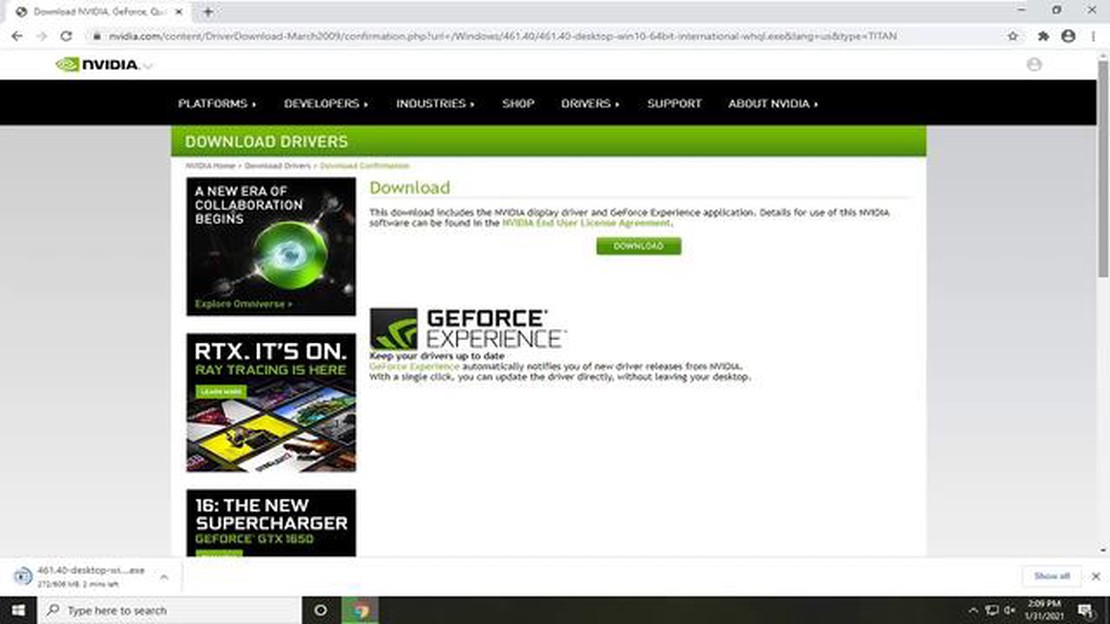
If you are a Windows user and a gaming enthusiast, chances are you have encountered the GeForce Experience C++ Runtime Error at some point. This error can be frustrating as it prevents you from accessing and using the GeForce Experience software, which is essential for optimizing your gaming experience.
The C++ Runtime Error usually occurs due to a conflict between the GeForce Experience software and the Microsoft Visual C++ Redistributable package installed on your computer. Fortunately, there are several troubleshooting steps you can take to resolve this issue and get GeForce Experience up and running again.
Step 1: Uninstall and reinstall GeForce Experience
The first step in troubleshooting the C++ Runtime Error is to uninstall the current version of GeForce Experience and then reinstall it. This can help resolve any issues or conflicts that may have occurred during the initial installation process. To uninstall GeForce Experience, go to the Control Panel, select “Uninstall a program,” and locate GeForce Experience in the list of installed programs. Right-click on it and select “Uninstall.” Once the uninstallation is complete, visit the official NVIDIA website to download the latest version of GeForce Experience and follow the on-screen instructions to reinstall it.
Note: Before uninstalling GeForce Experience, make sure to create a backup of your NVIDIA settings and profiles to avoid losing any customizations.
Step 2: Update Microsoft Visual C++ Redistributable
In some cases, the C++ Runtime Error may be caused by an outdated or corrupted version of the Microsoft Visual C++ Redistributable package. To fix this, you can try updating the package to the latest version. Visit the official Microsoft website and search for “Microsoft Visual C++ Redistributable” to find the download page. Download and install the appropriate version compatible with your operating system. Once the installation is complete, restart your computer and check if the C++ Runtime Error is resolved.
Step 3: Disable conflicting programs and services
If the C++ Runtime Error persists even after reinstalling GeForce Experience and updating the Microsoft Visual C++ Redistributable package, there may be other programs or services on your computer that are conflicting with the software. To troubleshoot this, try disabling any antivirus or firewall programs temporarily and see if the error still occurs. You can also perform a clean boot to start Windows with only essential services and drivers, eliminating any potential conflicts. If the error disappears in clean boot mode, you can then gradually enable the disabled programs and services until you identify the one causing the conflict.
By following these troubleshooting steps, you should be able to fix the GeForce Experience C++ Runtime Error and enjoy uninterrupted gaming with optimized graphics settings. If the error still persists, you may want to consider contacting NVIDIA support for further assistance.
If you’re encountering the “GeForce Experience C++ Runtime Error” on your Windows system, don’t worry! This error can be frustrating, but there are several troubleshooting steps you can take to resolve the issue.
Below are some possible solutions you can try:
Hopefully, one of these solutions helped you troubleshoot and fix the GeForce Experience C++ Runtime Error on your Windows system. If the error persists, it may be worth contacting NVIDIA support for further assistance.
When using GeForce Experience, you may encounter a C++ Runtime Error. This error typically occurs when there is a problem with the Microsoft Visual C++ Redistributable Package that GeForce Experience relies on to run properly. This error can prevent GeForce Experience from launching or cause it to crash unexpectedly. Fortunately, there are several steps you can take to troubleshoot and fix the GeForce Experience C++ Runtime Error.
Read Also: Epic Games Launcher IS-FC06 Unable To Write Error - Troubleshooting Guide
One of the first steps to take when encountering the GeForce Experience C++ Runtime Error is to ensure that you have the latest version of the Microsoft Visual C++ Redistributable Package installed on your computer. You can download the latest version from the official Microsoft website or through the Windows Update feature.
If updating the Microsoft Visual C++ Redistributable Package does not solve the issue, you can try reinstalling GeForce Experience. First, uninstall the current version of GeForce Experience from the Control Panel. Then, download and install the latest version of GeForce Experience from the official NVIDIA website. This process may replace any corrupt or missing files that could be causing the C++ Runtime Error.
In some cases, third-party antivirus software can interfere with the functioning of GeForce Experience and cause the C++ Runtime Error. Temporarily disabling or uninstalling your antivirus software can help determine if it is the cause of the issue. If the error no longer occurs after disabling the antivirus software, consider adding an exception for GeForce Experience or switching to a different antivirus program.
A clean boot can help determine if any third-party applications or services are conflicting with GeForce Experience and causing the C++ Runtime Error. To perform a clean boot, follow these steps:
Read Also: Top 5 Most Addictive Android Games in 2023
After performing a clean boot, try launching GeForce Experience again. If the error does not occur, you can gradually enable the disabled services and startup items to identify the specific cause of the conflict.
If none of the previous steps solve the GeForce Experience C++ Runtime Error, it may be necessary to contact NVIDIA support for further assistance. Provide them with details about the error message, the steps you’ve taken to troubleshoot, and any relevant system specifications. They may be able to provide additional solutions or insights into the issue.
By following these steps, you can work towards resolving the GeForce Experience C++ Runtime Error and ensure that you can use the software without any interruptions.
If you are experiencing a C++ Runtime Error with GeForce Experience, there are several troubleshooting steps you can take to resolve the issue. Follow these steps to troubleshoot and fix the error:
sfc /scannow. This will scan and repair any corrupted system files. Restart your computer after the process is complete.By following these troubleshooting steps, you should be able to diagnose and fix the C++ Runtime Error with GeForce Experience. Remember to always keep your software and drivers up to date for optimal performance and stability.
If you’re encountering a C++ Runtime Error when using GeForce Experience on your Windows computer, you can follow these troubleshooting steps to resolve the issue:
By following these troubleshooting steps, you should be able to fix the GeForce Experience C++ Runtime Error on your Windows computer and continue using the software without any issues.
GeForce Experience C++ Runtime Error is an error that occurs when there is a problem with the C++ runtime libraries used by GeForce Experience, a software application used to manage NVIDIA graphics cards.
The possible causes of GeForce Experience C++ Runtime Error can include issues with the C++ runtime libraries, corrupt or outdated graphics card drivers, conflicts with other software, or problems with the operating system.
To fix GeForce Experience C++ Runtime Error, you can try a few troubleshooting steps. These can include reinstalling or updating the C++ runtime libraries, updating your graphics card drivers, disabling any conflicting software, or performing a clean boot of your system.
Yes, updating the graphics card drivers is one of the possible solutions to fix GeForce Experience C++ Runtime Error. Outdated or corrupt drivers can cause conflicts with the software, leading to runtime errors.
If the troubleshooting steps don’t fix GeForce Experience C++ Runtime Error, you may want to consider contacting NVIDIA support for further assistance. They may be able to provide additional guidance and troubleshooting steps specific to your situation.
A C++ runtime error occurs when a program written in the C++ programming language encounters an error while running. It most often happens due to improper use of memory, such as accessing an invalid memory address or trying to use a variable that has not been properly initialized.
Splatoon 3 won’t load and crashes on switch Splatoon 3 has become a popular game among Nintendo Switch game console owners. However, some players are …
Read ArticleFitbit Versa Syncing Issue: Connection with Android device keeps dropping If you own a Fitbit Versa and you’re experiencing syncing issues with your …
Read ArticleHow To Fix Forza Horizon 4 Crashing On Xbox Series X If you’re an avid gamer and own an Xbox Series X, you may have encountered the frustrating issue …
Read ArticleHow To Fix GameLoop Crashing In Windows (10 Or Older) | New in 2023 If you’re a gamer who uses GameLoop to play your favorite mobile games on Windows, …
Read ArticleHow To Fix Cyberpunk 2077 Crashing Issues | PC | NEW in 2023! Welcome to our ultimate PC troubleshooting guide for fixing crashing issues in Cyberpunk …
Read Article10 ways to fix photo app not working in windows 11 (2022) One of the most popular tools for viewing and editing photos in Windows 11 operating system …
Read Article