Hackers recover $300 million after one of the biggest crypto heists ever
Hackers have recovered nearly half of the $600 million they stole in one of the biggest crypto heists of all time Hackers have recovered half of the …
Read Article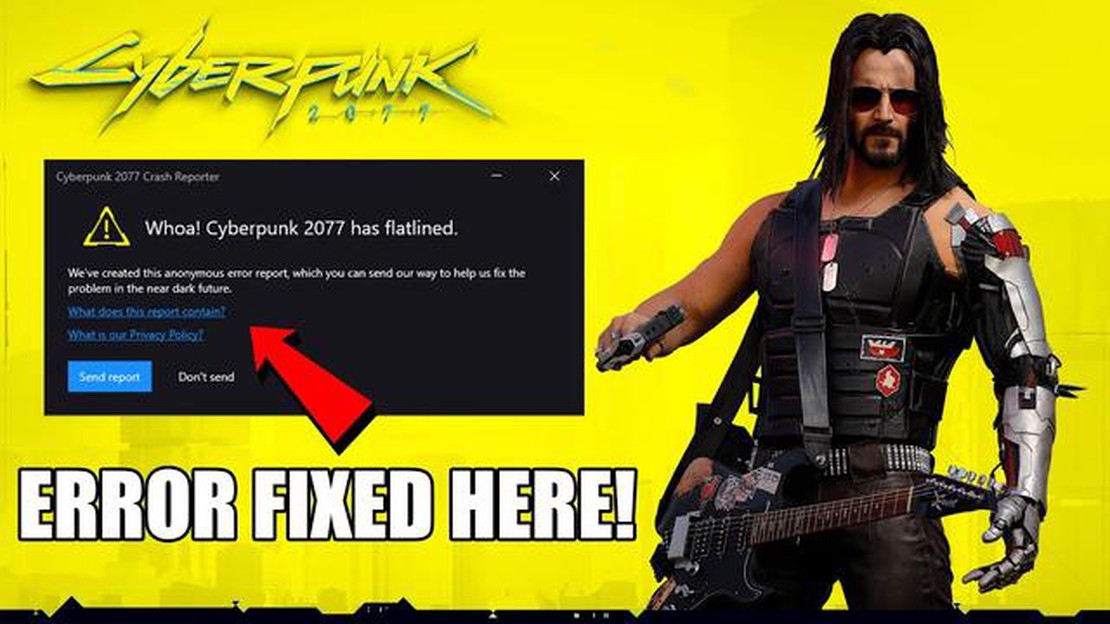
Welcome to our ultimate PC troubleshooting guide for fixing crashing issues in Cyberpunk 2077! Whether you are a new player or have been enjoying the game since its release, crashing issues can be frustrating and disrupt your gaming experience. In this guide, we will provide you with a comprehensive set of troubleshooting steps to help you resolve these issues and get back into the futuristic world of Night City!
Step 1: Check System Requirements
Before we dive into troubleshooting, it’s essential to ensure that your PC meets the minimum system requirements for Cyberpunk 2077. The game is graphically demanding, and inadequate hardware can often lead to crashes. Check your PC’s specifications and compare them to the game’s requirements listed on the official website to ensure compatibility.
Note: If your PC does not meet the minimum requirements, you may experience frequent crashes and instability. Consider upgrading your hardware or adjusting in-game settings to lower graphics quality for better performance.
Step 2: Update Graphics Drivers
Outdated graphics drivers are a common cause of crashes in many PC games, including Cyberpunk 2077. Manufacturers regularly release driver updates to optimize performance and fix compatibility issues. Visit the website of your graphics card manufacturer (NVIDIA or AMD) and download the latest drivers for your specific graphics card model. Install the updated drivers and restart your PC to apply the changes.
Step 3: Disable Overclocking
If you have overclocked your CPU or GPU to boost performance, it’s possible that it may be causing stability issues and crashes in Cyberpunk 2077. Overclocking can put additional strain on your hardware, leading to instability under certain conditions. Disable any overclocking settings in your PC’s BIOS or use software utilities to reset the clock speeds to their default values.
Step 4: Verify Game Files
Corrupted or missing game files can also result in crashes. Steam and other gaming platforms provide a built-in feature to validate game files’ integrity. Right-click on the game’s name in your library and select “Properties.” Go to the “Local Files” tab and click on “Verify integrity of game files.” The platform will then scan and repair any corrupted or missing files.
Step 5: Adjust In-Game Settings
Read Also: What is a non-functional token? How does the NFT blockchain work?
If you continue to experience crashes despite taking the above steps, try adjusting your in-game settings. Lower graphics settings such as resolution, shadows, and texture quality to reduce the strain on your hardware. You may also want to disable any unnecessary background applications or overlays that could interfere with the game’s performance.
By following these troubleshooting steps, you should be able to fix crashing issues in Cyberpunk 2077 and enjoy a smoother gaming experience. However, keep in mind that some crashes may be caused by more complex system or software-related issues, in which case it may be necessary to seek further assistance from technical support or the game’s developers.
If you’re experiencing crashing issues while playing Cyberpunk 2077 on your PC, don’t worry - you’re not alone. Many players have encountered crashes in the game, but there are several troubleshooting steps you can take to resolve the issue and get back to enjoying the game. Here are some solutions you can try:
If you’ve tried the above solutions and are still experiencing crashes, you may want to reach out to the game’s developer or support team for further assistance. They may be able to provide additional troubleshooting steps or identify any known issues specific to your setup.
Read Also: How To Fix Microsoft Teams Keeps Restarting: 5 Quick Solutions
When experiencing crashing issues in Cyberpunk 2077, it is crucial to identify the root causes before attempting any troubleshooting steps. By understanding the possible underlying factors, you can take targeted actions to address the problem effectively. Here are some common causes of game crashes:
By considering these potential causes, you can begin troubleshooting Cyberpunk 2077 crashes more effectively. It is important to address each possible cause methodically, ruling out or resolving each one until the crashes are eliminated.
If you want to have the best gaming experience in Cyberpunk 2077, it’s important to optimize your PC for the game. Here are some tips to help you get the most out of it:
Following these optimization tips should help ensure a smoother gaming experience in Cyberpunk 2077. However, if you still experience crashing issues, it may be worth contacting technical support or looking for further troubleshooting guides specific to your PC setup.
To fix crashing issues in Cyberpunk 2077, it is important to keep your game software up to date by applying software fixes and patches. The game developers regularly release updates and patches to address performance issues, bugs, and crashes. Here are some steps to follow when applying software fixes and patches:
By following these steps and applying software fixes and patches, you can greatly reduce the likelihood of crashes in Cyberpunk 2077 and improve your overall gaming experience.
There are several possible reasons for the game to keep crashing on your PC. It could be due to incompatible hardware, outdated drivers, or corrupted game files. It is recommended to check your system requirements, update your drivers, and verify game files to fix the crashing issues.
The minimum system requirements for Cyberpunk 2077 are as follows: Windows 10 64-bit, Intel Core i5-3570K or AMD FX-8310 processor, 8GB RAM, NVIDIA GeForce GTX 780 3GB or AMD Radeon RX 470 graphics card, and 70GB of available storage. However, it is recommended to have a more powerful system to fully enjoy the game.
To update your graphics drivers, you can go to the website of your graphics card manufacturer (e.g., NVIDIA or AMD) and download the latest drivers for your specific card model. Alternatively, you can use driver update software, such as Driver Booster, to automatically scan and update your drivers.
To verify game files in Cyberpunk 2077, you can open the game launcher (e.g., Steam, GOG Galaxy) and find the option to verify or validate game files. This process will compare the files on your PC with the original files and replace any missing or corrupted ones. It may take some time, but it can help resolve crashing issues.
Hackers have recovered nearly half of the $600 million they stole in one of the biggest crypto heists of all time Hackers have recovered half of the …
Read ArticleHow To Fix TikTok Crashing Issue On Android If you’re an avid TikTok user, you may have encountered the frustrating issue of the app crashing on your …
Read ArticleEverything you need to know about nioh 2. Team Ninja presents its new game - Nioh 2, the sequel to the popular Nioh series. In this action-RPG players …
Read ArticleHow To Block Spam And Robo Calls On Samsung Galaxy If you’ve ever been bothered by spam or robo calls on your Samsung Galaxy device, you’re not alone. …
Read ArticleGalaxy Note 4 running very slow, shuts down when battery has low power level, other issues If you’re a proud owner of a Galaxy Note 4 and you’ve …
Read Article6 web development trends you need to know in 2023 Advancements in technology and constantly changing user needs are leading to new trends in web …
Read Article