How to Play Wii Games on Windows 10 in a Quick and Easy Way
Wii Games On Windows 10 the Quick and Easy way Wii games were a popular choice among gamers, thanks to their innovative motion-sensing controls and a …
Read Article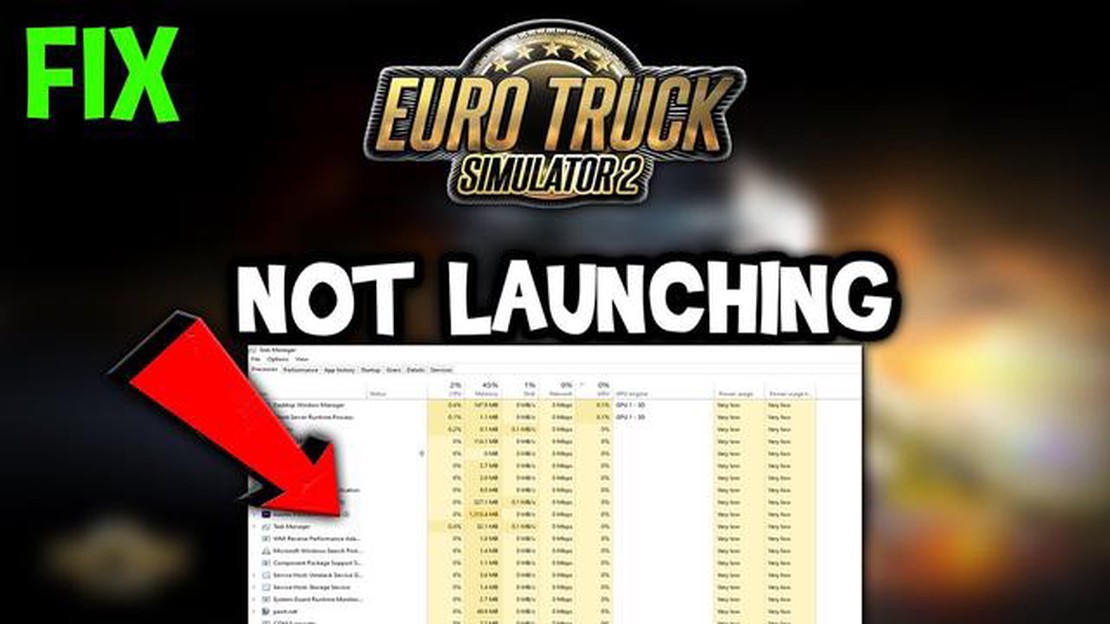
If you’re an avid fan of Euro Truck Simulator 2, there’s nothing more frustrating than encountering launching issues. Whether the game fails to start altogether or crashes shortly after launching, it can be a major disappointment. However, don’t worry - this article will help you troubleshoot and fix these problems so you can get back to trucking through the virtual European roads.
One of the first steps in troubleshooting Euro Truck Simulator 2 launching issues is to ensure that your computer meets the minimum system requirements. Make sure that your processor, RAM, and graphics card are capable of handling the game. If your system falls short, you may need to consider upgrading your hardware.
Another common cause of launching issues is outdated or corrupt graphics card drivers. These drivers are essential for the proper functioning of the game and any issues with them can lead to crashes or inability to launch. To fix this problem, head to the website of your graphics card manufacturer and download the latest drivers for your specific card model.
If you’ve checked your system requirements and updated your drivers but are still experiencing launching issues, it’s time to delve deeper. Sometimes, conflicting software can interfere with the game’s launching process. Disable or uninstall any recently installed programs, particularly those that modify system files or control graphics settings. This can help eliminate potential conflicts and allow the game to launch successfully.
In addition, running Euro Truck Simulator 2 as an administrator can sometimes resolve launching issues. Right-click on the game’s shortcut or executable file, select “Run as administrator,” and see if it makes a difference. This can give the game the necessary permissions to access system files and resources, potentially fixing any launching problems.
Remember, troubleshooting and fixing launching issues in Euro Truck Simulator 2 may require a combination of these steps. It’s essential to be patient and methodical in your approach, trying one solution at a time and testing the game after each step. With some perseverance and the right troubleshooting techniques, you’ll soon be back on the road in the virtual world of Euro Truck Simulator 2.
Launching Euro Truck Simulator 2 can sometimes be a frustrating experience. Here are some common issues that players might encounter and how to troubleshoot and fix them:
If the game crashes immediately upon launching, there could be a few reasons for this. One possible cause is outdated or incompatible drivers for your graphics card. Try updating your graphics card drivers to the latest version and see if that resolves the issue. Another possibility is that there might be a conflict with other software running on your computer. Try closing any unnecessary background applications and see if that helps. Additionally, verifying the game files through the Steam client can sometimes fix crashes on launch.
If the game freezes or stutters during gameplay, it could be due to insufficient system resources. Make sure that your computer meets the minimum system requirements for the game. You can also try lowering the graphics settings in the game options to reduce the strain on your system. Closing any unnecessary background applications and processes can also help improve performance.
If you are experiencing missing or corrupted game files, try verifying the game files through the Steam client. Right-click on Euro Truck Simulator 2 in your Steam library, select “Properties,” go to the “Local Files” tab, and click on “Verify Integrity of Game Files.” This process will check for any missing or corrupted files and automatically replace them.
If you only see a black screen when launching the game, try running it in windowed mode. Right-click on Euro Truck Simulator 2 in your Steam library, select “Properties,” go to the “General” tab, and check the box that says “Enable the Steam overlay while in-game.” Launch the game and see if it displays properly in windowed mode. If it does, you can try switching back to fullscreen mode and see if the issue is resolved. Alternatively, updating your graphics card drivers or rolling back to a previous version may also fix the black screen issue.
Read Also: Effective Fixes for Elden Ring FPS Drop Issue
If Euro Truck Simulator 2 is not launching at all, there could be various reasons for this. One possible cause is a conflict with antivirus or firewall software. Try temporarily disabling your antivirus and firewall and see if the game launches. If it does, you may need to add the game to the exceptions list in your security software. Another possibility is that there might be a problem with the game’s installation files. Try reinstalling the game and see if that solves the issue.
By following these troubleshooting steps, you should be able to resolve common issues when launching Euro Truck Simulator 2 and enjoy a seamless gaming experience.
If you’re experiencing a black screen or the game crashes immediately upon startup, there are several possible solutions you can try to resolve the issue.
If none of the above solutions work, you may need to reach out to the game’s developer or support team for further assistance. They may be able to provide additional troubleshooting steps or help you identify any underlying hardware or software issues that may be causing the problem.
If you are encountering the “Failed to Load Game Resources” issue when launching Euro Truck Simulator 2, it may indicate a problem with the game’s files or installation. Here are some steps you can take to troubleshoot and fix this issue:
If the issue still persists after trying these troubleshooting steps, you may want to reach out to the game’s support team or seek help from the Euro Truck Simulator 2 community forums for further assistance.
Read Also: How to Troubleshoot and Resolve Gmail's Email Display Issue
If you are experiencing launching issues with Euro Truck Simulator 2, one possible cause could be missing or outdated graphics card drivers. Graphics card drivers are essential for running games smoothly and efficiently, and outdated or incompatible drivers can cause various issues, including game crashes or failure to launch.
Here are some steps to troubleshoot and fix missing or outdated graphics card drivers:
Updating your graphics card drivers can often resolve launching issues with Euro Truck Simulator 2. It is recommended to keep your drivers up to date to ensure optimal performance and compatibility with the game.
There can be various reasons why you are unable to launch Euro Truck Simulator 2. It could be due to compatibility issues, outdated drivers, corrupted game files, or a conflict with third-party software. To troubleshoot the issue, you can try updating your drivers, verifying game files, disabling any unnecessary software, or reinstalling the game.
Yes, Euro Truck Simulator 2 has specific system requirements that need to be met in order to run the game smoothly. The minimum requirements include a dual-core processor, 4GB of RAM, and a DirectX 9.0c compatible GPU. However, for optimal performance, it is recommended to have a quad-core processor, 6GB of RAM, and a DirectX 11 compatible GPU.
A black screen when launching Euro Truck Simulator 2 can be caused by multiple factors. It could be due to incompatible graphics settings, outdated graphics drivers, or conflicting software running in the background. To fix this issue, you can try changing the graphics settings, updating your graphics drivers, or closing any unnecessary programs.
The “Euro Truck Simulator 2 has stopped working” error can occur due to a variety of reasons, including corrupted game files, incompatible mods, or issues with DirectX. To resolve this error, you can try verifying the game files, removing any mods, or reinstalling DirectX. You can also try running the game in compatibility mode or as an administrator.
Random crashes during gameplay in Euro Truck Simulator 2 can be caused by several factors. It could be due to outdated drivers, incompatible mods, or hardware issues. To troubleshoot this issue, you can try updating your drivers, removing any mods, or checking for hardware problems such as overheating or faulty components. It can also be helpful to lower the graphics settings in the game.
There could be several reasons why Euro Truck Simulator 2 is not launching on your computer. It could be due to hardware or software compatibility issues, outdated or corrupted game files, or driver problems. Troubleshooting steps such as updating your drivers, verifying your game files, and disabling antivirus software can help resolve the issue.
If Euro Truck Simulator 2 crashes on startup, there are a few steps you can take to troubleshoot and fix the issue. First, make sure your computer meets the minimum system requirements for the game. Next, update your graphics drivers and verify the integrity of your game files. It’s also recommended to disable any unnecessary background programs and temporarily disable your antivirus software. If the issue persists, you can try reinstalling the game or contacting the game’s support team for further assistance.
Wii Games On Windows 10 the Quick and Easy way Wii games were a popular choice among gamers, thanks to their innovative motion-sensing controls and a …
Read ArticleHow to clear cache in windows 10 (make windows faster) Caches are temporary files that are created and stored on your computer for quick access to …
Read ArticleHow to fix your Samsung Galaxy J3 (2017) that no longer charges after an update (Troubleshooting Guide) If you own a Samsung Galaxy J3 (2017) and …
Read ArticleSpotify not working? How to fix it Spotify is one of the most popular music listening platforms, offering access to millions of tracks from around the …
Read ArticleWhat to do if Huawei Y9 Prime (2019) is not charging | won’t charge Is your Huawei Y9 Prime (2019) not charging? It can be frustrating when your phone …
Read ArticleHow To Download Faster On Nintendo Switch | NEW in 2023 Tutorial If you’re a proud owner of a Nintendo Switch, you know how important it is to have …
Read Article