How to Resolve the Google Drive Storage Full But No Files Issue
How To Fix Google Drive Storage Full But No Files Issue If you’re encountering the frustrating and perplexing issue of Google Drive showing that your …
Read Article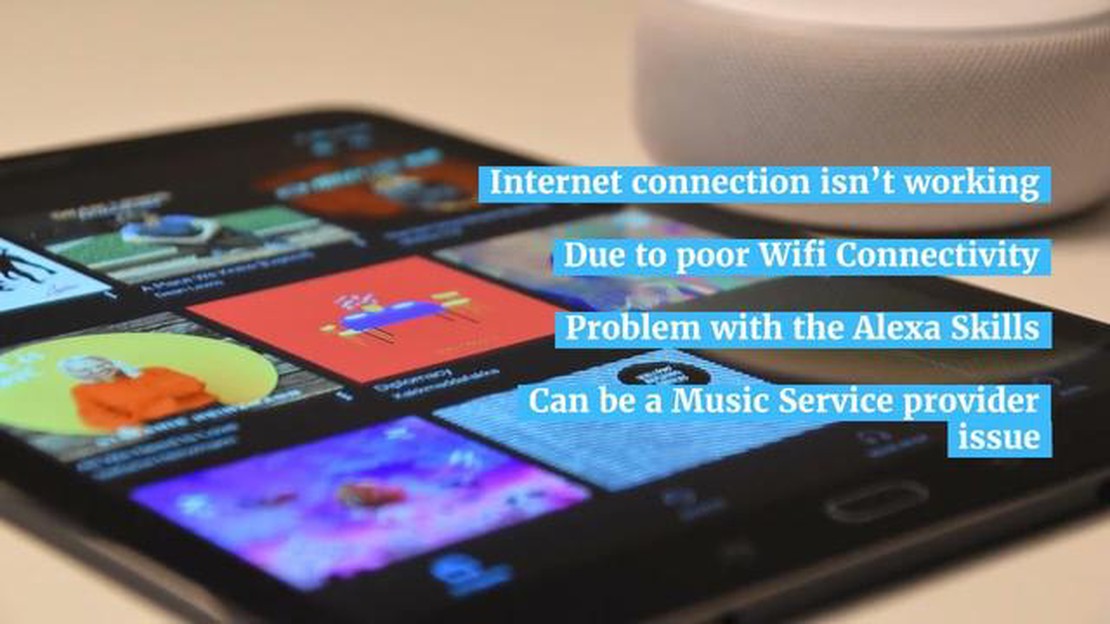
If your Alexa device is refusing to play music, it can be frustrating and inconvenient. Whether you’re trying to start your day with your favorite tunes or you’re having a get-together and want some background music, not being able to play music on Alexa can put a damper on your plans. However, there are several troubleshooting steps you can take to get your Alexa device back up and running.
One possible reason why Alexa is refusing to play music is a connectivity issue. Make sure that your Alexa device is connected to the internet and check if other devices in your home are able to connect to the internet without any problems. If you’re having trouble with your Wi-Fi, try resetting your router or moving your Alexa device closer to the router to improve the signal strength.
Another potential issue could be related to the music streaming service that you’re using with Alexa. Check if there are any known issues with the service and make sure that you’re logged in to your account properly. You can also try unlinking and relinking the service in the Alexa app to refresh the connection.
If the above steps don’t resolve the issue, it’s possible that there might be a problem with your Alexa device itself. Try restarting your device by unplugging it from the power source, waiting for a few seconds, and then plugging it back in. You can also try performing a factory reset if the problem persists.
By following these troubleshooting steps, you should be able to get your Alexa device to start playing music again. If the issue continues, it might be worth reaching out to the Amazon support team for further assistance. They can help you diagnose the problem and provide the necessary solutions to get your Alexa back to its music-playing glory.
Read Also: Top 8 Air Purifiers Made In The USA in 2023 - A Comprehensive Guide
If your Alexa device is refusing to play music, there are several troubleshooting steps you can take to try and resolve the issue. Here are some things you can try:
By following these troubleshooting steps, you should be able to resolve most issues with Alexa refusing to play music. If the problem persists, it may indicate a hardware issue with your device, and you may need to consider contacting the manufacturer for repair or replacement.
If you’re having trouble getting Alexa to play music, there could be several reasons behind the issue. Here are some possible causes to consider:
By considering these possible causes, you’ll be able to troubleshoot and resolve the issue of Alexa not playing music more effectively.
Read Also: How to quickly fix 'Problems connecting to PUBG servers' error?
If your Alexa device is not playing music, you can follow these steps to troubleshoot and fix the issue:
Following these troubleshooting steps should help you resolve any music playback issues with your Alexa device. If the problem persists, you may need to contact Amazon support for further assistance.
There can be several reasons why Alexa refuses to play music. It could be due to a poor internet connection, an issue with the music streaming service, or a problem with the device itself.
If Alexa is unable to connect to your music streaming service, there could be a problem with the service itself. Check if there are any known outages or issues with the service provider. You can also try signing out and signing back in to your music streaming account on the Alexa app to reestablish the connection.
How To Fix Google Drive Storage Full But No Files Issue If you’re encountering the frustrating and perplexing issue of Google Drive showing that your …
Read ArticleHow To Fix Steam Too Many Login Failures Error | NEW in 2023 If you are a gamer and use Steam as your preferred gaming platform, you may have …
Read Article7 Best Cheap Refurbished Tablet in 2023 Looking for a budget-friendly tablet that doesn’t compromise on quality? Look no further! In this article, we …
Read ArticleThe 10 best alternatives to quicktime in 2023. QuickTime was one of the most popular media file players for many years. However, Apple discontinued …
Read ArticleHow to fix an LG G5 that can’t connect to Wi-Fi & other internet connection issues Having trouble connecting your LG G5 to Wi-Fi? Don’t worry, you’re …
Read ArticleWhat does logitech adaptive gaming kit do? Logitech is one of the leading companies in the gamer hardware industry. The company is known for its …
Read Article