What are pokies in Australia? Meaning and features of slot machines
What are pokies in australia? what does it mean? In Australia, slot machines called pokies are very popular. These machines can be found everywhere: …
Read Article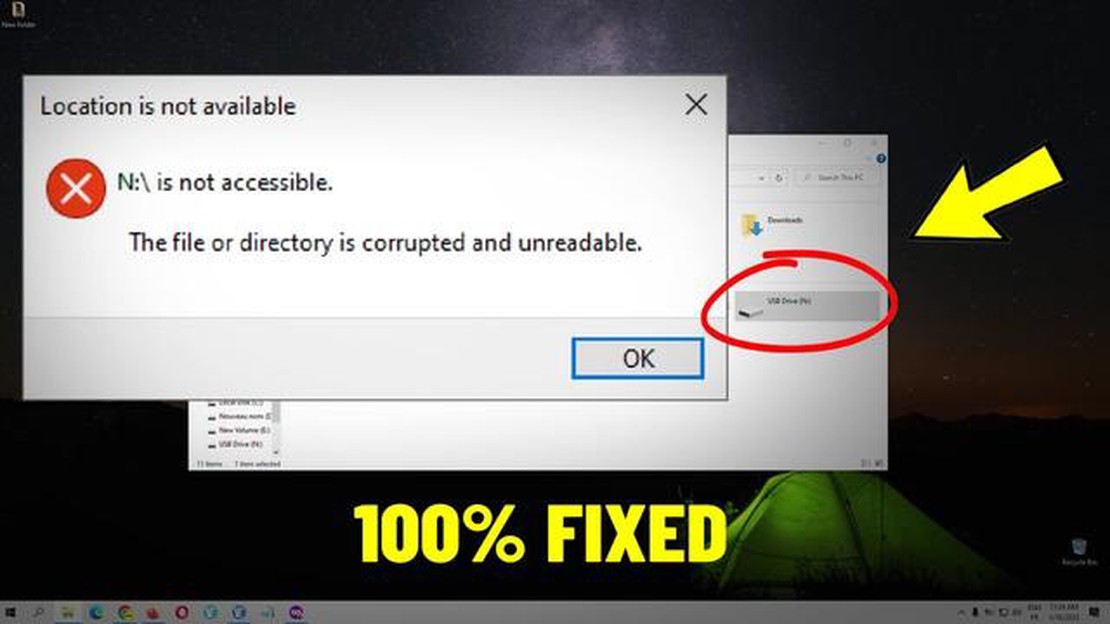
If you are an avid gamer, you might have encountered the dreaded Steam error message that says “The File or Directory is Corrupted and Unreadable”. This error can be quite frustrating as it prevents you from playing your favorite games and accessing your Steam library. However, there are several steps you can take to fix this issue and get back to gaming.
One possible cause of this error is a corrupt file or directory on your Windows 10 computer. Sometimes, files associated with Steam can get corrupted, leading to this error message. To fix this, you can try verifying the integrity of your game files using the Steam client. Simply right-click on the game in your library, select “Properties,” go to the “Local Files” tab, and click on “Verify Integrity of Game Files.” Steam will then check for any corrupted files and replace them if necessary.
Another solution to this error is to run a disk check on your computer to fix any potential disk errors. To do this, open the Command Prompt as an administrator and type in the command “chkdsk /f C:” (replace “C:” with the drive letter where your Steam library is located). This command will scan your disk for any errors and attempt to fix them. Once the process is complete, restart your computer and try launching Steam again.
If neither of these solutions works, you can also try reinstalling Steam. This might seem like a drastic step, but it can often resolve any underlying issues that are causing the “File or Directory is Corrupted and Unreadable” error. To reinstall Steam, first, make sure to back up any important game files or save data. Then, uninstall Steam through the Control Panel and download the latest version from the official Steam website. Install Steam again and log in with your account. Hopefully, this will fix the error and allow you to enjoy your games once again.
In conclusion, the Steam error message “The File or Directory is Corrupted and Unreadable” can be frustrating for gamers, but there are several steps you can take to fix it. By verifying the integrity of your game files, running a disk check, or reinstalling Steam, you can hopefully resolve the issue and get back to enjoying your gaming experience on Windows 10.
The Steam error message “The File or Directory is Corrupted and Unreadable” can occur due to several reasons. Here are some of the common causes:
These are some of the common causes of the Steam error “The File or Directory is Corrupted and Unreadable.” Understanding the underlying causes can help in troubleshooting and resolving the issue effectively.
One of the common reasons why the error message “The File or Directory is Corrupted and Unreadable” occurs on Windows 10 when using Steam is due to potential hard drive issues. Hard drives are essential components of a computer system, responsible for storing and retrieving data. However, they are susceptible to various problems that could affect their functionality.
Here are some common hard drive issues that may cause the “The File or Directory is Corrupted and Unreadable” error:
To fix hard drive issues causing the “The File or Directory is Corrupted and Unreadable” error, you can try the following steps:
It’s important to regularly back up your data to prevent permanent loss in case of hard drive issues. Additionally, maintaining a clean and well-maintained system can help minimize the chances of encountering the “The File or Directory is Corrupted and Unreadable” error.
Another common cause of the “The File or Directory is Corrupted and Unreadable” error on Steam is a conflict with antivirus software. Antivirus programs are designed to protect your computer from potentially harmful files and activities, but sometimes they can mistakenly identify Steam files as malicious and block them.
If you are experiencing this error, it is recommended to check your antivirus software’s settings and make sure that it is not blocking Steam or its files. Here’s how you can do it:
Read Also: How to Resolve Firestick Download Stuck on Queue Issue
If you are unsure about how to modify the settings in your antivirus software, you can refer to the documentation or support resources provided by the antivirus software provider.
It is also worth mentioning that some antivirus software may have features specifically designed for gaming, which can help in avoiding conflicts with gaming platforms like Steam. Consider exploring these features or contacting the antivirus software provider for further assistance.
Once you have made the necessary changes to your antivirus software settings, restart your computer and try launching Steam again. The “The File or Directory is Corrupted and Unreadable” error should no longer appear if the antivirus software was causing the conflict.
| Summary: |
|---|
| Cause: |
| Solution: |
Read Also: How to Access UK Netflix Abroad in 2023: Step-by-Step Guide Using ExpressVPN
Another possible reason for the Steam error message “The File or Directory is Corrupted and Unreadable” on Windows 10 is incorrect file permissions. Incorrect file permissions can prevent Steam from accessing or modifying certain files, leading to the error message.
To fix this issue, you can follow these steps:
If the error message persists, you can also try running Steam as an administrator. This will give Steam the necessary permissions to access and modify files. To run Steam as an administrator, follow these steps:
Running Steam as an administrator can help resolve file permission issues and eliminate the error message.
It’s important to note that modifying file permissions should be done with caution. Make sure to only grant permissions to trusted users or accounts to maintain the security of your system.
If none of these solutions work, you may need to consider reinstalling Steam or contacting Steam support for further assistance.
The error message “The File or Directory is Corrupted and Unreadable” on Steam indicates that there is a problem with a file or directory in the Steam installation directory, which prevents Steam from functioning correctly.
To fix the “The File or Directory is Corrupted and Unreadable” error on Steam, you can try several methods such as running the Steam Repair Tool, verifying the integrity of game files, deleting and reinstalling the game, or repairing the Steam installation.
The Steam Repair Tool is a built-in feature in Steam that helps diagnose and fix various issues with the Steam installation. It can be accessed by going to the Steam menu, selecting “Settings,” then “Downloads,” and clicking on the “Steam Library Folders” button. From there, you can right-click on the desired library folder and choose “Repair Library Folder.”
Verifying the integrity of game files on Steam means that the Steam client will compare the files in your game installation directory with the files in the official game installation files. If any files are missing or corrupted, Steam will automatically replace them, fixing any issues that may be causing the error.
If none of the previous methods fix the error, you can try reinstalling Steam completely. This involves uninstalling Steam, deleting all remaining Steam files and folders, and then reinstalling the Steam client from the official website. Remember to back up your game saves and other important files before reinstalling.
What are pokies in australia? what does it mean? In Australia, slot machines called pokies are very popular. These machines can be found everywhere: …
Read ArticleSamsung Galaxy S2 Problems, Errors and How To Fix Them (Part 11) Welcome to the eleventh part of our complete guide on fixing the common problems and …
Read Article10 best sketchup alternatives for android phones SketchUp is a popular 3D modeling and design software that is often used by architects, designers and …
Read ArticleHow To Fix PS4 WS-37403-7 Error | Easy Solutions | NEW in 2023! If you’re a PlayStation 4 owner and you’ve encountered the WS-37403-7 error code, …
Read ArticleHow To Fix Dead By Daylight Disconnected From Server Issue On PC If you’re experiencing the frustrating issue of being disconnected from the Dead By …
Read ArticleHow to fix Vivo V7 that won’t charge or stopped charging (easy steps) If you’re facing charging issues with your Vivo V7, don’t worry, you’re not …
Read Article