The 10 best budget VR headsets under $100
The 10 best budget vr headsets under $100. Virtual Reality (VR) has become one of the most popular technologies in recent years. It allows users to …
Read Article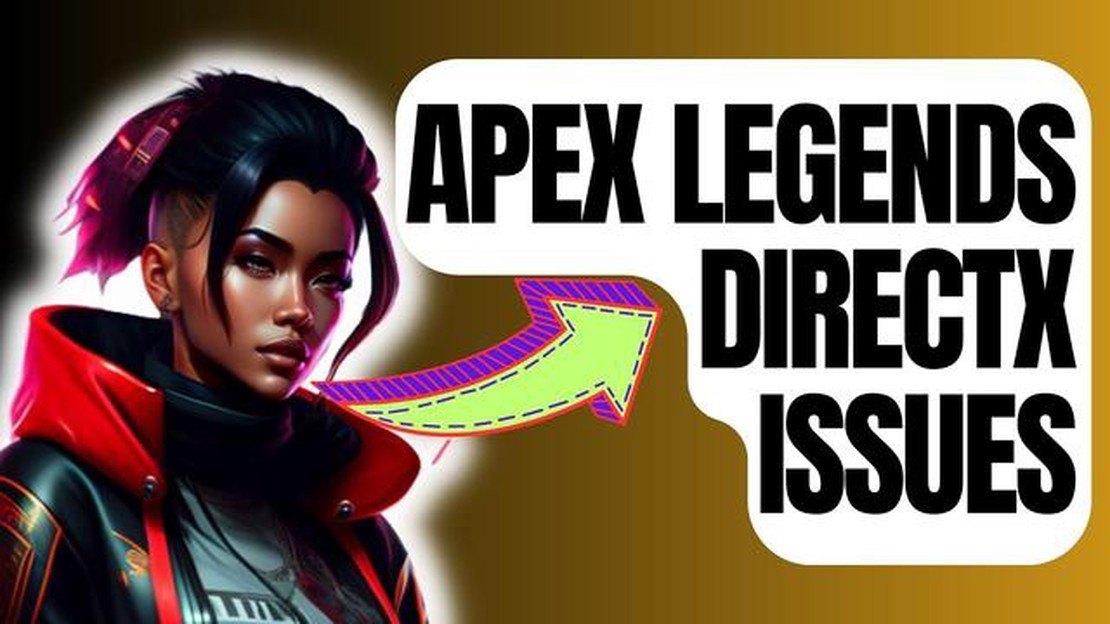
If you are an avid player of Apex Legends, you may have encountered DirectX issues while trying to run the game. This can be extremely frustrating, but don’t worry, we are here to help! In this updated guide for 2023, we will walk you through the steps to solve Apex Legends DirectX issues, so that you can get back to enjoying the game without any interruptions.
DirectX is a collection of application programming interfaces (APIs) developed by Microsoft that allows software, primarily games, to communicate with the hardware on your computer. If there are any issues with DirectX, it can lead to problems while running games, such as Apex Legends.
One of the common DirectX issues in Apex Legends is the “DXGI_ERROR_DEVICE_HUNG” error, which usually occurs when there is a problem with your graphics card or its drivers. This error can result in the game crashing or freezing, making it impossible to play. But don’t worry, we have a solution for you!
In this guide, we will provide step-by-step instructions on how to solve Apex Legends DirectX issues. We will cover topics such as updating your graphics card drivers, repairing DirectX, and troubleshooting other possible causes of the problem. So let’s get started and get your game running smoothly again!
Apex Legends is a popular battle royale game developed by Respawn Entertainment. However, some players may encounter DirectX issues while playing the game. These issues can range from minor graphical glitches to major performance problems. Here are some of the common DirectX issues faced by Apex Legends players:
To resolve these DirectX issues, you can try the following troubleshooting steps:
If the above steps do not resolve the DirectX issues, you may need to consider upgrading your hardware or seeking further assistance from the game’s support team. Remember to always ensure your system meets the minimum requirements for Apex Legends to run smoothly.
| Problem | Possible Causes | Solutions |
|---|---|---|
| DirectX Error: Failed to Initialize | Outdated drivers or compatibility issues | Update graphics drivers, check compatibility |
| Crashing or Freezing | Outdated drivers, conflicts with other software | Update drivers, disable conflicting software |
| Graphical Glitches | Incompatible graphics drivers, insufficient resources | Update drivers, allocate more resources |
| Low FPS (Frames Per Second) | Outdated or incompatible drivers, background processes | Update drivers, close background processes |
| Stuttering or Lag | DirectX issues, network problems, insufficient resources | Troubleshoot DirectX, check network connection, allocate more resources |
Read Also: How to change location or IP address with a VPN: a simple guide
DirectX issues in Apex Legends can occur due to various factors. Here are some common causes:
When any of these issues occur, it can result in DirectX errors, which can cause Apex Legends to crash or experience performance issues.
It’s important to keep your graphics drivers up to date to ensure compatibility with the game. Additionally, making sure that your system meets the minimum requirements for Apex Legends can help prevent DirectX issues. Properly cooling your system can also help prevent overheating, which can lead to performance problems.
If you’re experiencing DirectX issues in Apex Legends, it’s recommended to troubleshoot by updating your graphics drivers, reinstalling DirectX, and checking for any hardware or software conflicts. This can help resolve the issues and improve the performance of the game.
Read Also: Easy Solutions to Fix Battlefield 2042 Launch Error 0xC0020015
If you’re experiencing DirectX issues while playing Apex Legends, don’t worry, there are several steps you can take to resolve the problem. Here are some tips to help you get back into the game:
Following these steps should help to resolve most DirectX issues in Apex Legends. If the problem persists, you may want to reach out to the game’s support team for further assistance.
Common DirectX issues in Apex Legends include DirectX crashes, DirectX error messages, and DirectX not being able to initialize.
DirectX is important for Apex Legends because it is a collection of APIs that allow the game to render graphics, play audio, and handle input from the user.
To fix DirectX issues in Apex Legends, you can try updating your graphics drivers, reinstalling DirectX, verifying the game files, and running the game as an administrator.
If you keep experiencing DirectX crashes in Apex Legends, you should try disabling any overclocking settings, lowering your graphics settings, and running the game in windowed mode.
Yes, another solution for DirectX issues in Apex Legends is to install the latest Windows updates, as Microsoft often releases patches and fixes for DirectX compatibility issues.
The 10 best budget vr headsets under $100. Virtual Reality (VR) has become one of the most popular technologies in recent years. It allows users to …
Read ArticleHow to Fix Roblox stopped responding error in Android 11 If you’re an Android user and a fan of Roblox, you may have encountered the frustrating …
Read ArticleDirt 5 crashes on xbox series x: here’s how to fix it! The game seemed to promise to be one of the most impressive on Xbox Series X, but what do you …
Read ArticleHow to Fix Laptop Won’t Detect Monitor Issue If you’re experiencing the frustrating issue of your laptop not detecting a connected monitor, don’t …
Read ArticleHow To Fix Bose QuietComfort 35 II Cannot Connect To Bluetooth Device If you own a pair of Bose QuietComfort 35 II headphones, you probably understand …
Read Article5 Best Wireless Chargers For Huawei P30 Pro The Huawei P30 Pro is a flagship smartphone that offers a variety of cutting-edge features and …
Read Article