Starbound Network Exception Error Fix 2023 - NEW & Updated Guide
How To Fix Starbound Network Exception Error | NEW & Updated in 2023 If you are a dedicated Starbound player, you may have encountered the dreaded …
Read Article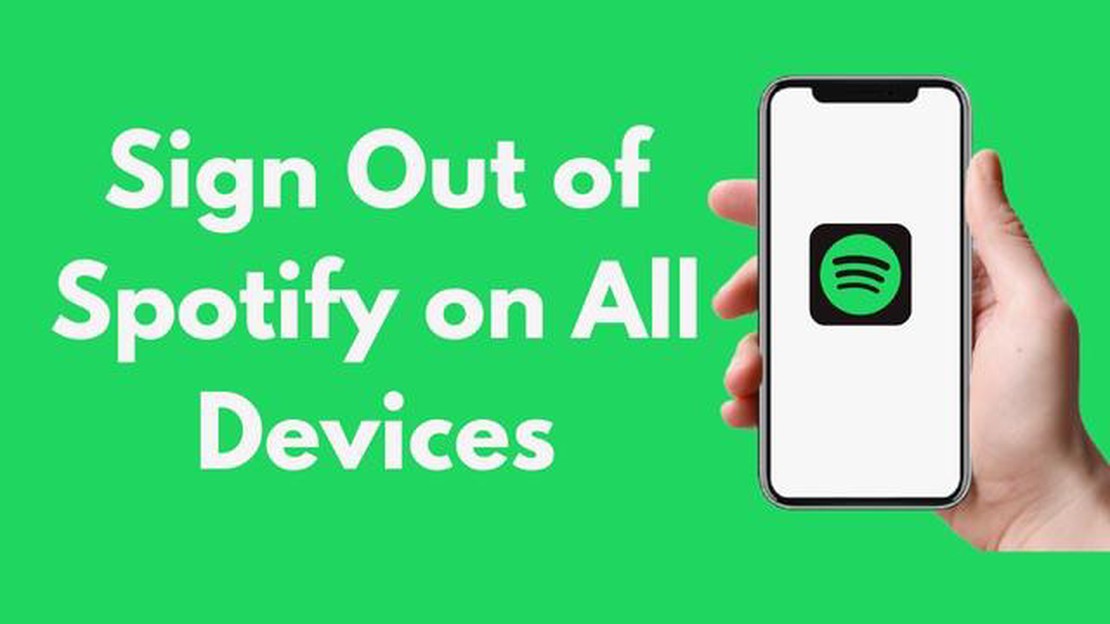
Spotify is a popular music streaming platform that allows users to enjoy their favorite songs and discover new music. However, there may be times when you want to sign out of Spotify on all your devices. Whether you want to log out to protect your privacy or simply because you’re no longer using the service, signing out of Spotify is a straightforward process.
This step-by-step guide will show you how to sign out of Spotify on all devices, ensuring that your account remains secure and your personal information is protected. By following these simple steps, you can log out of Spotify on your computer, smartphone, or other connected devices.
Note: Signing out of Spotify on all devices will require you to log in again the next time you want to use the service.
To sign out of Spotify on your computer or smartphone, start by opening the Spotify app. If you’re using a computer, launch the Spotify desktop app or open the Spotify web player in your preferred web browser. If you’re using a smartphone or tablet, locate and tap the Spotify app icon on your home screen or app drawer.
Once you have the Spotify app open, navigate to your account settings. On the desktop app, you can find the account settings by clicking on your profile picture in the top-right corner of the app. On the mobile app, tap on the menu icon (typically three horizontal lines) in the top-left or top-right corner, then scroll down and select “Settings” or “Account.”
In the account settings menu, look for the option to sign out on all devices. This option may be labeled as “Sign out everywhere” or “Log out on all devices.” Click or tap on this option to initiate the sign-out process. You may be asked to confirm your choice or enter your account password for security purposes.
Once you have confirmed that you want to sign out on all devices, Spotify will log you out of your account on all connected devices. This includes any computers, smartphones, tablets, or other devices that were logged in to your Spotify account.
By following these simple steps, you can sign out of Spotify on all devices and ensure that your account remains secure. Remember to log in again the next time you want to use Spotify and enjoy your favorite music.
“Signing out of Spotify on all devices is a simple process that can help protect your privacy and keep your personal information secure. Follow this step-by-step guide to log out of Spotify on your computer, smartphone, and other connected devices.”
If you need to sign out of your Spotify account on all devices, there are a few steps you can follow to ensure your account is securely logged out and all active sessions are closed. This can be useful if you’ve logged in on a public or shared device and want to make sure no one else can access your account.
By following these steps, you will be signed out of Spotify on all devices that are currently logged into your account. This includes devices such as your computer, phone, tablet, or any other device where you have used Spotify.
It’s important to note that signing out of Spotify on all devices will not cancel your subscription or delete your account. It simply ends all active sessions and requires you to log in again on each device.
If you want to sign out of Spotify on specific devices instead of all devices, you can do so by following similar steps. Instead of clicking on “Sign out everywhere”, you can select individual devices from the list provided and sign out only on those devices.
Read Also: All about cqatest app - complete guide and tips
Keep in mind that if you sign out of Spotify on a shared or public device, it’s always a good idea to clear any remaining traces of your account by clearing the cache and cookies or signing out of any associated accounts or apps.
There are several reasons why you might need to sign out of Spotify on all devices:
Regardless of the reason, signing out of Spotify on all devices can be a useful step to take to protect your account, privacy, and control over your listening experience.
Signing out of your Spotify account on all devices is important if you want to ensure the security and privacy of your account. Follow these steps to sign out from all your devices:
After signing out, all devices connected to your Spotify account will be logged out, including your computer, mobile devices, and any other devices where you use Spotify. This will ensure that no one else has access to your account and personal information.
Note: If you don’t have access to a device where you are signed in, you can still sign out by visiting the Spotify website on a browser. Follow the steps above, but instead of clicking on the profile icon, click on “Log In” and enter your Spotify credentials. From there, you can follow the steps to sign out on all devices.
Read Also: How to Backup and Restore the Windows Registry: Detailed Guide
By following these steps, you can easily sign out of Spotify on all devices and protect your account from unauthorized access. It’s recommended to regularly sign out if you use Spotify on shared devices or if you suspect any suspicious activity on your account.
Signing out of your Spotify account on all devices can help protect your personal information and ensure that no unauthorized access is made to your account. Here are the steps to ensure your Spotify account is properly signed out:
By following these steps, you can ensure that your Spotify account is properly signed out on all devices, reducing the risk of unauthorized access and protecting your personal information. Remember to periodically check for any unusual activity and update your password regularly to maintain the security of your Spotify account.
Signing out of Spotify on all devices is an important step to ensure the security and privacy of your account. When you sign out of your Spotify account on all devices, it helps prevent unauthorized access to your personal information and activities on the platform.
Here are some reasons why signing out on all devices is crucial:
To effectively sign out of Spotify on all devices, follow the steps provided in the guide to ensure that your account remains secure and your personal information is protected.
To sign out of Spotify on your phone, open the Spotify app, go to “Settings” and scroll down to the bottom. Tap on “Log Out” and confirm your choice.
Yes, you can sign out of Spotify on all devices at once. To do this, go to the Spotify website and log in to your account. Click on your profile name in the top-right corner, select “Account” from the drop-down menu, and scroll down to the “Sign Out Everywhere” option. Click on it to log out of Spotify on all devices.
No, signing out of Spotify on all devices will not delete your playlists. Your playlists are saved to your account and will still be accessible when you log back in.
If you are unable to sign out of Spotify on a specific device, you can try force quitting the Spotify app, restarting the device, and then trying to sign out again. If the issue persists, you may need to contact Spotify support for further assistance.
Signing out of Spotify on all devices can be a good security measure if you suspect that someone else has access to your account. By signing out, you ensure that no one can use your account without your permission. However, if you are the sole user of your devices and have strong account security measures in place, signing out of all devices may not be necessary.
Yes, you can sign out of Spotify on all your devices at once by following a few simple steps.
How To Fix Starbound Network Exception Error | NEW & Updated in 2023 If you are a dedicated Starbound player, you may have encountered the dreaded …
Read Article5 Best Phone Repair Tool Kit For Pixel 3 The Pixel 3 is a popular smartphone that packs a ton of features. However, like any other electronic device, …
Read ArticleHow to Fix Steam Deck Freezing Issue If you are an avid gamer, you might have encountered freezing issues with your Steam Deck. This can be …
Read Article8 simple steps to successfully implement cmms in your organization. Equipment Maintenance Management Software (CMMS) is an essential tool for any …
Read ArticleHow To Fix YouTube Not Working On Google Chrome YouTube is one of the most popular video streaming platforms, but it can be frustrating when it stops …
Read ArticleIt’s like forgetting the network on mac os. Wi-Fi network is an essential part of our daily life. However, sometimes there are situations when you …
Read Article