How to Change Time on Fitbit - A Step-by-Step Guide to Fixing the Time on Your Fitbit
How to change time on Fitbit | Fix time on your Fitbit If you own a Fitbit, you know how important it is to have the correct time displayed on your …
Read Article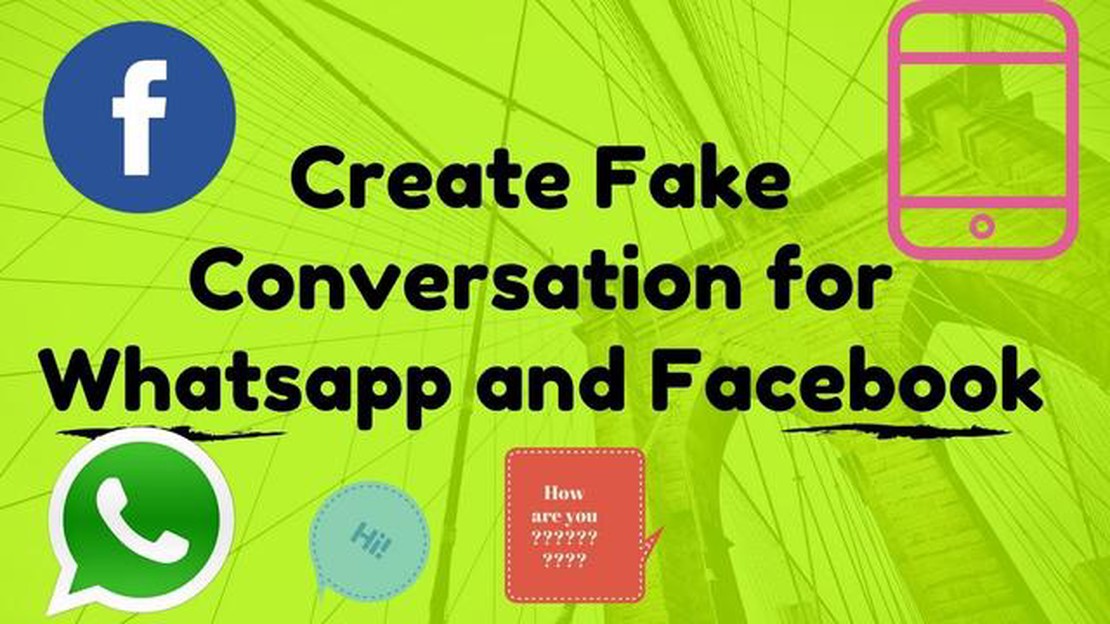
Today we are going to tell you how to create fake conversations in WhatsApp and Facebook on Android devices. This means that you will be able to create fictitious messages and conversations to make jokes on your friends or just to play around.
To do this, you will need a special app that allows you to create fake messages and conversations. One of the most popular apps for this purpose is Fake Chat Conversations. It is available for download on the Google Play Store.
Once you have installed the app, open it and select WhatsApp or Facebook as the social network to create fake conversations. Then select the desired contact or create a new one. You can also customize your profile picture, contact name, date and time of messages.
After customizing all the settings, you can write messages for fake conversation and send them. You can also add images, videos and audio files to your fake messages to make the conversation look even more realistic.
Now you have the ability to create fake conversations on WhatsApp and Facebook on Android. Use this feature with caution and remember that fake conversations can be detected, which can cause negative consequences.
Creating fake conversations in WhatsApp and Facebook on Android can be useful in a variety of situations, from joking around to proving a point. In this article, we will go through the step-by-step instructions on how to create fake conversations in WhatsApp and Facebook apps on Android.
Step 1: Install the “WhatsFake” app from Google Play Store. It is a free app that allows you to create fake conversations in WhatsApp.
Step 2: Open the “WhatsFake” app and select the “Create a new conversation” option. Then select the contact you want to create a fake conversation with.
Step 3: Enter your text messages and tap on the “Send” button. You can also add an image or click “Enter Name” button to change the name of the message sender.
Step 4: Once you are done creating the conversation, click the “Screenshot” button. This will save your fake conversation as an image on your device.
Step 5: To create fake Facebook conversations on Android, you can use the “Fake Chat Messenger” app. This app is also free and offers the option to create fake conversations on Facebook.
Step 6: Install the “Fake Chat Messenger” app from Google Play Store and open it. Select the “Create New Conversation” option and enter the sender’s name and text messages.
Step 7: Tap “Save” or “Create” button to save the fake conversation. You can also click “Share” button to send it to other people through various apps.
Step 8: If you want to create fake conversations with fake Facebook Messenger messages, you will need to use Android emulator programs such as “Bluestacks” or “Nox”. These programs will allow you to install and use the mobile apps on your computer.
Read Also: How to Fix Battle.Net App Won't Go Online - Blizzard Warzone Won't Load
Step 9: Install the emulator program, open Google Play Store and install the “Facebook Messenger” app on the emulator. Then launch the app and log in to your Facebook account.
Step 10: Create a new conversation in Facebook Messenger and enter fake messages. You can also use screenshots of fake conversations created on your Android device and send them through the emulator program.
Step 11: Click on the “Send” or “Save” button to complete the creation of the fake conversation. You can share this conversation through the emulator program or save it as an image on your computer.
Step 12: Please note that creating fake conversations can only be used for entertainment purposes and is not recommended for bullying, deception or other negative actions. It is important to use this opportunity responsibly and respectfully with others.
Now you know how to create fake conversations in WhatsApp and Facebook on Android. Good luck!
If you want to create fake WhatsApp and Facebook conversations on your Android smartphone, you will need a special app for that. Follow this step to install such an app on your device:
Read Also: Madden NFL 23 not launching on PS5/PS4? Solving problems and crashes
Now you have an app to create fake conversations on your Android smartphone. Go to the next step to learn how to use this app to create fake conversations on WhatsApp and Facebook.
Apart from selecting the platform, you need to open the app that will allow you to create fake conversations on WhatsApp or Facebook. There are many apps available for download from Google Play Store specifically designed for this purpose.
To find the right app, you need to open the Google Play Store on your device and use the search function. Just type in keywords such as “fake conversations”, “fake chat” or “fake conversation” and then browse through the search results.
Make sure you read user reviews and ratings of the app to make sure it is reliable and easy to use. Another important thing to look at is the number of times the app has been downloaded and updated. More popular and updated apps may provide more features and better functionality.
Once you have decided which app suits your needs best, simply download and install it on your device. The app will be ready to use once the installation is complete.
Now that you have the app to create fake conversations, you can move on to the next step to set up and create fake conversations on WhatsApp or Facebook.
To create a fake conversation in WhatsApp or Facebook, you have to add the contact name, message text and time of sending. Use the following instructions:
Now you know how to create a fake conversation by adding the contact name, message text and sending time. In the next step, we will tell you how to share this fake conversation with your friends.
To create fake conversations in WhatsApp and Facebook on Android, you will need a special app like “Fake Chat Conversations”. Download and install this app on your Android device from Google Play Store. Then open the app and select the messenger for which you want to create a fake conversation. Tap on the plus icon to start creating a fake conversation.
The “Fake Chat Conversations” app allows you to create fake conversations on WhatsApp, Facebook Messenger, Instagram Direct and other popular messengers. You can create fake chats with the editor, change names, profile photos, message times, and add multimedia files such as photos and videos.
To change the profile names and photos in a fake conversation, open the Fake Chat Conversations app and select the conversation you created. Then click on the “Edit Participant” button and select the name and profile picture you want to change. Click on the “Done” button to save your changes.
To change the sending time of messages in a fake conversation in the Fake Chat Conversations app, open the conversation you created and tap on the message whose time you want to change. Then click on the “Change Time” button and select the new message sending time. Click on the “Done” button to save your changes.
Yes, you can add multimedia files, such as photos and videos, to fake conversations in the Fake Chat Conversations app. To add a multimedia file, open the created conversation and click on the “Add File” button. Then select a photo or video from your device’s gallery and tap on the “Done” button to save your changes.
How to change time on Fitbit | Fix time on your Fitbit If you own a Fitbit, you know how important it is to have the correct time displayed on your …
Read ArticleSamsung Galaxy S7 Edge Screen Flickers After Phone Dropped Issue & Other Related Problems The Samsung Galaxy S7 Edge is a popular smartphone known for …
Read Article7 Best Boston Subway Map App For Android If you’re a resident of Boston or planning to visit the city, you know how important it is to have a reliable …
Read ArticleHow to Activate Samsung Galaxy S21 Bedtime Mode Are you having trouble sleeping at night because your Samsung Galaxy S21 is constantly lighting up …
Read ArticleWith so much uncertainty surrounding the sport, can esports fill the void? The COVID-19 global crisis changed the world of sports forever. Sporting …
Read ArticleHow To Setup RoadRunner Email For Android Setting up your RoadRunner email on your Android device can be a breeze if you follow these easy steps. …
Read Article