Get more features with a quick resume on Xbox Series X
Quick summaries and more new features on xbox series x. The new Quick Summary feature for Xbox Series X lets you instantly switch between games, …
Read Article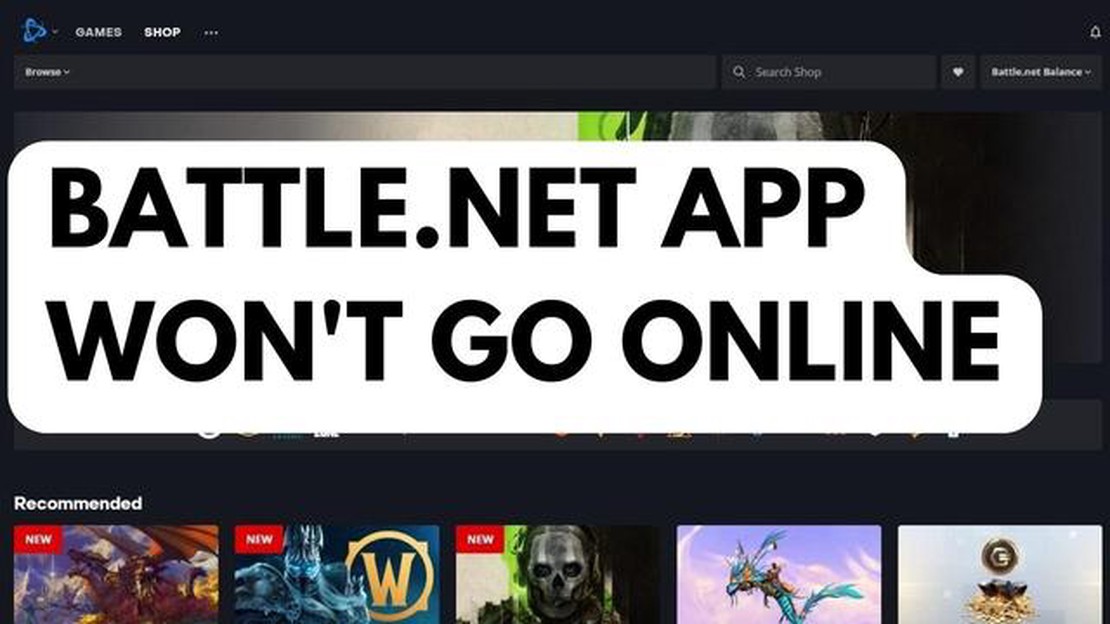
If you’re a gamer who loves playing Blizzard’s popular games like World of Warcraft or Call of Duty: Warzone, you know how frustrating it can be when the Battle.net app won’t go online or when the game won’t load. This issue can prevent you from accessing all the features and services provided by Battle.net, making it difficult to play with friends, join multiplayer matches, or download updates.
There can be several reasons why the Battle.net app is not going online or why Blizzard Warzone won’t load. It could be due to a problem with your internet connection, an issue with the Blizzard servers, or a problem with the Battle.net app itself. Fortunately, there are several troubleshooting steps you can take to fix this problem and get back to gaming.
First, you should check your internet connection to ensure it is stable and working properly. Try restarting your router and modem, and make sure you are connected to the internet. If you’re using Wi-Fi, try moving closer to the router or connecting to a wired connection for a stronger signal.
If your internet connection seems fine, the issue may be with the Battle.net app itself. Try closing the app and reopening it to see if that resolves the problem. You can also try clearing the app’s cache and deleting any temporary files that may be causing the issue. To do this, go to the app’s settings or preferences and look for an option to clear cache or delete temporary files.
If none of these steps work, there may be a problem with the Blizzard servers. You can check for any known server issues by visiting Blizzard’s official website or their social media channels. They often post updates and notifications about server maintenance or any known issues that may be affecting the Battle.net app or the game.
If all else fails, you can try reinstalling the Battle.net app. Uninstall the app from your computer, restart your computer, and then download and install the latest version of the app from the official Blizzard website. This will ensure you have the latest version and any necessary updates or patches that may fix the problem.
By following these troubleshooting steps, you should be able to fix the issue of the Battle.net app not going online and get back to enjoying your favorite Blizzard games. If the problem persists, you can reach out to Blizzard’s customer support for further assistance.
Note: The information provided in this article is for general informational purposes only and should not be considered as professional advice. We do not guarantee the accuracy, applicability, or completeness of this information.
If you are experiencing connectivity issues with the Battle.Net app, there are several common solutions you can try to resolve the problem. Follow the steps below to troubleshoot and fix the issue:
Try each of these solutions one by one and test if the Battle.Net app can go online after each step. Hopefully, one of these solutions will resolve your connectivity issues and allow you to access Blizzard games such as Warzone without any problems.
Read Also: Top 10 Best Blackjack Apps for Android in 2023
If your Battle.Net app won’t go online or Blizzard Warzone won’t load, the first thing you should do is check your internet connection. A stable and strong internet connection is essential for online gaming and accessing Battle.Net services.
To check your internet connection:
Once you have confirmed that your internet connection is stable, try launching the Battle.Net app or running Blizzard Warzone again to see if the issue has been resolved.
If you’re experiencing issues with the Battle.Net app not going online or if Warzone won’t load, one of the first troubleshooting steps you should try is restarting the Battle.Net app and your computer. This can help refresh any processes that may be causing the issue and get everything working correctly again.
Here’s how to restart the Battle.Net app and your computer:
If restarting the Battle.Net app and your computer doesn’t fix the issue, there may be other factors causing the problem. You can try other troubleshooting steps such as checking your internet connection, updating the Battle.Net app, or reinstalling the app. If the problem persists, you may want to reach out to Blizzard’s support for further assistance.
Read Also: How To Fix Outriders Connection Error In Xbox Series X - Step-by-Step Guide
If you are experiencing issues with the Battle.Net app not going online or not loading Blizzard Warzone, you can try updating or reinstalling the app to resolve the problem. Here are the steps to update or reinstall the Battle.Net app:
After reinstalling the app, launch it and see if the issue has been resolved. You should now be able to go online and load Blizzard Warzone without any problems.
If the Battle.Net app is not going online, there could be several reasons. It could be due to a network connection issue, a problem with the app itself, or a server maintenance on Blizzard’s end.
There are a few steps you can try to fix the issue. First, make sure you have a stable internet connection. Restarting your router or switching to a different network can help. You can also try closing and reopening the app, or reinstalling it if the problem persists. Updating your app and checking for any server maintenance announcements from Blizzard can also be helpful.
If Blizzard Warzone doesn’t load, there are a few things you can try. First, make sure your system meets the minimum requirements for the game. Check for any updates for both the game and your graphics drivers. Clearing the cache of the game or reinstalling it can also help. If the issue persists, reaching out to Blizzard’s support team can provide further assistance.
It is possible that there is a server issue causing both the Battle.Net app and Blizzard Warzone not to go online or load. Blizzard often performs server maintenance, and during these times, the services may be temporarily unavailable. Checking for any server maintenance announcements from Blizzard’s official channels can provide more information.
If none of the fixes are working for the Battle.Net app and Blizzard Warzone, you can try reaching out to Blizzard’s support team. They may be able to provide specific troubleshooting steps or offer further assistance in resolving the issue. Additionally, checking community forums or social media platforms for any reported widespread issues can also be helpful in determining if the problem is on Blizzard’s end.
If you are experiencing issues with Battle.Net app not going online, there are a few possible solutions you can try. First, make sure you have a stable internet connection and that there are no network issues on your end. Restarting your computer and relaunching the app may also help. If the problem persists, you can try resetting the Battle.Net app settings or reinstalling the app altogether.
If you are unable to load Blizzard Warzone, there are a few troubleshooting steps you can take. Firstly, make sure that your internet connection is stable and that there are no ongoing network issues. Clearing the cache of the game or reinstalling it might also help in resolving the loading issue. It is also recommended to check if your computer meets the minimum system requirements for the game. If all else fails, you can reach out to Blizzard support for further assistance.
Quick summaries and more new features on xbox series x. The new Quick Summary feature for Xbox Series X lets you instantly switch between games, …
Read ArticleHow To Fix Samsung Galaxy Note 4 Not Reading microSD Card & Other Related Issues Are you frustrated because your Samsung Galaxy Note 4 is not …
Read ArticleHow To Fix Fortnite Error 93 (Unable To Join Party) | NEW in 2023! If you are a Fortnite player, you may have encountered the frustrating Error 93, …
Read ArticleHow To Hard Reset Your Samsung TV Having trouble with your Samsung TV? Sometimes, performing a hard reset can help resolve various issues, such as …
Read Article5 effective tools to help make more successful online sales, including using reverse phone number lookup In this day and age, the internet is one of …
Read ArticleSolved Samsung Galaxy S9+ In A Restart Loop If your Samsung Galaxy S9+ is stuck in a restart loop, it can be a frustrating experience. This issue can …
Read Article