5 Solutions to Fix Instagram Not Working: Keeps Crashing, Won't Load
How To Fix Instagram Not Working | Keeps Crashing | Won’t Load Instagram has become one of the most popular social media platforms, with millions of …
Read Article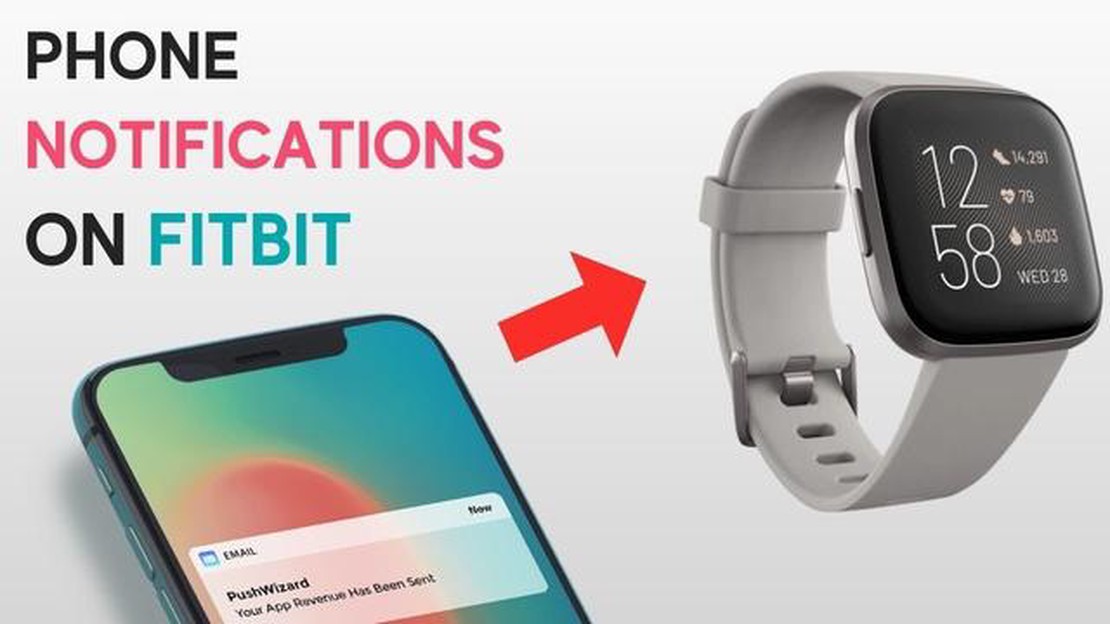
The Fitbit Versa is a popular fitness tracker that not only helps you track your physical activity but also allows you to stay connected by receiving notifications right on your wrist. Whether it’s incoming calls, text messages, or app notifications, you can easily set up and customize these notifications on your Fitbit Versa to stay informed without having to constantly check your phone. In this step-by-step guide, we will walk you through the process of setting up notifications on your Fitbit Versa.
Step 1: Make sure your Fitbit Versa is connected to your phone
The first step to setting up notifications on your Fitbit Versa is to ensure that your Fitbit Versa is properly connected to your phone. This is necessary for the two devices to communicate and for the notifications to be pushed to your watch. Make sure that your Fitbit Versa is paired with your phone using Bluetooth and that the Fitbit app is installed and updated on your phone.
Step 2: Enable notifications on your Fitbit Versa
Once your Fitbit Versa is connected to your phone, you’ll need to enable notifications on your Fitbit Versa to start receiving them. To do this, open the Fitbit app on your phone and navigate to the device settings for your Fitbit Versa. Look for the notifications settings and toggle the switch to enable notifications. You may also have the option to customize the types of notifications you want to receive, such as calls, messages, and app notifications.
Step 3: Customize your notification settings
After enabling notifications on your Fitbit Versa, you have the option to customize your notification settings to suit your preferences. This includes choosing which apps can send notifications to your Fitbit Versa, setting the vibration pattern for incoming notifications, and even enabling or disabling specific types of notifications. Take some time to explore the notification settings on your Fitbit app and adjust them accordingly.
Step 4: Test your notifications
Once you have customized your notification settings, it’s a good idea to test them to ensure everything is working correctly. You can simply ask a friend to send you a text message or call your phone to see if the notification appears on your Fitbit Versa. Additionally, you can also send yourself a test notification from an app by accessing the notification settings within that specific app. If everything is working properly, you should start receiving notifications on your Fitbit Versa.
By following these simple steps, you can easily set up and customize notifications on your Fitbit Versa, allowing you to stay connected and informed while on the go.
If you own a Fitbit Versa smartwatch, you can easily set up notifications to receive alerts and messages from your phone directly on your wrist. This feature allows you to stay connected and receive important information without needing to constantly check your phone.
Here’s a step-by-step guide on how to set up notifications on your Fitbit Versa:
Note: In order to receive notifications on your Fitbit Versa, you need to have the Fitbit app running in the background on your phone. Make sure that the Fitbit app is not being automatically closed by your phone’s battery optimization settings.
That’s it! You have successfully set up notifications on your Fitbit Versa. Now you will receive alerts and messages from your phone directly on your smartwatch.
Read Also: Fix Roblox 266 Error Code in 2023 - 5 Easy Steps to Solve the Problem
With notifications enabled on your Fitbit Versa, you can easily stay connected and receive important information at a glance. Whether it’s incoming calls, text messages, or alerts from your favorite apps, you’ll never miss a beat with your Fitbit Versa smartwatch!
Setting up notifications on your Fitbit Versa is a simple process that can be done in just a few minutes. Follow these steps to get started:
By following these steps, you will be able to set up and customize notifications on your Fitbit Versa to ensure that you never miss an important message or event.
Fitbit is a well-known manufacturer of fitness trackers and smartwatches. The company was founded in 2007 and has since become a leader in the industry, known for its high-quality products and innovative technology.
Read Also: Fix COD Warzone 0xc0000005 Error - Updated in 2023 | Step-by-Step Guide
Fitbit offers a wide range of wearable devices, including the Fitbit Versa. The Fitbit Versa is a smartwatch that allows you to track your fitness goals, monitor your sleep patterns, and receive notifications from your smartphone.
The Fitbit Versa features a sleek and stylish design, with a touchscreen display that is easy to navigate. The device is also water-resistant, making it perfect for use during workouts or other activities.
One of the key features of the Fitbit Versa is its ability to receive notifications from your smartphone. This allows you to stay connected and receive important updates, such as incoming calls, text messages, and calendar reminders, right on your wrist.
To set up notifications on the Fitbit Versa, you will need to download the Fitbit app on your smartphone and connect it to your device. Once connected, you can customize your notification settings to choose which apps and types of notifications you want to receive on your Fitbit.
You can also choose to receive notifications from specific contacts or set up custom vibration patterns for different types of notifications. This allows you to stay informed without having to constantly check your phone.
In conclusion, Fitbit is a leading manufacturer of fitness trackers and smartwatches. The Fitbit Versa is a popular device that offers a range of features, including the ability to receive notifications from your smartphone. By setting up notifications on your Fitbit Versa, you can stay connected and receive important updates directly on your wrist.
Yes, you can receive text message notifications on your Fitbit Versa. You just need to make sure that you have enabled notifications for the Fitbit app on your smartphone.
To set up notifications on your Fitbit Versa, you will need to open the Fitbit app on your smartphone and go to the Account tab. From there, tap on the Versa device and then Notifications. You can then enable or disable notifications for different apps and select which types of notifications you want to receive on your Fitbit Versa.
Yes, you can receive call notifications on your Fitbit Versa. When you receive a call on your smartphone, your Fitbit Versa will vibrate and you will see the caller’s name or number on the screen of your Versa.
Yes, you can receive calendar reminders on your Fitbit Versa. You just need to make sure that you have enabled calendar notifications for the Fitbit app on your smartphone. Once enabled, you will receive reminders for upcoming events on your Fitbit Versa.
Unfortunately, email notifications are not available on the Fitbit Versa. You can only receive notifications for calls, text messages, calendar events, and app notifications on your Versa. Email notifications may be available on future updates, so keep an eye out for any software updates from Fitbit.
Yes, you can set up various notifications on your Fitbit Versa. It allows you to receive call, text, and calendar alerts, as well as notifications from apps on your smartphone.
How To Fix Instagram Not Working | Keeps Crashing | Won’t Load Instagram has become one of the most popular social media platforms, with millions of …
Read ArticleHow to change location or ip address with vpn? In the world of the Internet, where a huge number of online transactions and sensitive information is …
Read ArticleRyse: son of rome 2: still possible? Son of Rome, released in 2013, was one of the first games to introduce the possibilities of next-generation …
Read Article9 Best Tablets for Travel in 2023 Are you planning your next adventure and need a reliable tablet to accompany you on the journey? Look no further, as …
Read ArticleInformation about vulkan vegas casino Vulkan Vegas Casino is a modern online casino offering a wide range of games, generous bonuses and high quality …
Read ArticleHow To Fix Pokemon Go Unable To Authenticate Error Are you a Pokemon Go enthusiast who is experiencing the frustrating “Unable to Authenticate” error …
Read Article