How To Fix Error 0x8027025a On Xbox Series X - Step-by-Step Guide
How To Fix Error 0x8027025a On Xbox Series X If you own an Xbox Series X and have encountered the error code 0x8027025a, you’re not alone. This error …
Read Article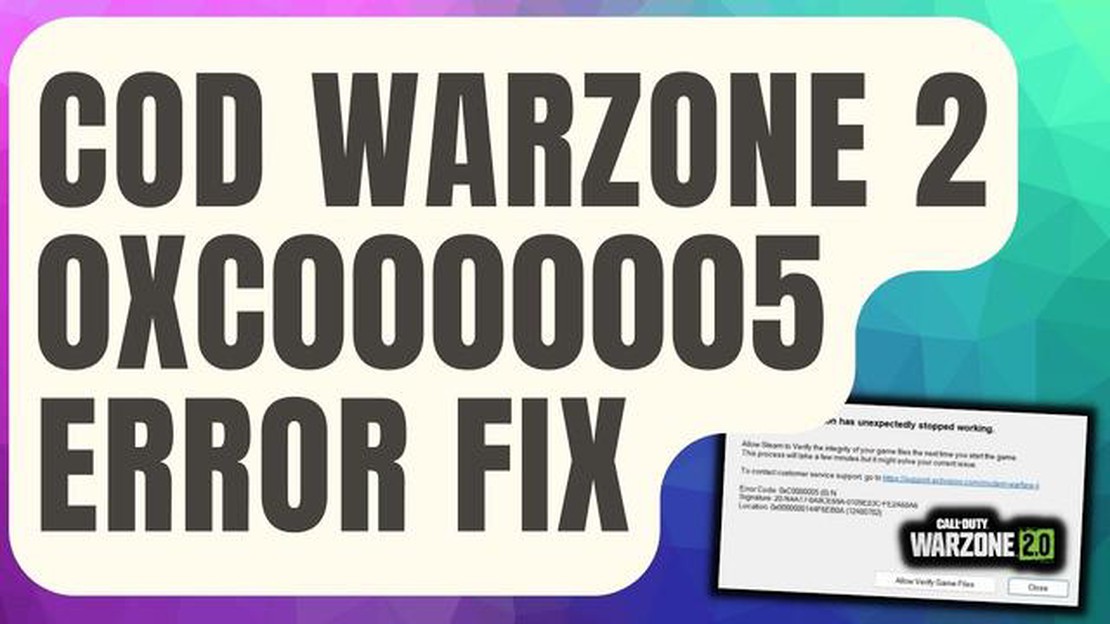
Are you experiencing the frustrating 0xc0000005 error when trying to play Call of Duty Warzone? Don’t worry, you’re not alone. Many players have encountered this issue, but luckily, there are steps you can take to fix it. In this guide, we will walk you through the process of resolving the COD Warzone 0xc0000005 error in a step-by-step manner.
First of all, it’s important to understand what the 0xc0000005 error means. This error is usually caused by memory access violations, which can be due to various reasons such as faulty system files, incompatible hardware or software, or even malware infections. So, before we proceed with the troubleshooting steps, make sure your system meets the minimum requirements for playing COD Warzone and scan your computer for any malicious programs.
Once you have ensured that your system is free from any malware and meets the game’s requirements, you can begin troubleshooting the 0xc0000005 error. One of the first steps you can take is to update your graphics drivers. Outdated or incompatible drivers can often cause issues with games, so it’s important to keep them up to date. Visit the website of your graphics card manufacturer and download the latest drivers for your specific model.
In addition to updating your drivers, you should also verify the integrity of the game files. Sometimes, corrupted or missing game files can cause the 0xc0000005 error. To do this, open your game launcher (such as Steam or Battle.net), find the Warzone game in your library, and look for an option to verify the integrity of the game files. This process may take some time, but it can help identify any issues with the game files and automatically repair them.
Finally, if none of the previous steps have resolved the 0xc0000005 error, you can try disabling any overclocking settings on your computer. Overclocking can sometimes cause instability and conflicts with certain games, so it’s worth disabling these settings temporarily to see if it resolves the issue. You can access your computer’s BIOS or UEFI settings to make changes to your CPU or GPU clock speeds.
In conclusion, the COD Warzone 0xc0000005 error can be frustrating, but with the right troubleshooting steps, you can resolve it and get back to enjoying the game. Make sure to scan your computer for malware, update your graphics drivers, verify the integrity of the game files, and consider disabling any overclocking settings. Hopefully, this guide has helped you fix the error and get back to playing COD Warzone without any issues.
If you’re encountering the COD Warzone 0xc0000005 error while playing the game, here are some steps you can take to fix it:
By following these steps, you should be able to fix the COD Warzone 0xc0000005 error and enjoy a smooth gaming experience.
If you are encountering the 0xc0000005 error while playing COD Warzone, don’t worry! We have prepared an updated step-by-step guide to help you fix the issue and get back to gaming. Follow these instructions carefully to resolve the problem:
If you have followed all these steps and are still experiencing the 0xc0000005 error, you may need to seek further assistance from the game’s support team or the developers. They can provide specific troubleshooting steps or patches to resolve the issue.
Remember, troubleshooting steps can vary depending on your system configuration and software setup. It’s always recommended to backup important data before making any major changes to your system.
Read Also: 15 amazing things you can do with your MacBook
Good luck and happy gaming!
Gaming has become an incredibly popular pastime, with millions of people around the world enjoying the thrill and excitement of virtual worlds. From casual mobile games to immersive multiplayer experiences, the gaming industry offers a wide range of options for players of all ages and interests.
One of the most popular gaming genres is first-person shooters (FPS), which puts players in the shoes of a protagonist and lets them navigate through various landscapes while engaging in combat with enemies. Games like Call of Duty: Warzone have gained a massive following, offering intense multiplayer battles and realistic graphics.
However, like any software, games may encounter errors that can disrupt the gaming experience. One such error is the 0xc0000005 error in Call of Duty: Warzone. This error can occur due to various reasons, such as corrupt game files, issues with the graphics driver, or conflicts with other software running on the computer.
Read Also: How to Fix Samsung Galaxy S8+ Only Official Released Binaries Are Allowed to be Flashed After Reboot Error
If you are experiencing the 0xc0000005 error in Call of Duty: Warzone, there are several steps you can take to fix it:
By following these steps, you can troubleshoot and fix the 0xc0000005 error in Call of Duty: Warzone, allowing you to fully enjoy the game without any interruptions. Remember to always keep your game and system software up to date to avoid any potential issues in the future.
Gaming provides a unique form of entertainment, allowing players to immerse themselves in virtual worlds and experience adventures they might not otherwise have the opportunity to. Whether you’re a casual gamer looking for a quick escape or a competitive enthusiast seeking intense multiplayer battles, the world of gaming has something for everyone.
So grab your controller, put on your headset, and get ready to embark on exciting gaming adventures. Whether you’re playing alone or with friends, gaming offers endless possibilities for fun and excitement.
COD Warzone 0xc0000005 Error is an error code that players may encounter while trying to launch Call of Duty: Warzone. It is usually caused by a problem with the game’s files or the player’s system.
To fix the COD Warzone 0xc0000005 Error, you can try several troubleshooting steps, such as verifying the game files, updating your drivers, disabling any conflicting software, and running the game as an administrator. You can find a detailed step-by-step guide in the article.
The 0xc0000005 Error in Warzone can be caused by various factors, such as corrupted game files, outdated drivers, conflicting software, or hardware issues. It is possible that the error is specific to Warzone due to its specific system requirements and configurations.
Reinstalling Warzone can potentially fix the 0xc0000005 Error if it is caused by corrupted game files. However, it is recommended to try other troubleshooting steps first, such as verifying the game files, updating drivers, and disabling conflicting software, before resorting to a reinstall.
While there is no guaranteed permanent fix for the 0xc0000005 Error in Warzone, following the troubleshooting steps provided in the article can help resolve the error in most cases. It is also important to keep your game and system updated, as well as ensuring that your hardware meets the game’s requirements.
The COD Warzone 0xc0000005 error is a common error that players encounter when trying to launch the game. It is usually caused by a problem with the game files or a conflict with other software running on the computer.
How To Fix Error 0x8027025a On Xbox Series X If you own an Xbox Series X and have encountered the error code 0x8027025a, you’re not alone. This error …
Read Article5 Best Retro Game Console with Built-in Games Top 5 Retro Game Consoles with Built-in Games - Find the Best Deals TodayIf you’re a true gaming …
Read ArticleThe 10 best doctor appointment apps for your smartphone In today’s world, we have less and less time to stand in lines, especially for doctors’ …
Read ArticleHow To Fix Network Discovery Is Turned Off | Windows 10/11 Network discovery allows your Windows 10/11 PC to find other devices on the same network …
Read ArticleWhat to do if your Samsung Galaxy Watch 4 is not charging properly Are you having trouble charging your Samsung Galaxy Watch 4? Don’t worry, you’re …
Read ArticleThinking of investing? choose bitcoin! In the world of financial investments, the interest in cryptocurrencies is growing day by day. Bitcoin, the …
Read Article