How To Fix Avast Not Opening Issue On Windows 10 - Easy Solutions
How To Fix Avast Not Opening Issue On Windows 10 If you’re experiencing difficulties with Avast not opening on your Windows 10 computer, you’re not …
Read Article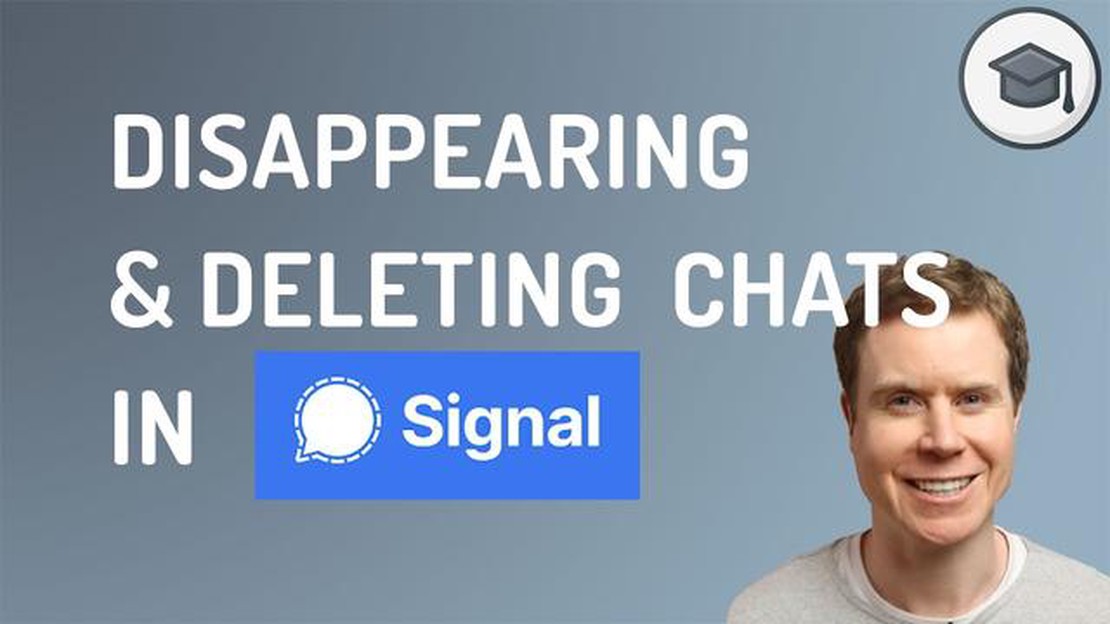
Sending messages that automatically disappear after a certain period of time has become a popular feature in messaging apps. It offers an added level of privacy and security, ensuring that your messages are not stored indefinitely. Signal, one of the most secure messaging apps available, also offers this feature.
Setting up disappearing messages in Signal is a simple process that can be done in just a few steps. This guide will walk you through the process, making it easy for you to enable this feature and protect your privacy.
Step 1: Open the Signal app
To begin, open the Signal app on your device. Signal is available for both Android and iOS, so make sure you have the latest version installed.
Step 2: Open a conversation
Once you have the Signal app open, navigate to the conversation in which you want to enable disappearing messages. This can be a one-on-one conversation or a group chat.
Step 3: Open the conversation settings
Within the conversation, tap on the name of the contact or group at the top of the screen. This will open the conversation settings menu.
Note: If you are using an Android device, you may need to tap on the three vertical dots in the top-right corner and select “Settings” instead.
Step 4: Enable disappearing messages
In the conversation settings menu, scroll down until you find the “Disappearing messages” option. Tap on it to open the disappearing messages settings.
Step 5: Set the timer
Once you have opened the disappearing messages settings, you can set the timer for how long you want messages to last before they disappear. Signal offers a range of options, from 5 seconds to 1 week. Choose the option that suits your needs.
Step 6: Confirm and save
After setting the timer, tap on the “Save” or “Done” button to confirm your changes. Disappearing messages are now enabled for this conversation.
By following these simple steps, you can easily set up disappearing messages in Signal. This feature adds an extra layer of privacy and security to your conversations, ensuring that your messages are deleted after a specified period of time. It’s a useful tool for anyone who values their privacy and wants to keep their messages private and secure.
Read Also: How to measure customer retention: practical tips and tools
Sending disappearing messages on Signal is an effective way to maintain privacy and ensure that your conversations are not stored indefinitely. This feature allows you to set a timer for messages to automatically disappear after a certain period of time.
To set disappearing messages in Signal, follow these steps:
Read Also: Step-by-Step Guide to Hard Reset Huawei P30: Factory or Master Reset Made Easy
Once you have set the timer for disappearing messages, any messages sent or received in this chat will automatically disappear after the specified duration. This adds an extra layer of security and ensures that your conversations remain confidential.
Note that enabling disappearing messages will only affect new messages sent after the setting has been enabled. Previous messages will not be affected and will still be visible. If you want to apply disappearing messages to previous messages as well, you can manually delete them or clear the chat history.
It is important to keep in mind that disappearing messages do not prevent the receiving party from taking screenshots or performing other types of screengrabs. Disappearing messages are designed to provide temporary and self-deleting content, but it’s still possible for the recipient to save or capture the messages before they disappear.
By using the disappearing messages feature in Signal, you can ensure that your private conversations have an added layer of privacy and security. Remember to regularly review and adjust your disappearing messages settings as needed.
Note: Disappearing messages will only apply to new messages sent and received after the setting is enabled. Previously sent and received messages will not be affected.
That’s it! You have now set disappearing messages for your Signal conversation. Remember to follow these steps for each conversation you want to enable this feature for.
Signal is a secure messaging app that offers a wide range of features and benefits to its users. Some of the key features and benefits of using Signal are:
Overall, Signal offers a secure and privacy-focused messaging experience with a range of features that prioritize user confidentiality and data protection.
Signal is a messaging app that focuses on privacy and security. It is known for its end-to-end encryption, which ensures that only the intended recipient can read your messages.
To set disappearing messages in Signal, open a conversation and tap on the recipient’s name at the top of the screen. Then, scroll down and tap on the “Disappearing messages” option. You can choose how long you want the messages to last before they are automatically deleted, ranging from 5 seconds to 1 week.
Yes, you can set different disappearing message settings for different contacts in Signal. The disappearing message settings are applied on a per-conversation basis, so you can customize the settings according to your preferences for each conversation.
After disappearing messages are deleted, they are no longer accessible in the conversation. However, it’s important to note that disappearing messages do not prevent the recipient from taking screenshots or saving the messages before they are deleted.
Yes, you can change the disappearing message settings after they have been set in Signal. Simply follow the same steps to access the disappearing message settings in the conversation and adjust the duration as desired.
Signal is a secure messaging app that offers end-to-end encryption for private messages and calls.
How To Fix Avast Not Opening Issue On Windows 10 If you’re experiencing difficulties with Avast not opening on your Windows 10 computer, you’re not …
Read ArticleGoogle pixel 6a review: for those partial to tensor and android updates Google Pixel 6a is a new smartphone from Google, which replaced the previous …
Read ArticleNintendo switch pro doesn’t keep up with xbox x series and ps5. News of the Nintendo Switch Pro has severely dented the expectations of fans who were …
Read ArticleHow To Increase Mobile Hotspot Speed On Android If you rely on your Android device’s mobile hotspot for internet access, you know how frustrating it …
Read Article5 Best Printers for Art Prints in 2023 When it comes to printing art, having the right printer can make all the difference. Whether you are a …
Read ArticleXiaomi launches its mi smart band 4, the successor to the previous mi band 3. Chinese company Xiaomi continues to delight its fans with innovative …
Read Article