How to delete your Spotify account permanently: simple instructions
How to delete spotify account permanently? Spotify is one of the most popular music platforms in the world, offering its users access to a huge …
Read Article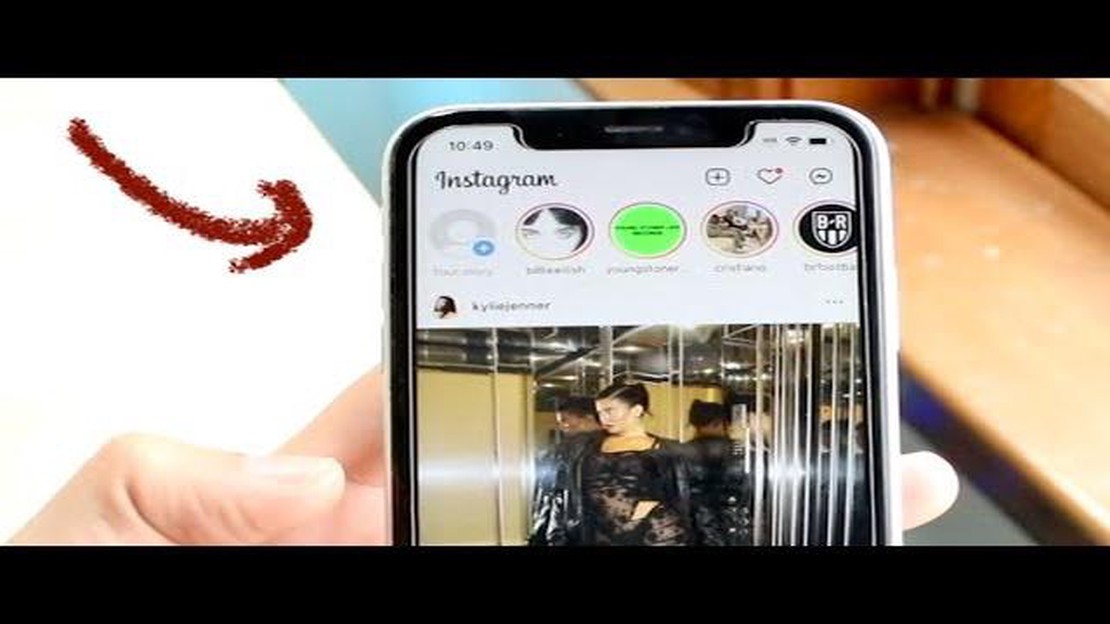
Instagram has become a popular platform for sharing moments and connecting with others through stories. However, it can be frustrating when your story gets stuck at the posting stage, leaving you unable to share it with your followers. This issue can occur due to various reasons, such as network problems, app bugs, or even device compatibility. In this article, we will discuss some possible solutions to resolve the Instagram story stuck at posting issue.
Firstly, check your network connection. Poor internet connectivity can hinder the upload process and result in your story getting stuck. Ensure that you have a stable and strong Wi-Fi or data connection before attempting to post your story. If you’re using Wi-Fi, try resetting your router or switching to a different network. If you’re on a cellular network, make sure you have sufficient data coverage.
If your network connection is not the issue, try restarting the Instagram app. Sometimes, temporary bugs or glitches can cause the posting process to freeze. Close the app completely and relaunch it to see if that resolves the problem. If the issue persists, you may need to update the Instagram app to the latest version. Developers often release updates to address bugs and improve app performance, so having the latest version installed can help resolve any known issues.
In some cases, the issue may be specific to your device. Ensure that your smartphone or tablet meets the minimum requirements for running the Instagram app. Outdated operating systems or incompatible devices can cause instability and issues with posting stories. Check for any available system updates and install them to ensure your device is up to date. If the problem persists, you can try uninstalling and reinstalling the Instagram app to see if that resolves the issue.
In conclusion, if you’re facing the Instagram story stuck at posting issue, there are several steps you can take to resolve it. Start by checking your network connection, then try restarting the app or updating it to the latest version. If the problem persists, consider updating your device’s operating system or reinstalling the app. By following these steps, you should be able to overcome the issue and continue sharing your stories on Instagram without any trouble.
If you are experiencing the issue where your Instagram story gets stuck at posting, don’t panic. This issue is quite common and can be resolved with a few simple steps.
Read Also: Fix Cyberpunk 2077 Crashing Issues in 2023: Ultimate PC Troubleshooting Guide
Here are some troubleshooting steps to help you resolve the Instagram story stuck at posting issue:
By following these troubleshooting steps, you should be able to resolve the Instagram story stuck at posting issue. If the problem persists, you can reach out to Instagram support for further assistance.
Remember to always keep your Instagram app updated and maintain a stable internet connection for smooth story posting.
If you are experiencing the “stuck at posting” issue on Instagram, there could be several factors contributing to this problem. Here are some common causes that you should check:
Read Also: Windows 11: new animation effects for your computer
If none of these solutions work, it may be necessary to reach out to Instagram’s support team for further assistance. They can provide more specific troubleshooting steps based on your device and account settings.
If you’re experiencing the issue of your Instagram story being stuck at posting, there are several methods you can try to resolve the problem:
If you’ve tried all these methods and are still unable to resolve the Instagram story stuck at posting issue, you may need to reach out to Instagram support for further assistance.
If your Instagram story is stuck at posting, it could be due to a slow internet connection or a technical issue with the app. Try checking your internet connection and restarting the app to see if that resolves the issue.
How to delete spotify account permanently? Spotify is one of the most popular music platforms in the world, offering its users access to a huge …
Read ArticleThe 6 best mobile performance testing tools in 2023. Mobile performance testing is an important task for mobile app and website developers. Quality …
Read ArticleWhat Does It Mean To Unlock A Phone? Unlocking a phone refers to the process of removing the restrictions imposed by the carrier or service provider, …
Read Article5 Best Bluetooth Audio Receivers in 2023 Are you tired of tangled wires and limited mobility while enjoying your favorite music? Look no further! In …
Read Article7 Best Rolling Laptop Bags in 2023 Are you tired of carrying your heavy laptop bag on your shoulder during your daily commute or business trips? If …
Read ArticleHow To Fix COD Warzone Season 5 Crashes | NEW in 2023 Call of Duty: Warzone has become one of the most popular battle royale games, attracting …
Read Article