Fix Video Call Not Working On Samsung Galaxy | Troubleshooting Guide
How To Fix Video Call Not Working On Samsung Galaxy If you are experiencing issues with video calls on your Samsung Galaxy smartphone, this …
Read Article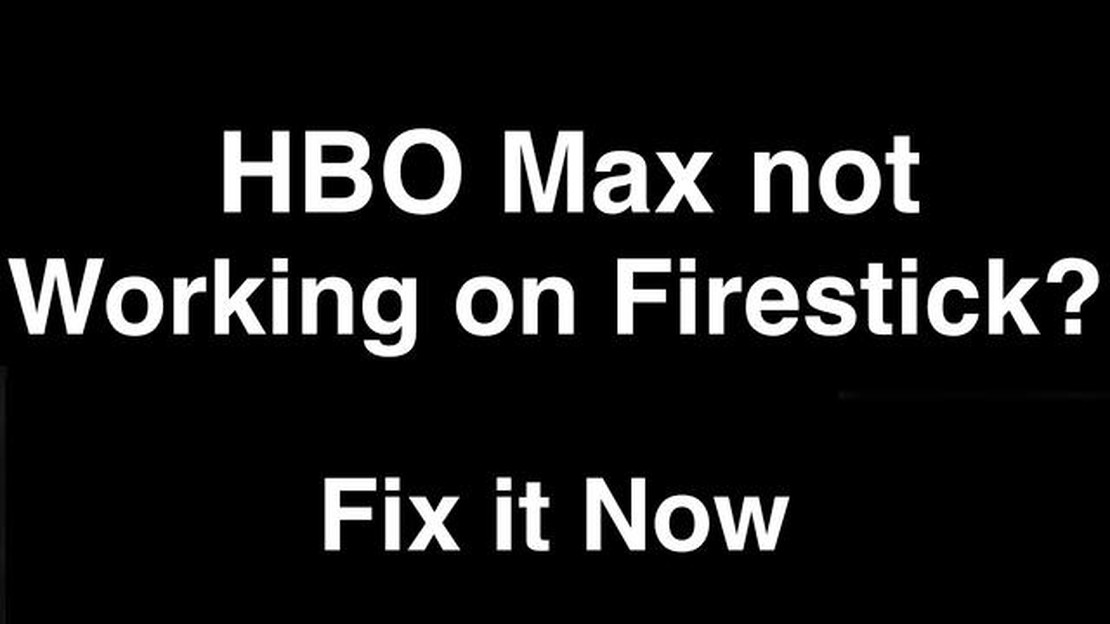
If you are a fan of HBO Max and own an Amazon Firestick, you may have encountered an issue where HBO Max is not working properly on your device. This can be frustrating, especially if you were eager to catch up on your favorite shows or movies. But fear not, as we have put together a quick guide to help you resolve this issue.
Firstly, it is important to ensure that your Firestick is running the latest software. To do this, go to the Settings menu, select My Fire TV, and then click on About. From here, you can check for system updates and install any available updates. Keeping your device up to date can often resolve compatibility issues with apps like HBO Max.
If your Firestick is up to date and HBO Max is still not working, you may need to clear the cache and data for the app. To do this, go to the Settings menu, select Applications, and then click on Manage Installed Applications. Find HBO Max in the list of apps, click on it, and then select Clear cache and Clear data. This will remove any temporary files or settings that may be causing the issue.
If clearing the cache and data does not resolve the issue, you can try uninstalling and reinstalling the HBO Max app. To do this, go to the Settings menu, select Applications, and then click on Manage Installed Applications. Find HBO Max in the list of apps, click on it, and then select Uninstall. After the app is uninstalled, you can reinstall it from the Amazon Appstore.
If none of the above steps resolve the issue, you may need to contact HBO Max customer support for further assistance. They will be able to provide you with specific troubleshooting steps based on your device and account details. Don’t hesitate to reach out to them, as they are there to help you get back to enjoying your favorite HBO Max content.
By following these steps, you should be able to resolve the HBO Max not working on Firestick issue and get back to streaming your favorite shows and movies. Remember to keep your Firestick updated, clear the cache and data for the app, and reach out to customer support if needed. With a little bit of troubleshooting, you’ll be back to binge-watching in no time!
If you are experiencing issues with HBO Max not working on your Firestick device, there are a few troubleshooting steps you can try to resolve the issue:
If none of these steps resolve the HBO Max not working issue on your Firestick, you may want to reach out to HBO Max customer support for further assistance.
When you encounter issues with HBO Max not working on your Firestick, there can be several common causes to consider. By understanding these potential causes, you can troubleshoot and resolve the issue more effectively. Here are some common causes of HBO Max not working on Firestick:
By considering these common causes, you can determine the likely reason behind the HBO Max not working on Firestick issue and take appropriate steps to resolve it. Remember to troubleshoot systematically, ruling out each potential cause one by one.
Read Also: Top 7 Phones for Cricket Wireless in 2023
If you are facing issues with HBO Max not working on your Firestick device, follow these steps to troubleshoot and resolve the problem:
3. Clear cache and data of HBO Max: Go to the Home screen of your Firestick and navigate to the “Settings” option. Select “Applications” or “Appstore” from the Settings menu. Find and select the HBO Max app from the list of installed apps. Choose the “Clear cache” and “Clear data” options to remove any temporary files or corrupted data associated with the app. 4. Uninstall and reinstall the HBO Max app: If clearing the cache and data didn’t resolve the issue, you can uninstall and reinstall the HBO Max app. Go to the Settings menu on your Firestick, select “Applications” or “Appstore,” and find the HBO Max app. Choose the “Uninstall” option to remove the app from your device. After successful uninstallation, go to the Appstore on your Firestick, search for HBO Max, and reinstall the app. 5. Check for Firestick and HBO Max app updates: Make sure both your Firestick device and the HBO Max app are up to date. To check for updates on Firestick, go to the Settings menu, select “My Fire TV” or “Device,” and choose the “About” option. Select “Check for Updates” to check for any available system updates. To check for updates for the HBO Max app, go to the Appstore on your Firestick, search for HBO Max, and see if an update is available.
Read Also: Learn How to Uninstall Bixby on Samsung Galaxy S21 Ultra - Step by Step Guide6. Contact HBO Max support: If none of the above steps resolve the issue, you can reach out to HBO Max support for further assistance. Visit the HBO Max support website or contact their customer support team via phone or email for troubleshooting help specific to your Firestick device.
Following these steps should help you resolve the HBO Max not working issue on your Firestick device. Enjoy your favorite shows and movies on HBO Max!
There could be several reasons why HBO Max is not working on your Firestick. It could be due to a poor internet connection, outdated app version, a glitch or bug in the app, or a problem with your Firestick device itself.
To resolve the HBO Max not working issue on Firestick, you can try several troubleshooting steps. First, make sure you have a stable internet connection. Then, check if your app is up to date and update it if necessary. Restart your Firestick device and try launching HBO Max again. If the problem persists, you can uninstall and reinstall the app, or contact HBO Max customer support for further assistance.
If HBO Max is buffering or not loading content on your Firestick, there are a few things you can try. First, check your internet connection and ensure it is strong and stable. You can also try clearing the cache of the HBO Max app or force stopping the app and then relaunching it. If the issue continues, you can try restarting your Firestick or reinstalling the HBO Max app.
There are no specific Firestick models known to have compatibility issues with HBO Max. However, it is always recommended to use the latest model of Firestick and keep both the Firestick software and the HBO Max app up to date to ensure optimal performance.
If you need to contact HBO Max customer support for help with the app not working on your Firestick, you can visit the HBO Max help center on their website and navigate to the appropriate section for troubleshooting Firestick issues. You may also be able to find contact information for customer support, such as a phone number or email address, on their website.
There can be several reasons why HBO Max is not working on your Firestick. Some common issues include incompatible Firestick software, outdated HBO Max app, network connection problems, or problems with your Firestick device.
How To Fix Video Call Not Working On Samsung Galaxy If you are experiencing issues with video calls on your Samsung Galaxy smartphone, this …
Read ArticleHow To Fix Sony TV Is Frozen If your Sony TV is frozen and unresponsive, it can be frustrating and inconvenient. However, there are several …
Read ArticleApple fined 27 million rubles for deliberately slowing down outdated iPhone models The American company Apple was fined 27 million euros for …
Read ArticleHow to Fix Hogwarts Legacy Black Screen Issue If you are a fan of the Harry Potter series and have been eagerly waiting to play Hogwarts Legacy, the …
Read ArticleLearn about flexclip: a quick and easy way to create videos for popular social networks Nowadays, social media plays a big role in our lives. We …
Read ArticleGaming laptop vs macbook pro, which one to choose? When choosing a powerful computer for gaming and work, you may face a dilemma: gaming laptop or …
Read Article