How to download the viu app on PC (Windows/Mac) in 2021
How to download viu app on pc (windows mac) 2021. Viu is a popular video streaming app that offers access to a wide range of movies, series, shows and …
Read Article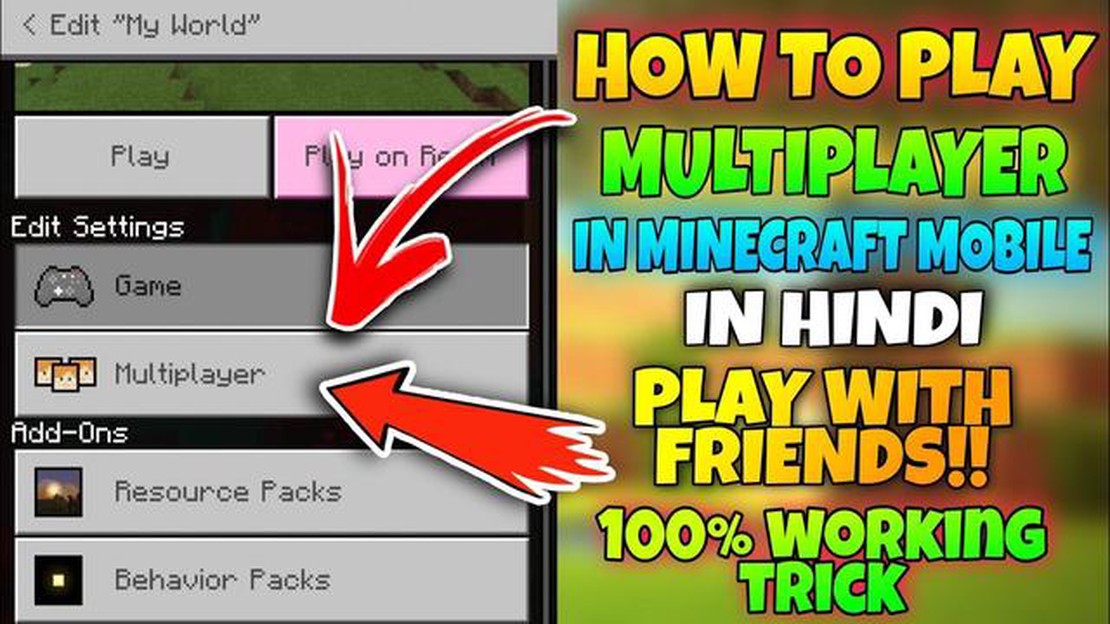
Minecraft is a popular sandbox game where the player can build and explore the virtual world. However, playing alone can become boring after some time. The solution to this problem is to play in multiplayer mode, which allows you to play with friends or other players around the world. In this article, we will tell you how to play Minecraft multiplayer game.
Step 1: Register an account with Mojang. Before you can play multiplayer, you will need to register an account on the official Mojang website. Follow the instructions to create an account and get access to the full version of the game.
Step 2: Launch Minecraft and select “Multiplayer”. Once you have registered an account and logged into the game, select “Multiplayer” from the main menu of Minecraft. Then click on “Add Server” to create a new server.
Step 3: Enter server information. Enter the name of the server you want to connect to and its IP address. This information can be obtained from the server administrator or Minecraft communities. If the server requires a password, make sure you enter it correctly.
Step 4: Connect to the server. After you enter your server information, click on the “Connect” button and wait for the game to connect to the server. Once connected, you will be able to chat with other players, build and explore the virtual world together. Remember to follow the server rules and respect other players!
Playing Minecraft multiplayer is a great way to keep your friends company or find new gaming partners. By following these step-by-step instructions, you can quickly and easily start playing Minecraft multiplayer and enjoy the virtual adventure together with other players.
Before you can start playing Minecraft multiplayer, there are a number of preparatory steps you need to follow. In this section, we will go through the process of installing and customizing the game so that you can start playing with other players.
Now you are ready to play a multiplayer game of Minecraft. Enjoy adventures together and interact with other players!
Before you can play Minecraft multiplayer, you will need to choose a version and distribution of the game. The version of the game determines what features and functions will be available to you during the game, while the distribution determines how the game will be installed and run on your PC.
Minecraft currently has several versions:
The version you choose depends on who you can play multiplayer with. Some servers support only Java Edition, others only Bedrock Edition. If you and your friends have different versions of the game, you will not be able to play together.
Regarding distributions, you can choose from the following options:
Read Also: How To Fix COD Warzone 5476 Error | NEW & Updated 2023
The choice of version and distribution of the game depends on your preferences and available platform. It is recommended that you choose a version and distribution suitable for you and your friends to play Minecraft multiplayer together.
To start playing Minecraft multiplayer, you first need to download and install the game itself on your computer. Here are step-by-step instructions to help you accomplish this:
You can now start playing the multiplayer version of Minecraft by setting up servers or connecting to existing servers. Keep in mind that you will also need internet access to play in multiplayer mode.
If you want to play Minecraft multiplayer with friends or other players, you will need to create and set up your own server. Here are step-by-step instructions to help you do this:
Read Also: Top Solutions: How to fix Fitbit Alta HR that’s not syncing10. Once the server is started, you will be assigned a public IP address (if the server is public). Copy this address so that your friends and other players can connect to your server. 11. Tell your friends the IP address of your server and ask them to connect to it through the Minecraft multiplayer menu.
Now you are ready to create and customize your Minecraft server. Enjoy the game with your friends and other players!
Before playing a multiplayer game of Minecraft, make sure your computer meets the following requirements:
Check all these requirements before you start playing Minecraft in multiplayer mode. Keep in mind that the more powerful your computer is, the better your gaming performance will be.
To start playing Minecraft multiplayer, you will need to download and install Minecraft on your computer or other device. After that, you will need to create an account on the official Minecraft website and log into the game using those credentials. You can then join an existing multiplayer server or create your own server and invite your friends to play with you.
To join a Minecraft multiplayer server, you will first need to go to the “Multiplayer” tab in the main menu of the game. Then you will select “Add Server” and enter the IP address or domain name of the server you want to join. After that, click on “Done” and you will be connected to the selected server.
To create your own Minecraft multiplayer server, you will need to download and install Minecraft Server on your computer or other device. Then start the server by following the instructions and customize it using the server.properties file. You will then be able to invite your friends to connect to your server by giving them your IP address or server domain name.
Yes, you can play Minecraft with friends on different computers. To do this, one of you must create a Minecraft multiplayer server and give the others your IP address or server domain name. Everyone else can then join that server using that information and play together.
In Minecraft multiplayer you have many options. You can cooperate with your friends to build different structures and create amazing worlds. You can also compete with other players in different game modes or create your own rules to play on your server. In addition, you can exchange items, interact with the environment and explore huge virtual worlds created by other players.
Minecraft can be played by up to 100 players at the same time in a single multiplayer game.
To create your own multiplayer server in Minecraft, you will need to download and install Minecraft server software on your computer, set up server configuration files, open ports on your router, and start the server. Once the server is installed and configured, you will be able to invite your friends to play together.
How to download viu app on pc (windows mac) 2021. Viu is a popular video streaming app that offers access to a wide range of movies, series, shows and …
Read ArticleHow To Fix Samsung Galaxy S5 Randomly Opens Google Play Store One common issue that Samsung Galaxy S5 users may encounter is the device randomly …
Read ArticleHow to search by picture on android devices? Sometimes we may need to know more information about some object in a picture, but we don’t know its …
Read ArticleHow to Stop Windows 11 From Sleeping or Turning off Windows 11 has a built-in power management feature that automatically puts your computer to sleep …
Read ArticleHow to choose the right processor for a gaming pc? If you are planning to build a gaming computer, choosing the right processor is one of the most …
Read ArticleWhat To Do If Galaxy S22 Can’t Receive Text Messages If you are having trouble with your Galaxy S22 not receiving text messages, there are several …
Read Article