Troubleshooting Guide to Fix Samsung Galaxy S7 Edge Activation Bootloop
Fix Samsung Galaxy S7 Edge that’s stuck in Activation Bootloop (Troubleshooting Guide) If you own a Samsung Galaxy S7 Edge and are experiencing an …
Read Article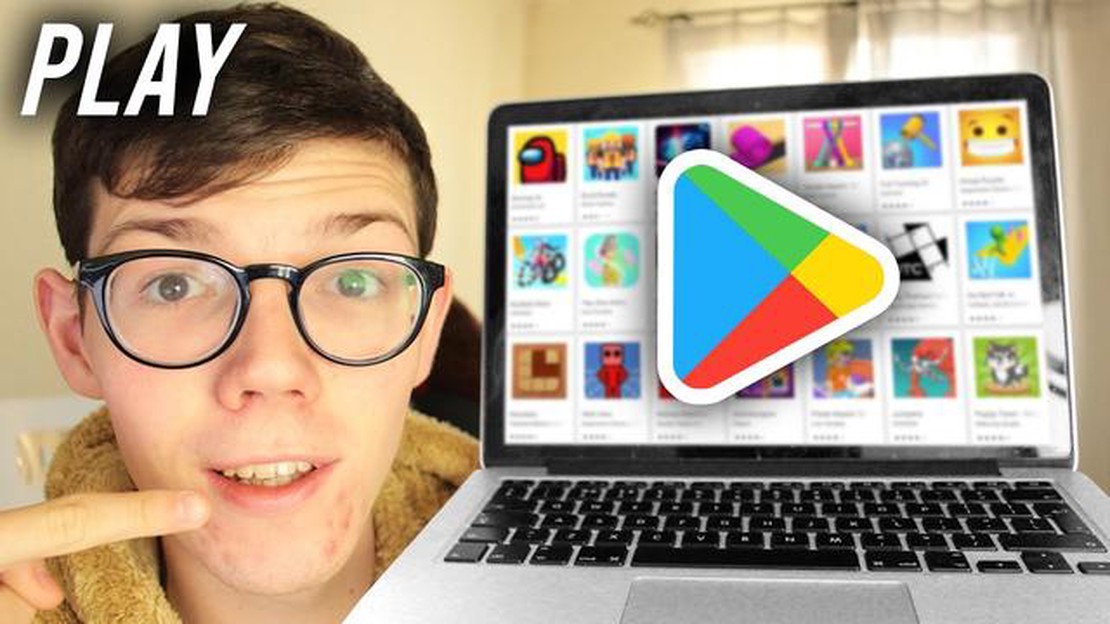
Android games like “among us” or “clash of clans” have become popular entertainment for many people. But what if you don’t have a smartphone or tablet to try them? Don’t worry! In this article, we will tell you how you can play android games on your personal computer. This is a great opportunity for PC game lovers who want to experience these popular games on a big screen and with a keyboard and mouse.
The first step in playing android games on PC is to install an android emulator. An android emulator is a software that allows you to emulate the android operating system on your computer. They are available in different variants, but the most popular ones are Bluestacks and NoxPlayer. You can download these emulators from official websites and install them on your computer.
After installing the android emulator, you will need to log in with your Google account. This is important as most android games require internet connection and allow you to save your game progress through your Google account. Once you are logged in, you will be able to download and install android games through the Google Play Store, just like on your smartphone or tablet. Just search for the game you are interested in and click on the “Install” button.
After installing the game, you can launch it directly from the android emulator. Select the game on the main screen of the emulator and click on it to start playing. From now on, you can enjoy android games on PC just like on your smartphone or tablet - use your keyboard and mouse for controls and settings to customize them to your preferences.
Now that you know how to play android games on PC, there’s nothing stopping you from enjoying popular games on the big screen. Try the updated and improved graphics available on PC games and enjoy a new gaming experience with your friends or compete in online mode with other players. So don’t hesitate and go to the virtual world of android games on your personal computer right now!
There are several ways to play android games on PC. In this detailed beginner’s guide, we’ll cover the two main ways: using an Android emulator and streaming services.
Now you are ready to start playing android games on PC using Android emulator or streaming services. Enjoy your favorite games on a larger screen and with easy controls!
If you want to play android games on your personal computer, you will need to install an android emulator on your PC. An android emulator is an application that allows you to run and use the android operating system on your computer.
Read Also: Top 13 Hidden GPS Tracker for Car – Best GPS Tracking Devices
Here is a detailed instruction that explains step by step how to install android emulator on PC:
Installing android emulator on PC is an easy way to enjoy android games on the big screen of your personal computer. Enjoy the game and have fun!
Read Also: Step-by-Step Guide: How to Delete Your Credit Card from Amazon
If you want to play android games on PC, you need to download the game to your PC first. Here are the steps to help you do that:
Now you have the game on your computer and you can play it anytime you want, regardless of the availability of your Android device.
If you have a favorite android game that you would like to play on your PC, then you will need to use Android emulators to run the game on your PC.
Android Emulators
There are several popular Android emulators that allow you to run android games on your PC. Some of them are:
Installing and running the emulator
Launch the game
Now you can enjoy your favorite android game on PC using Android emulator. Keep in mind that game performance may depend on your PC, so make sure you have a powerful enough PC to run games without lags and lag.
In order to play android games on PC, you need to install an android emulator such as BlueStacks or NoxPlayer. These programs allow you to run android games on your computer.
No, you need to use an emulator to run android games on PC. An emulator creates a virtual android device on your computer where you can run and play android apps.
In order to play android games on a PC, you need a Windows or MacOS operating system. It is important that the computer has powerful enough specifications to run the emulator and play the game smoothly.
Yes, you can play android games on PC with a gamepad. Android app emulators support connecting and customizing a gamepad for easy game control. To do this, you need to connect the gamepad to your PC and configure it in the emulator settings.
Controlling android games on PC may differ from controlling them on a smartphone or tablet. For example, keyboard and mouse controls may require certain settings in the emulator. Also, in some games you can customize hotkeys for easy access to certain functions.
Fix Samsung Galaxy S7 Edge that’s stuck in Activation Bootloop (Troubleshooting Guide) If you own a Samsung Galaxy S7 Edge and are experiencing an …
Read ArticleHow to use focus assist in windows 11 (guide). Focus assist mode is one of the useful features in Windows 11 operating system that allows you to block …
Read ArticleHow To Fix Nintendo Account 2-Step Verification Code Not Working If you are a Nintendo account holder, you may have encountered issues with the 2-step …
Read ArticleHow to Change Wallpaper on Redmi Note 8 Pro | Customizing Home and Lock Screens Are you tired of looking at the same old wallpaper on your Redmi Note …
Read ArticleBest Alarm Clock Apps in 2023 Are you tired of waking up to the same annoying alarm sound every morning? It’s time to upgrade your wake-up routine …
Read ArticleBenefits of using adobe photoshop. Adobe Photoshop is one of the most popular graphic editors that is widely used by professional designers and …
Read Article