How To Fix Mobile Data Not Working On Samsung Galaxy | Troubleshooting Guide
How To Fix Mobile Data Not Working On Samsung Galaxy Having mobile data issues on your Samsung Galaxy can be frustrating, especially when you rely on …
Read Article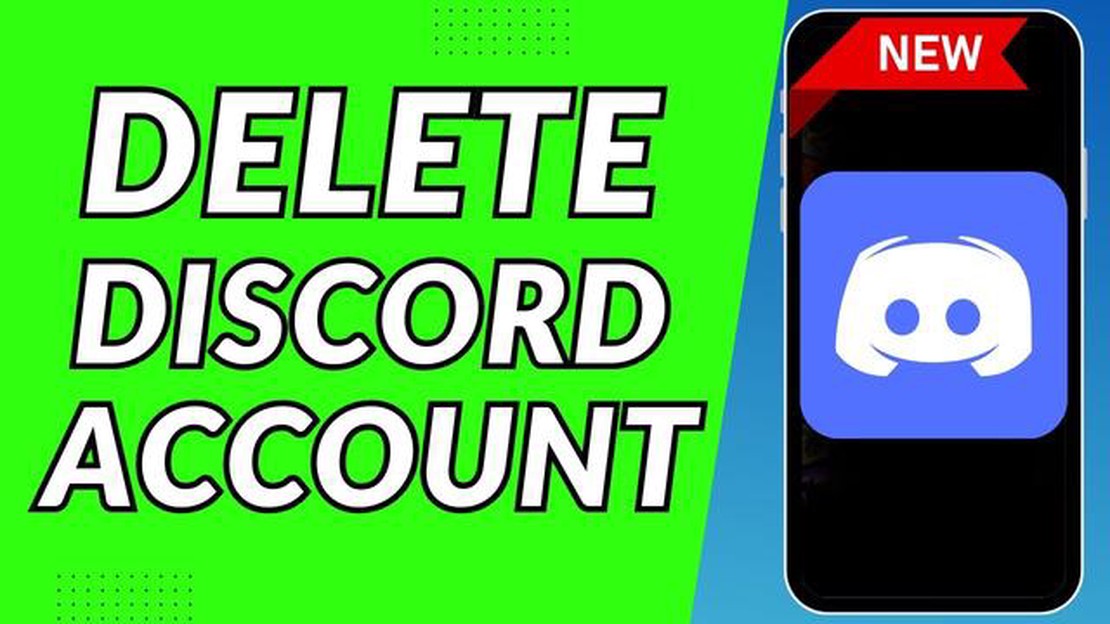
Discord has become one of the most popular platforms for gamers and online communities to connect and communicate. However, there may come a time when you decide that you no longer want to use Discord and want to permanently delete your account. Deleting your account can be a bit tricky, but this step-by-step guide will walk you through the process to ensure that your Discord account is deleted for good.
Step 1: Backup your data. Before you delete your Discord account, it’s important to backup any data that you want to keep. This can include chat history, images, videos, or any other important files that you may have shared or received through Discord. Take the time to download and save this data to ensure that you don’t lose anything important.
Step 2: Visit the Discord website. To delete your Discord account, you’ll need to go to the Discord website and log in to your account. Once you’re logged in, navigate to the “User Settings” section by clicking on the gear icon in the bottom left corner of the Discord interface.
Step 3: Access the “My Account” tab. Within the “User Settings” section, you’ll find a tab labeled “My Account.” Click on this tab to access your account settings. Here, you’ll find various options related to your Discord account, including the option to delete your account.
Step 4: Delete your account. Scroll down to the bottom of the “My Account” tab until you find the “Delete Account” section. Click on the “Delete Account” button to begin the process of deleting your account. You may be prompted to enter your password or confirm your decision to delete your account.
Step 5: Confirm the deletion. Once you’ve clicked on the “Delete Account” button, you’ll be taken to a confirmation page. Here, Discord will provide you with some important information about the deletion process, including the fact that your account deletion is permanent and cannot be undone. Read through this information carefully and, if you’re certain that you want to proceed, click on the “Delete Account” button to confirm the deletion.
By following these steps, you can permanently delete your Discord account in 2023. Remember, once your account is deleted, you won’t be able to recover any of your data or access any of the communities or servers you were a part of. Make sure to backup any important information before proceeding with the deletion process.
If you’re looking to permanently delete your Discord account in 2023, follow the steps below:
Once you’ve completed these steps, your Discord account will be permanently deleted and all associated data will be removed. Keep in mind that this action cannot be undone, so make sure you have no valuable data or conversations left on your account before proceeding with the deletion.
If you change your mind and want to reactivate your account in the future, you will need to create a new account from scratch.
Follow these simple steps to permanently delete your Discord account in 2023:
Read Also: Fix Xbox Game Pass Not Working in Windows 10 - Easy Steps for 2023
Note: Permanently deleting your Discord account is an irreversible process. Make sure to backup any important data or messages before proceeding with the deletion.
Gaming is a popular activity enjoyed by millions of people around the world. Whether you’re playing on a console, computer, or mobile device, gaming provides a fun and immersive experience.
Read Also: How to Troubleshoot and Fix a Hisense TV that Turns On and Off Immediately
There are many different types of games available, catering to a variety of interests and skill levels. From action-packed first-person shooters to strategy-based multiplayer games, there’s something for everyone.
One of the most popular platforms for gaming is Discord. Discord is a communication app designed specifically for gamers, allowing them to chat, voice chat, and stream games with friends and fellow players.
Discord offers a range of features that enhance the gaming experience, including the ability to create and join gaming communities, share gaming content, and organize gaming events.
With its user-friendly interface and robust functionality, Discord has become an essential tool for gamers worldwide. Whether you’re looking for a place to connect with other players, join a competitive gaming team, or simply chat about your favorite games, Discord has you covered.
Overall, gaming is a popular hobby that offers a fun and engaging way to relax, socialize, and challenge oneself. With platforms like Discord, gamers can connect with others who share their interests, creating a vibrant and supportive gaming community.
Yes, you can delete your Discord account permanently. There is a step-by-step guide on how to do it in the article.
When you delete your Discord account, all your messages, servers, and personal information will be permanently deleted. You will no longer be able to access your account or any of its features.
Yes, deleting your Discord account will remove all your personal information from the platform. However, it’s important to note that Discord may retain some of your information for a certain period of time for legal and security reasons.
No, once you delete your Discord account, it cannot be recovered. Make sure to back up any important data or messages before deleting your account.
No, Discord does not have an option to temporarily disable accounts. The only way to remove your account is by permanently deleting it.
How To Fix Mobile Data Not Working On Samsung Galaxy Having mobile data issues on your Samsung Galaxy can be frustrating, especially when you rely on …
Read ArticleHow to Fix Invalid SIM Error on iPhone Are you constantly getting an “Invalid SIM” error on your iPhone? This can be a frustrating issue to deal with, …
Read Article4 safe and secure encrypted messengers that will be your trusted source of security! Nowadays, online security has become the most important issue for …
Read ArticleHow do I find information about someone on social media using email search? Nowadays, social networks are an integral part of our lives. We use them …
Read ArticleMinecraft Minecraft is a popular sandbox game that allows players to build and explore virtual worlds made up of blocks. Developed by Mojang Studios, …
Read Article8 sleep recording apps (sleep trackers for android ios) Sleep quality plays an important role in our lives, affecting our physical and mental health. …
Read Article