How to remove Riot Vanguard in Windows 11: detailed instructions
Uninstalling riot vanguard in windows 11. With the growing popularity of Valorant by Riot Games, the question of how to uninstall Riot Vanguard, an …
Read Article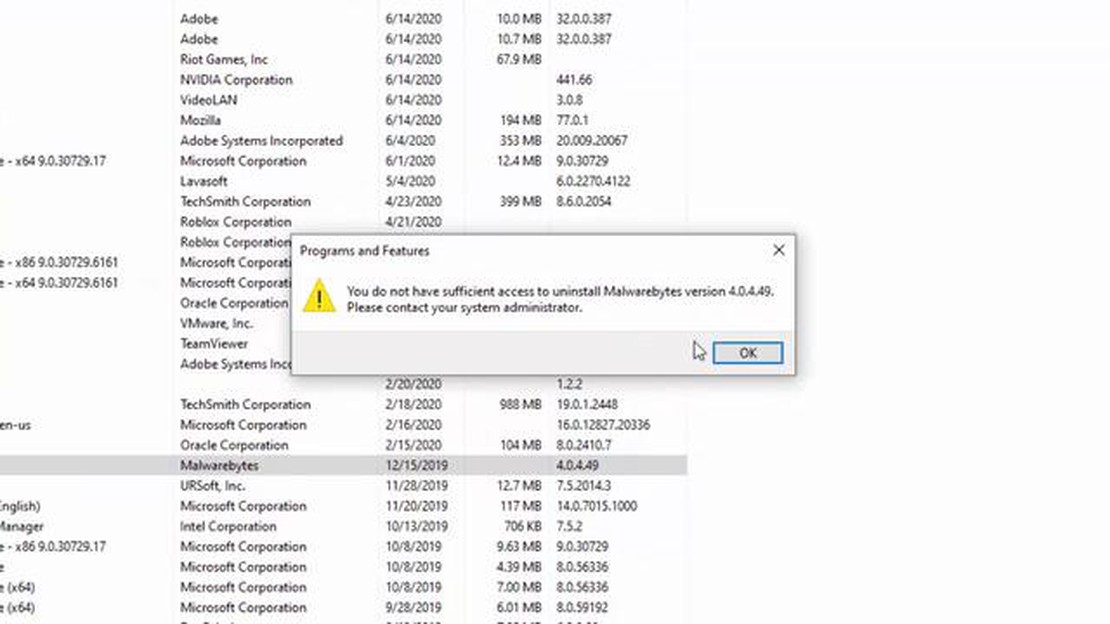
One of the most common errors that Windows users may encounter is the “you do not have enough access to uninstall a program” message. This error can occur when trying to uninstall a program from the list of installed programs on the system. In such a situation, many users feel helpless and don’t know how to deal with the problem. However, there are several ways to fix this error.
The first step in solving the problem is to check the user account. You might be trying to uninstall the program from a user account without administrative rights. In that case, you need to log in with an administrator account or get administrative rights for the current account. To do this, you can contact an administrator or use the instructions for obtaining administrative rights provided by Microsoft.
If you are already an administrator but still get the error message, you should restart your computer. Some temporary problems in your system may cause errors when you try to uninstall a program. Restarting your computer can help restore normal system operation and fix the error.
Another way to solve the problem may be to use specialized software removal tools. Utilities such as Revo Uninstaller allow you to remove programs from your computer if there are access problems. These tools usually perform a more complete removal of programs and also clean the system of traces of the removed programs. Using such tools can be helpful when dealing with the “you don’t have enough access to uninstall a program” problem.
In conclusion, the “you don’t have enough access to uninstall a program” error can be annoying but can be fixed in most cases. Check your user account, restart your computer, and try using specialized tools to uninstall programs. If all else fails to work, seek professional help or contact the official Windows operating system support team.
When you try to uninstall a program in Windows, you may get an error informing you that you do not have enough access to perform this operation. This error can be caused by a variety of reasons, but there are several ways to fix it.
The first step is to try running the program you want to uninstall as an administrator. To do this, right-click on the program shortcut and select “Run as administrator”. If this does not help, proceed to the next step.
You may not have access rights to uninstall the program. To fix this, follow the steps below:
Windows has several built-in tools for uninstalling programs. Try using the following tools:
Read Also: Temtem crashing on Xbox Series X/S: problems and solutions
If a program cannot be uninstalled because it is still running on your system, you can try terminating the processes associated with it. To do this, follow these steps:
If none of these methods helped you to fix the “you don’t have enough access to uninstall the program” error in Windows, the problem might be due to system limitations or specific configuration of your computer. In such a case, it is recommended to contact a specialist or technical support.
Problem: While uninstalling a program in Windows operating system, the user may encounter the message “You do not have enough access to uninstall the program”. This problem occurs when the user does not have sufficient permissions to uninstall the software.
Causes of the problem:
Read Also: Two Point Campus: instructions on how to fix crashes and crashes on PC
Possible solutions to the problem:
If the problem with program removal persists, it is recommended to seek help from a professional technician or Windows operating system technical support.
The “you do not have enough access to uninstall the program” error can occur in Windows operating system due to several reasons. Here are some of them:
The reasons for the “you do not have enough access to uninstall the program” error in Windows can be varied. When this error occurs, it is recommended to make sure that you have administrative rights to uninstall the program and that the files or folders associated with the program are not locked or corrupted. If the problem persists, you may need to contact your system administrator or the program developer for assistance.
If the message “you do not have enough access to uninstall the program” appears when you try to uninstall a program in Windows, there are several ways you can try. The first way is to run the program uninstallation process as an administrator. To do this, right-click on the program shortcut or the program itself, select “Run as administrator” and follow the instructions. If this does not help, you can try to open Task Manager (press the key combination Ctrl + Shift + Esc), go to the “Processes” tab, find the process associated with the program you want to remove, right-click on it and select “End Process”. After that, try uninstalling the program again. If this doesn’t help either, you can use special programs for uninstalling programs. For example, CCleaner or Revo Uninstaller. They allow you to remove programs completely, including all files and registry entries.
You can try to fix the “you do not have enough access to uninstall the program” error in several ways. The first way is to start the process of uninstalling the program as an administrator. To do this, right-click on the program shortcut or the program itself, select “Run as administrator” and follow the instructions. If this does not help, you can try to open Task Manager (press the key combination Ctrl + Shift + Esc), go to the “Processes” tab, find the process associated with the program you want to remove, right-click on it and select “End Process”. After that, try uninstalling the program again. If this doesn’t help either, you can use special programs for uninstalling programs. For example, CCleaner or Revo Uninstaller. They allow you to remove programs completely, including all files and registry entries.
This error can occur if you do not have administrator rights on your computer. To fix the error, try running the program as an administrator. To do this, right-click on the program shortcut and select “Run as administrator”. If this doesn’t work, you may need to contact your administrator or try changing the security settings on your system.
If you encounter the “you do not have enough access to uninstall the program” error, you should check if you are the administrator of the computer. If you are not, try logging in with an administrator account. If you are an administrator, then try running the program as an administrator. If none of these situations apply to your case, you should contact your system administrator to check your account and security settings on the system.
Uninstalling riot vanguard in windows 11. With the growing popularity of Valorant by Riot Games, the question of how to uninstall Riot Vanguard, an …
Read ArticleHow does the Verizon Select program work and are the rewards it offers worthwhile? Verizon Selects and Verizon Smart Rewards Program are two popular …
Read ArticleHow To Fix Steam Too Many Login Failures Error | NEW in 2023 If you are a gamer and use Steam as your preferred gaming platform, you may have …
Read ArticleHow To Fix LG Q7 Can’t Send MMS Issue If you own an LG Q7 and are experiencing difficulties sending MMS messages, you’re not alone. Many LG Q7 users …
Read ArticleGears of war 6 will release on day zero for xbox series x? One of the most anticipated events for fans of the Gears of War series is the release of …
Read ArticleHow to enable dark mode in wikipedia (website application). Dark theme is becoming more and more popular lately. Many apps and websites offer this …
Read Article