Top 5 Best Offline Games for Android Devices - Games to Enjoy Without Internet
Top 5 best offline games for Android devices | games to enjoy without internet In today’s fast-paced world, it’s not always possible to connect to the …
Read Article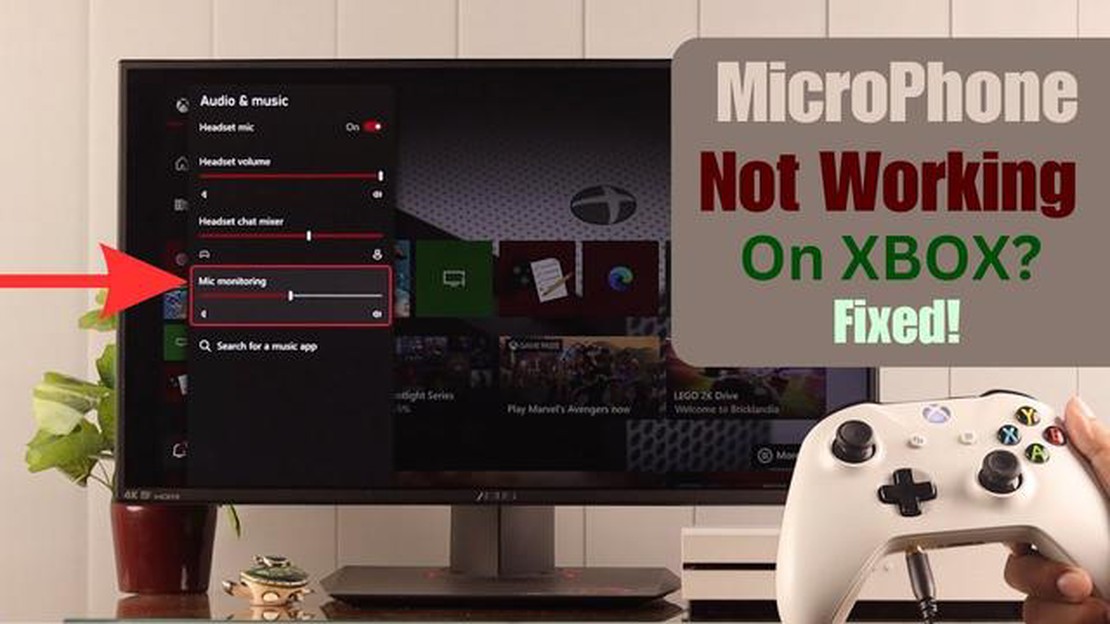
If you’re an avid gamer, communicating with other players is an essential part of your gaming experience. However, sometimes you may encounter issues with your Xbox One microphone not working. This can be frustrating, especially when you’re in the middle of an intense gaming session and can’t communicate with your teammates effectively.
Fortunately, there are several troubleshooting steps you can take to fix this issue and get your microphone working again. In this complete guide, we will walk you through the process, step by step, to help you resolve the problem.
One common reason for a non-functional microphone is a loose connection. Make sure your headset is securely plugged into the controller or the audio adapter, if you’re using one. Additionally, check for any frayed or damaged wires that may be causing the issue. If you find any, consider replacing the headset or the damaged parts.
Another potential cause of microphone problems is a faulty Xbox One controller. Try plugging your headset into a different controller to see if the microphone starts working. If it does, then you may need to replace the controller or get it repaired.
If none of the above solutions work, you can try updating your Xbox One controller’s firmware. Microsoft regularly releases updates to improve the functionality of their controllers. To update, go to the Xbox One settings, navigate to Devices & accessories, select the controller, and check for any available updates.
In conclusion, troubleshooting microphone issues on your Xbox One can be a frustrating task, but with the right steps, you can get it up and running again. By checking the connection, testing with a different controller, and updating firmware, you can resolve most microphone problems. If all else fails, consider contacting Xbox support for further assistance. Now you can get back to enjoying your gaming experience with clear and effective communication!
If your Xbox One microphone is not working, it could be due to hardware issues. Here are some common hardware problems that you may encounter:
It’s important to troubleshoot these hardware issues before assuming that the problem is with the Xbox One settings or software. By ruling out hardware problems, you can narrow down the possible causes and find the appropriate solution for your microphone not working on Xbox One.
Software problems can also cause the microphone on your Xbox One to stop working. Here are some common software-related issues and how to fix them:
If none of these solutions fix the microphone issue, it may be a hardware problem. In that case, you may need to contact Xbox support or consider getting a replacement headset.
If you’re experiencing issues with your microphone not working on your Xbox One, there are a few settings you can check and adjust to potentially fix the problem.
Read Also: How to Activate Adaptive Fast Charging on Samsung Galaxy Tab S6
1. Check the microphone connection:
2. Test the microphone:
3. Adjust chat mixer settings:
4. Update the Xbox One controller firmware:
Read Also: 5 reasons to choose vivo s1 on a budget of INR 20,000
5. Check communication settings:
If none of the above solutions fix the microphone issue, it’s possible that there may be a problem with the headset or the Xbox One console itself.
Note: These instructions may vary slightly depending on the Xbox One console model and software version you have.
If you are experiencing issues with your Xbox One microphone not working, there are several troubleshooting steps you can try to resolve the problem. Follow the steps below to fix the microphone issue on your Xbox One.
By following these troubleshooting steps, you should be able to fix the Xbox One microphone not working issue and get back to enjoying your gaming experience.
There can be several reasons why your Xbox One microphone is not working. It could be due to a faulty microphone, a software issue, or incorrect settings on your console. It’s important to troubleshoot the problem to determine the exact cause.
To fix your Xbox One microphone if it’s not working, you can try several troubleshooting steps. First, check if the microphone is properly connected to the controller. If it is, make sure the microphone is not muted or the volume is not turned down. You can also try restarting your console or updating the controller’s firmware. If none of these solutions work, you may need to replace the microphone.
If your Xbox One microphone is not picking up any sound, there are a few things you can try. First, check if the microphone is securely plugged into the controller. If it is, make sure the microphone is not muted or the volume is not turned down. You can also try using a different controller or microphone to see if the issue is with the hardware. If none of these solutions work, you may need to contact Xbox support for further assistance.
Yes, there is a way to test your Xbox One microphone. You can use the Xbox One settings to perform a microphone test. Go to the Settings menu, select Devices & accessories, and then choose the controller your microphone is connected to. From there, select Audio to test the microphone. If the test indicates that the microphone is working, the issue may be with the game or chat app you are using. If the test shows that the microphone is not working, you may need to troubleshoot or replace the microphone.
Top 5 best offline games for Android devices | games to enjoy without internet In today’s fast-paced world, it’s not always possible to connect to the …
Read ArticleThe complete guide to youtube marketing in 2023 YouTube is one of the most popular platforms for watching videos and contains a huge potential for …
Read ArticleHow to Change Steam Deck Resolution Steam Deck is a handheld gaming device that allows you to play your favorite PC games on the go. However, if …
Read ArticleResolved: halo infinite keeps crashing (top 8 ways) Halo Infinite has been the talk of the gaming industry in recent months. Following the game’s …
Read ArticleHow to fix ‘500 Internal Server Error’ on YouTube App Galaxy S20 If you are a frequent user of the YouTube app on your Galaxy S20 and have recently …
Read Article5 Best Photo Printers in 2023 If you’re a photography enthusiast or a professional photographer, having a high-quality photo printer is essential for …
Read Article