8 Best Wallet Case For Pixel 6: Protect Your Phone in Style
8 Best Wallet Case For Pixel 6 When it comes to protecting your Pixel 6 and keeping it looking stylish, a wallet case is the perfect option. Not only …
Read Article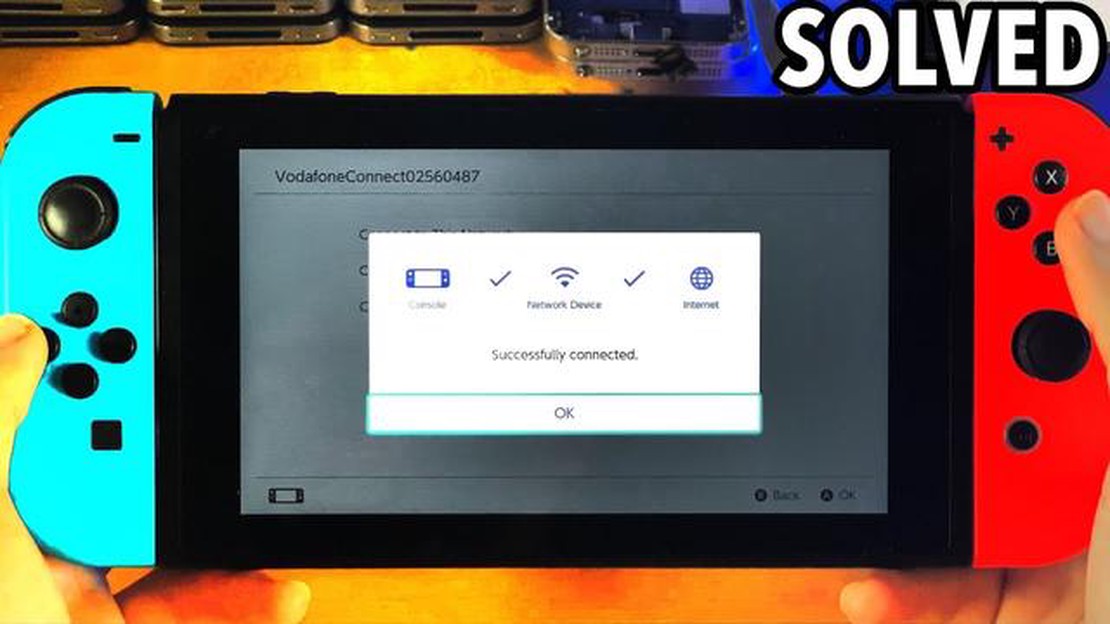
The Nintendo Switch gaming console has become one of the most popular platforms for gaming, but some users have experienced Wi-Fi connectivity issues. This can be quite frustrating, especially if you want to play online or download new games through the Nintendo eShop.
However, the good news is that with a few simple steps, you can fix Wi-Fi issues on your Nintendo Switch. Below, we’ll take a look at some of the most common problems and their solutions.
Before you get started, make sure that your Wi-Fi router is working properly and that your other devices are successfully connecting to it. If you’re still having trouble connecting, here are some helpful tips:
1. Reboot your router. Try rebooting your router by unplugging it from the power source for a few seconds and then plugging it back in. This may help troubleshoot temporary connectivity problems.
2. Check your security settings. Make sure the Wi-Fi security settings on your router are appropriate for Nintendo Switch. You may need to change the security type or password.
3. Update your router firmware. Check that you have the latest router firmware version. Outdated firmware can cause compatibility problems.
If all of these steps have failed to resolve Wi-Fi issues on Nintendo Switch, you may need to check for other possible causes, such as a remote network connection, signal interference, or a defect in the console’s internal Wi-Fi module. If you’re not sure which of these factors could be the problem, it’s recommended that you contact Nintendo Support for further assistance.
Recently, numerous Nintendo Switch owners have experienced problems connecting to wifi and searching for available networks. This created significant difficulties for players who wanted to play online games or download updates for their games.
However, the good news is that Nintendo was quick to respond to the issue and released a software update that fixes the wifi issue. Nintendo Switch owners can now enjoy hassle-free online connectivity again.
If you are experiencing wifi issues on your Nintendo Switch, here are some tips that may help you resolve the issue:
Read Also: Top 5 Fitbit Versa Watch Bands for 2023 | Best Fitbit Bands
In addition to these tips, it’s also important to check the wifi connection on other devices on your network. The problem may not be with your Nintendo Switch, but with your router or internet provider.
| | Problem | Solution | | — | — | | No wifi networks available | Make sure you are in a wifi coverage area and that the wifi network is turned on. Try rebooting your router and Nintendo Switch. |– | Unable to connect to wifi | Make sure you are entering the correct wifi password and that you are in a wifi coverage area. If the problem persists, try resetting the network settings on Nintendo Switch. | | Wifi connection is unstable | Try placing your Nintendo Switch closer to a wifi router or using a wifi signal booster. Also check to see if there are any other devices that could interfere with the wifi signal (such as a microwave oven or cordless phones). |
Read Also: PSN account on PS5: step-by-step instructions on how to create a PSN account Don't delay!
It’s important to remember that wifi issues can be caused by a variety of factors, so you may need to do some additional debugging or contact Nintendo Support if other methods haven’t worked.
But for now, with the release of Nintendo’s update, most of the wifi issues on Nintendo Switch should be successfully fixed.
So go ahead, play online games and enjoy a hassle-free wifi connection on your Nintendo Switch!
If you are having trouble connecting to the wifi network on your Nintendo Switch, follow these instructions to set up your connection:
If all settings have been entered correctly, your Nintendo Switch should successfully connect to the selected wireless network. If you are still having trouble connecting, try the following additional steps:
If none of these additional steps help resolve the connectivity issue, please contact Nintendo Support for assistance or visit Nintendo’s official website for more information.
If you’re having trouble finding a wifi network on your Nintendo Switch, follow these tips to fix the situation:
If the problem persists after following these steps, it is recommended that you contact Nintendo Support or contact your internet service provider for assistance.
If your Nintendo Switch is unable to connect to a Wi-Fi network, it could be due to several reasons. Some of them could be due to your Wi-Fi router settings, security restrictions, signal issues, or improper settings for your console.
8 Best Wallet Case For Pixel 6 When it comes to protecting your Pixel 6 and keeping it looking stylish, a wallet case is the perfect option. Not only …
Read Article5 Best Fitbit Versa Watch Bands in 2023 Fitbit Versa is one of the most popular smartwatches on the market today. With its sleek design and advanced …
Read ArticleHow To Fix Dead By Daylight Keeps Crashing On PC Dead by Daylight is a popular multiplayer horror game that pits a ruthless killer against four …
Read ArticleHow To Fix Discord Won’t Load On Windows 11 If you’re a Windows 11 user and you’re experiencing issues with Discord not loading, you’re not alone. …
Read ArticleComparing playstation 5 and xbox series x: who wins. The world of video games is becoming more and more competitive every year. And now, the top …
Read ArticleFix windows terminal not opening in windows 11 Windows terminal is one of the most important tools for working with Windows operating system. It …
Read Article