How To Fix JBL Charge 4 Will Not Turn On Problem | Troubleshooting Guide
How To Fix JBL Charge 4 Will Not Turn On Problem If you’re experiencing issues with your JBL Charge 4 speaker not turning on, it can be frustrating. …
Read Article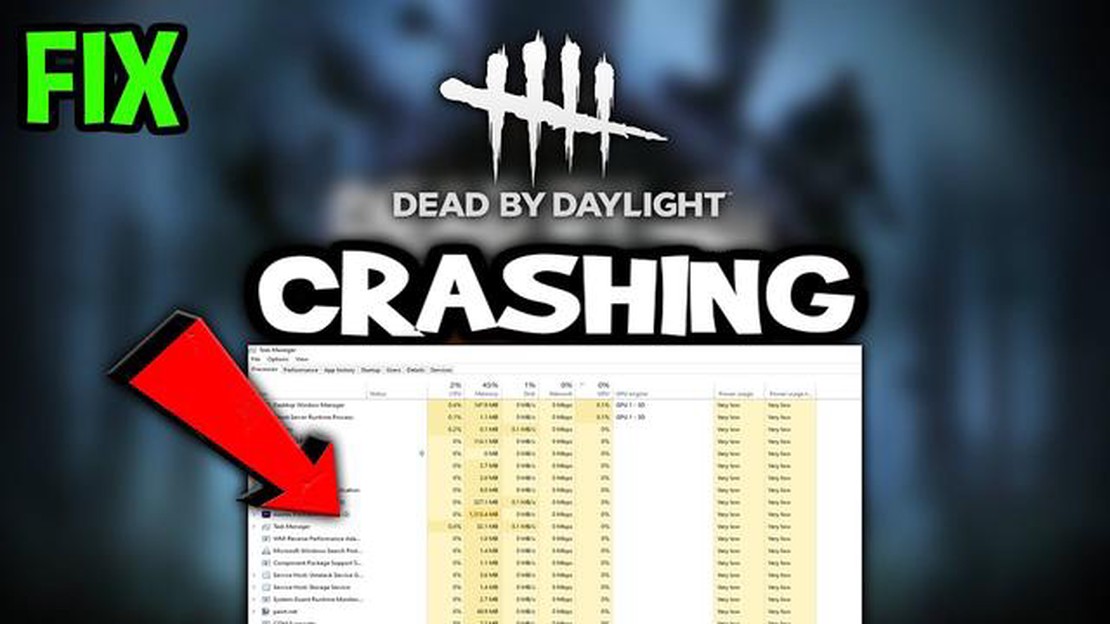
Dead by Daylight is a popular multiplayer horror game that pits a ruthless killer against four survivors in a deadly game of cat and mouse. However, many players have reported experiencing crashes while playing the game on their PC. If you’re one of those players, fear not! In this article, we’ll explore some tips and tricks to help you fix Dead by Daylight crashes and get back to the intense action.
One common cause of game crashes is outdated graphics drivers. Graphics drivers are software that control the communication between your computer’s hardware and the game. If your drivers are outdated, they may not be able to handle the demands of Dead by Daylight, leading to crashes. To fix this issue, you should update your graphics drivers to the latest version. You can do this by visiting the website of your graphics card manufacturer and downloading the latest drivers for your specific model.
Another possible cause of crashes is conflicting software. Some programs or applications running in the background may interfere with Dead by Daylight and cause it to crash. To identify and resolve this issue, try closing all unnecessary programs while playing the game. You can also try disabling any antivirus software temporarily to see if it makes a difference. Additionally, make sure that your computer meets the minimum requirements for the game, as running it on an underpowered system can also lead to crashes.
If updating your drivers and closing conflicting software doesn’t fix the issue, you can try verifying the game’s files through the Steam client. To do this, right-click on Dead by Daylight in your Steam library, go to Properties, and click on the Local Files tab. From there, click on the “Verify Integrity of Game Files” button. This process will check your game files for any errors or missing files and repair them if necessary, which can often resolve crashing issues.
In conclusion, experiencing game crashes while playing Dead by Daylight on PC can be frustrating, but there are several steps you can take to fix the issue. Updating your graphics drivers, closing conflicting software, and verifying the game files are some of the effective methods to troubleshoot and resolve crashes. By following these tips and tricks, you can hopefully enjoy a smooth and uninterrupted gaming experience in Dead by Daylight.
If you are experiencing crashes while playing Dead By Daylight on your PC, there are several troubleshooting steps you can take to try and resolve the issue. Here are some tips and tricks to help you fix Dead By Daylight crashes:
By following these troubleshooting steps, you should hopefully be able to resolve the crashing issues in Dead By Daylight and enjoy a more stable gameplay experience on your PC. Good luck!
If you are experiencing crashing issues while playing Dead by Daylight on your PC, it is essential to identify the possible causes to fix the problem effectively. Here are some common causes of game crashes:
By identifying the possible causes of crashing in Dead by Daylight, you can take appropriate steps to troubleshoot and fix the issue. Try the solutions mentioned above and see if they resolve the crashing problem.
Read Also: How cognitive behavioral therapy helps you overcome negative thought patterns
One of the common reasons for Dead By Daylight crashing on PC is outdated graphics drivers. It’s important to keep your graphics drivers up to date as they improve the overall performance and stability of your system. Here’s how you can update your graphics drivers:
In addition to updating your graphics drivers, it’s also recommended to keep your operating system updated. Here’s how you can update Windows:
Updating your graphics drivers and Windows can often solve crashing issues in Dead By Daylight on PC. It’s a good idea to regularly check for updates to ensure you have the latest software and drivers installed.
If you are experiencing frequent crashes while playing Dead by Daylight on your PC, adjusting the in-game settings and verifying the game files can help resolve the issue. Here are some tips to follow:
Read Also: Top 5 Weather Stations for Home Use in 2023: Find the Perfect One
Following these steps can help improve the stability of Dead by Daylight on your PC and reduce the occurrence of crashes. If the issue persists, you may need to consider more advanced troubleshooting steps or reach out to the game’s support team for assistance.
There can be several reasons why Dead By Daylight keeps crashing on your PC. It could be due to outdated graphics drivers, incompatible hardware, corrupt game files, or even a problem with the game itself. It’s important to identify the specific cause in order to find a solution.
There are several steps you can take to fix Dead By Daylight crashing on your PC. First, make sure your graphics drivers are up to date. You can do this by visiting the website of your graphics card manufacturer and downloading the latest drivers. Additionally, you can try verifying the integrity of game files through the Steam client, as corrupt files can sometimes cause crashes. Finally, if the problem persists, you may want to consider reinstalling the game.
Yes, Dead By Daylight has certain hardware requirements in order to run smoothly on PC. The minimum requirements include a 64-bit operating system, 8GB of RAM, and a DirectX 11 compatible graphics card with at least 2GB of VRAM. However, it’s recommended to have a more powerful system for optimal performance.
Yes, there are several known bugs and issues with Dead By Daylight that can cause crashes. Some players have reported crashes when using certain perks or abilities, while others have experienced crashes during specific in-game events. The developers are constantly working to fix these issues, so it’s important to keep your game updated with the latest patches and updates.
Yes, third-party software or programs running in the background can potentially interfere with Dead By Daylight and cause crashes. This can include antivirus programs, overlay software, or even overclocking utilities. To troubleshoot this issue, try disabling any unnecessary background programs and see if the crashes stop. Additionally, make sure your antivirus program is not blocking any game-related files or processes.
If you are experiencing frequent crashes in Dead By Daylight on your PC, there are several troubleshooting steps you can try. First, make sure your system meets the minimum requirements for the game. Update your graphics card drivers and ensure your operating system is up to date. Verify the integrity of the game files through the Steam client. Disable any overclocking on your GPU and check for any conflicting software or hardware. You can also try running the game in compatibility mode or reinstalling it. If the issue persists, you may need to contact the game’s technical support for further assistance.
There could be several reasons why Dead By Daylight is crashing on your PC. It could be due to outdated graphics card drivers, incompatible software or hardware, corrupted game files, or even an overheating computer. It’s important to troubleshoot the issue by updating your drivers, checking for conflicting software, verifying game files, and ensuring your system meets the minimum requirements for the game. If the problem persists, you may need to seek further technical support.
How To Fix JBL Charge 4 Will Not Turn On Problem If you’re experiencing issues with your JBL Charge 4 speaker not turning on, it can be frustrating. …
Read ArticleSamsung Galaxy S9 screen turns off and on randomly after a firmware update (Troubleshooting Guide) Having a smartphone that randomly turns off and on …
Read ArticleHow To Fix NBA 2K22 2KSports Server Not Available Error | NEW in 2023 Are you a basketball fan who loves playing NBA 2K22? If so, you may have …
Read ArticleGalaxy S8 showing “slow charging … Use charger that came with the device.” error If you’re a Samsung Galaxy S8 owner, you may have encountered the …
Read ArticleHow To Use Steam Points Like A Pro Steam Points have become a valuable currency for gamers around the world. These points can be earned by completing …
Read ArticleHow big is the pool of ccna 2022 questions. CCNA (Cisco Certified Network Associate) is one of the most popular computer networking certifications …
Read Article