Learn How to Resolve the Nintendo Switch 9001-0026 Error in 2023 | Updated Guide
How To Fix Nintendo Switch 9001-0026 Error | NEW & Updated in 2023 If you’re a proud owner of a Nintendo Switch, then you know how frustrating it can …
Read Article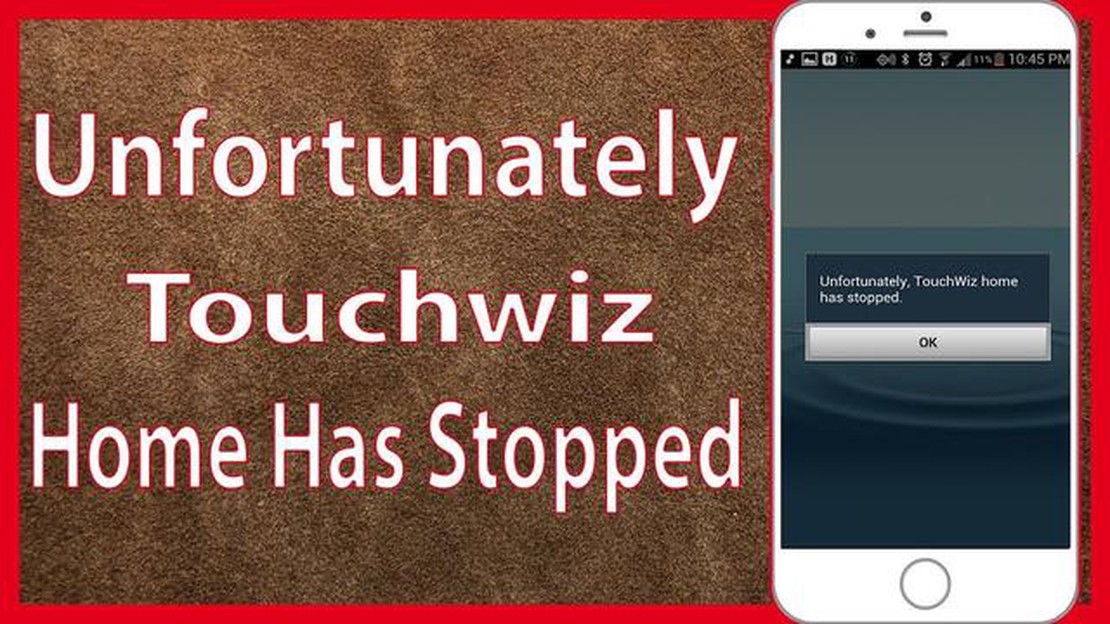
If you own a Samsung Galaxy S5 and are experiencing the annoying “Unfortunately, Touchwiz Home has Stopped” error, don’t worry, you’re not alone. This error can occur due to various reasons such as a software glitch, a problematic app, or a corrupt system file. Fortunately, there are several methods you can try to fix this error and get your device working smoothly again.
One potential solution is to clear the cache and data of the Touchwiz Home app. To do this, go to Settings > Apps > Touchwiz Home. Tap on Storage and then select Clear cache and Clear data. Restart your device and see if the error is resolved.
If clearing the cache and data didn’t solve the problem, you can try disabling and re-enabling the Touchwiz Home app. Go to Settings > Apps > Touchwiz Home and tap on Disable. Restart your device and then go back to the same setting and tap on Enable. Again, restart your device and check if the error is fixed.
If the above methods didn’t work, you can try resetting the Touchwiz Home settings to their default values. To do this, go to Settings > Apps > Touchwiz Home and tap on Storage. Select Clear defaults and restart your device. This will reset the Touchwiz Home settings and may resolve the error.
Note: Performing a factory reset should be your last resort, as it will erase all data and settings on your device. Make sure to back up your important files before proceeding.
If none of the above methods work, you can try performing a factory reset on your Galaxy S5. To do this, go to Settings > Backup and reset > Factory data reset. Tap on Reset device and confirm the action. Your phone will restart and the error should be resolved.
Remember to always keep your device’s software updated, as software updates often include bug fixes and improvements. If the error persists even after trying all the methods mentioned above, it is recommended to contact Samsung support or visit a service center for further assistance.
If you are a Galaxy S5 user and you constantly encounter the error message “Unfortunately, Touchwiz Home has Stopped”, here are some steps you can follow to resolve the issue:
If the error message “Unfortunately, Touchwiz Home has Stopped” continues to appear after following these steps, it may indicate a more serious software issue. In such cases, you may want to consider contacting Samsung support or visiting a service center for further assistance.
When using a Samsung Galaxy S5 smartphone, one of the common errors that users may encounter is the “Unfortunately, Touchwiz Home has Stopped” error. This error message typically appears when the Touchwiz Home launcher, which is responsible for the device’s home screen, fails to function properly. There are several potential causes for this error, including:
Read Also: Farming simulator 21: new version of the game may be released earlier than expected
By identifying the potential causes of the “Unfortunately, Touchwiz Home has Stopped” error, users can take appropriate steps to resolve the issue and restore normal functionality to their Samsung Galaxy S5 smartphone.
If you are experiencing the “Unfortunately, Touchwiz Home has Stopped” error on your Galaxy S5 smartphone, here are some methods you can try to fix it:
Read Also: Atlas is getting ready to launch on Xbox and cross-play today
If the error still persists after trying all the methods above, it is recommended to contact Samsung support or visit a Samsung service center for further assistance.
The “Unfortunately, Touchwiz Home has Stopped” error on your Galaxy S5 usually occurs when there is a problem with the Touchwiz Launcher, which is responsible for the home screen and app drawer on your device. It can be caused by various factors, such as incompatible third-party apps, software glitches, or insufficient system resources.
There are several methods you can try to fix the “Unfortunately, Touchwiz Home has Stopped” error on your Galaxy S5. First, you can try clearing the cache and data of the Touchwiz Home app. If that doesn’t work, you can try disabling any recently installed third-party apps that may be causing conflicts. Finally, you can try resetting the Touchwiz Launcher to its default settings.
If clearing the Touchwiz Home cache and data doesn’t fix the “Unfortunately, Touchwiz Home has Stopped” error on your Galaxy S5, you can try disabling any recently installed third-party apps. To do this, go to the “Settings” menu, select “Apps” or “Application Manager,” and look for any apps you have recently installed. Disable them one by one and see if the error disappears. If the error persists, you can try resetting the Touchwiz Launcher to its default settings.
Yes, if clearing the Touchwiz Home cache and data, disabling recently installed third-party apps, and resetting the Touchwiz Launcher don’t fix the “Unfortunately, Touchwiz Home has Stopped” error on your Galaxy S5, you can try performing a factory reset. However, be aware that this will erase all data on your device, so make sure to back up any important files or data before proceeding.
No, you cannot uninstall Touchwiz Home as it is an integral part of the user interface on Samsung devices. However, you can try disabling the Touchwiz Home app and using a third-party launcher instead. This may help resolve the error, but keep in mind that it will change the look and feel of your device’s interface.
The error message “Unfortunately, Touchwiz Home has Stopped” means that the Touchwiz Home application on your Galaxy S5 has stopped working properly and needs to be fixed.
The Touchwiz Home application on the Galaxy S5 may stop working due to various reasons such as software glitches, conflicting third-party apps, or insufficient memory on the device.
How To Fix Nintendo Switch 9001-0026 Error | NEW & Updated in 2023 If you’re a proud owner of a Nintendo Switch, then you know how frustrating it can …
Read ArticleHow To Fix COD Warzone 2.0 Lag Or Latency On Steam (Updated 2023) Are you experiencing lag or latency issues while playing the popular game Call of …
Read ArticleSearch for archived emails in gmail (website, android/ios app). Nowadays, email has become one of the most common ways of communication. More and more …
Read ArticleHow to Send Messages on Galaxy S20 as Group Conversation If you own a Samsung Galaxy S20 and want to send group messages with ease, then you’re in …
Read ArticleHow much money will you spend on Xcloud streaming games? The times when online gaming required the use of specialized computer hardware to communicate …
Read ArticleRedmi buds 3 lite review: simple and excellent budget tws Redmi Buds 3 Lite are the new budget wireless headphones from popular Chinese brand Xiaomi. …
Read Article